Are you tired of the basic email functionalities offered by built-in email clients? Want to manage your inbox more efficiently and enhance your user experience? Look no further than third-party email apps. In this article, we will explore the best third-party email apps available in 2023, how to set them up, potential compatibility issues and security risks, tips and tricks for maximizing productivity, and a comparison with built-in email clients.
Third-party email apps are email clients developed by third-party technology companies that offer a range of features that go beyond what built-in email clients provide. The advantages of using third-party email apps include better organization, enhanced search capabilities, improved user interface, and overall better user experience. However, it’s essential to be aware of potential compatibility issues and security risks before choosing a third-party email app.
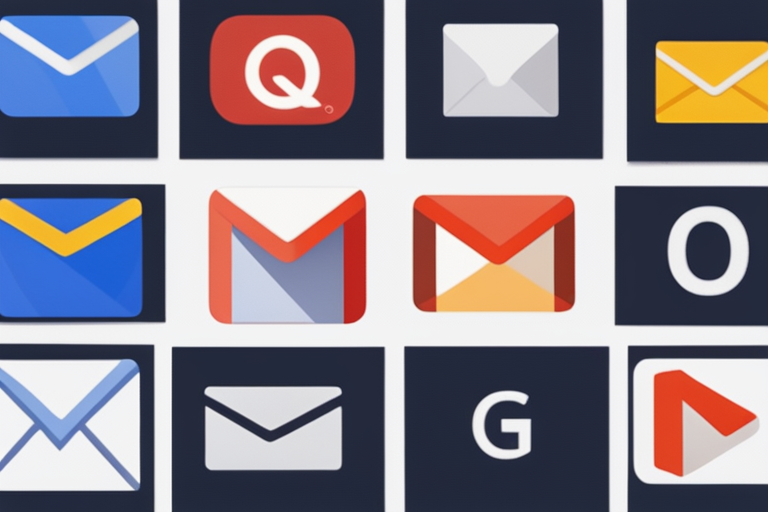
Top Third-Party Email Apps
- Third-party email apps have advantages and disadvantages compared to built-in email clients.
- The article lists the best third-party email apps for different platforms and compares their features and pricing options.
- The article also covers how to set up third-party email apps, security and privacy considerations, tips for maximizing productivity, and a comparison of third-party email apps vs. built-in email clients.
Top Third-Party Email Apps of 2023
Here are the best third-party email apps for different platforms in 2023:
Gmail
Gmail is one of the most popular email apps and an excellent choice for Android users. It offers an intuitive user interface, clean design, and a range of features that make it easy to manage your inbox. Some of the key features of Gmail include smart replies, snooze, and priority inbox. Gmail is available for free and comes pre-installed on most Android devices.
Edison Mail
Edison Mail is an email app that offers advanced inbox management features. It allows users to unsubscribe from unwanted emails, block senders, and organize their inbox with customizable categories. Edison Mail is available for free on both iOS and Android.
Microsoft Outlook
Microsoft Outlook is a powerful email app that offers a range of features, including calendar integration, task management, and email tracking. It is available for free on both iOS and Android.
Spark
Spark is an email app that offers a range of features designed to improve productivity, including quick replies, snooze, and send later. It also allows users to collaborate on emails and delegate tasks. Spark is available for free on both iOS and Android.
Airmail
Airmail is an email app designed for Mac users. It offers a range of features, including smart folders, unified inboxes, and quick replies. Airmail is available for a one-time fee of $9.99 on the Mac App Store.
Thunderbird
Thunderbird is a popular email app for both Windows and Mac users. It offers a range of features, including tabbed email browsing, message archiving, and quick filter search. Thunderbird is free and open-source.
ProtonMail
ProtonMail is an email app that offers enhanced security and privacy features. It uses end-to-end encryption to protect user data and offers features such as self-destructing messages and two-factor authentication. ProtonMail is available for free on both iOS and Android.
| Third-Party Email App | Platform | Cost | Key Features |
|---|---|---|---|
| Gmail | Android | Free | Smart replies, snooze, priority inbox |
| Edison Mail | iOS, Android | Free | Advanced inbox management, unsubscribe, block senders |
| Microsoft Outlook | iOS, Android | Free | Calendar integration, task management, email tracking |
| Spark | iOS, Android | Free | Quick replies, snooze, send later, collaboration |
| Airmail | Mac | $9.99 (one-time fee) | Smart folders, unified inbox, quick reply |
| Thunderbird | Windows, Mac | Free and open source | Tabbed email browsing, message archiving, quick filter search |
| ProtonMail | iOS, Android | Free | End-to-end encryption, self-destructing messages, two-factor authentication |
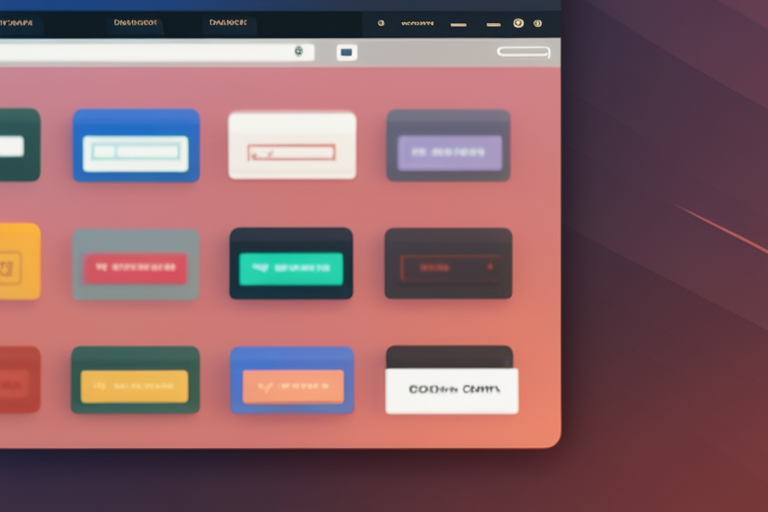
Setting Up Third-Party Email Apps
Setting up third-party email apps can be a bit confusing, but with these step-by-step instructions, you can easily set up your favorite email app:
Gmail
To set up Gmail with a third-party email client, follow these steps:
1. Enable IMAP in the Gmail settings.
2. Open your third-party email client and select the option to add a new account.
3. Enter your Gmail email address and password.
4. Follow the prompts to complete the setup process.
For more detailed instructions on how to set up Gmail with third-party email clients, refer to Google Workspace’s official guide.
Yahoo Mail
To set up Yahoo Mail with a third-party email client, follow these steps:
1. Generate an app password in your Yahoo account security settings.
2. Open your third-party email client and select the option to add a new account.
3. Enter your Yahoo email address and the app password you generated.
4. Follow the prompts to complete the setup process.
For more detailed instructions on how to set up Yahoo Mail with third-party email clients, refer to Yahoo’s official guide.
Outlook
To set up Outlook with a third-party email client, follow these steps:
1. Open Outlook and go to File > Add Account.
2. Enter your email address and password.
3. Follow the prompts to complete the setup process.
For more detailed instructions on how to set up Outlook with third-party email clients, refer to Microsoft’s official guide.

Potential Compatibility Issues and Security Risks
When using third-party email apps, it’s essential to consider potential compatibility issues and security risks. Some apps may not be compatible with certain devices or operating systems, and some may not offer adequate security and privacy protection. To protect your personal information, it’s essential to follow these best practices:
- Enable two-factor authentication.
- Use app-specific passwords.
- Avoid downloading attachments from unknown senders.
- Use a reputable email app that offers end-to-end encryption.
For more detailed information on how to protect your personal information when using third-party email apps, refer to this guide.
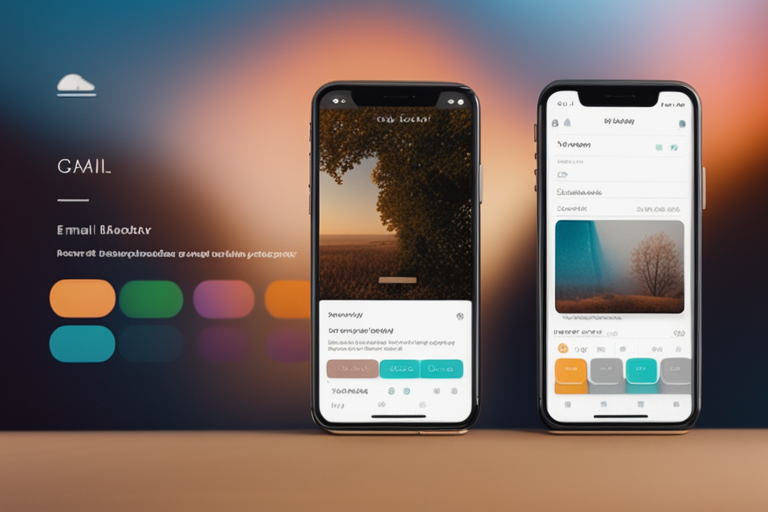
Tips and Tricks for Maximizing Productivity with Third-Party Email Apps
Third-party email apps offer a range of features designed to improve productivity. Here are some tips and tricks for maximizing productivity with your favorite email app:
- Use the snooze feature to prioritize important emails.
- Create templates for repetitive emails.
- Use email filters to automatically sort emails into folders.
- Use the send later feature to schedule emails to be sent at a later time.
- Integrate your email app with other productivity tools, such as your calendar or to-do list.
Case Study: How Third-Party Email Apps Improved Sarah’s Productivity
Sarah was a busy marketing executive who was struggling to keep up with her email inbox. She was using the built-in email client on her Mac, but found that it was slow and not very user-friendly. She was also constantly distracted by incoming emails, which made it difficult to focus on her other work.
One day, a colleague recommended that Sarah try a third-party email app called Spark. Sarah was hesitant at first, but decided to give it a try. She was pleasantly surprised by how easy it was to set up and use. She loved the clean, streamlined interface and found that it was much faster than the built-in email client.
Sarah also discovered that Spark had a number of useful features that she had never seen before. For example, she could snooze emails that she didn’t need to deal with right away and set reminders to follow up on important messages. She could also create templates for common emails, which saved her a lot of time.
Thanks to Spark, Sarah was able to quickly get her inbox under control. She no longer felt overwhelmed by the sheer volume of emails she was receiving and was able to focus more on her other work. She even recommended Spark to her colleagues, who also found it to be a huge improvement over the built-in email client.
For Sarah, using a third-party email app was a game-changer. She couldn’t imagine going back to the built-in client now that she had experienced the benefits of Spark.
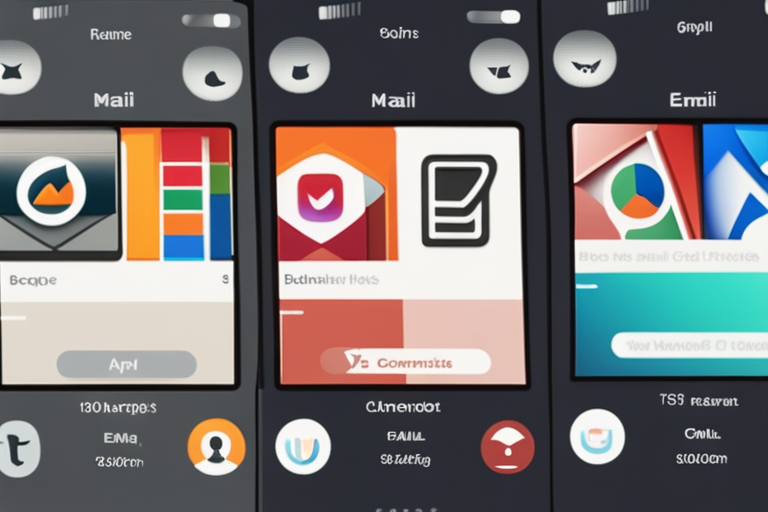
Third-Party Email Apps vs. Built-In Email Clients
Built-in email clients offer basic email functionality, while third-party email apps offer enhanced features and improved user experience. However, built-in email clients may be more secure and require less setup. When deciding between using a third-party email app or a built-in email client, consider your specific needs and preferences.
Conclusion: Enhance Your Email Experience with Third-Party Email Apps
In conclusion, third-party email apps offer a range of features designed to improve productivity and enhance the user experience. The top third-party email apps of 2023 include Gmail, Edison Mail, Microsoft Outlook, Spark, Airmail, Thunderbird, and ProtonMail. By being aware of potential compatibility issues and security risks, following best practices for security and privacy, and utilizing tips and tricks for maximizing productivity, you can manage your inbox more efficiently and enhance your email experience.





