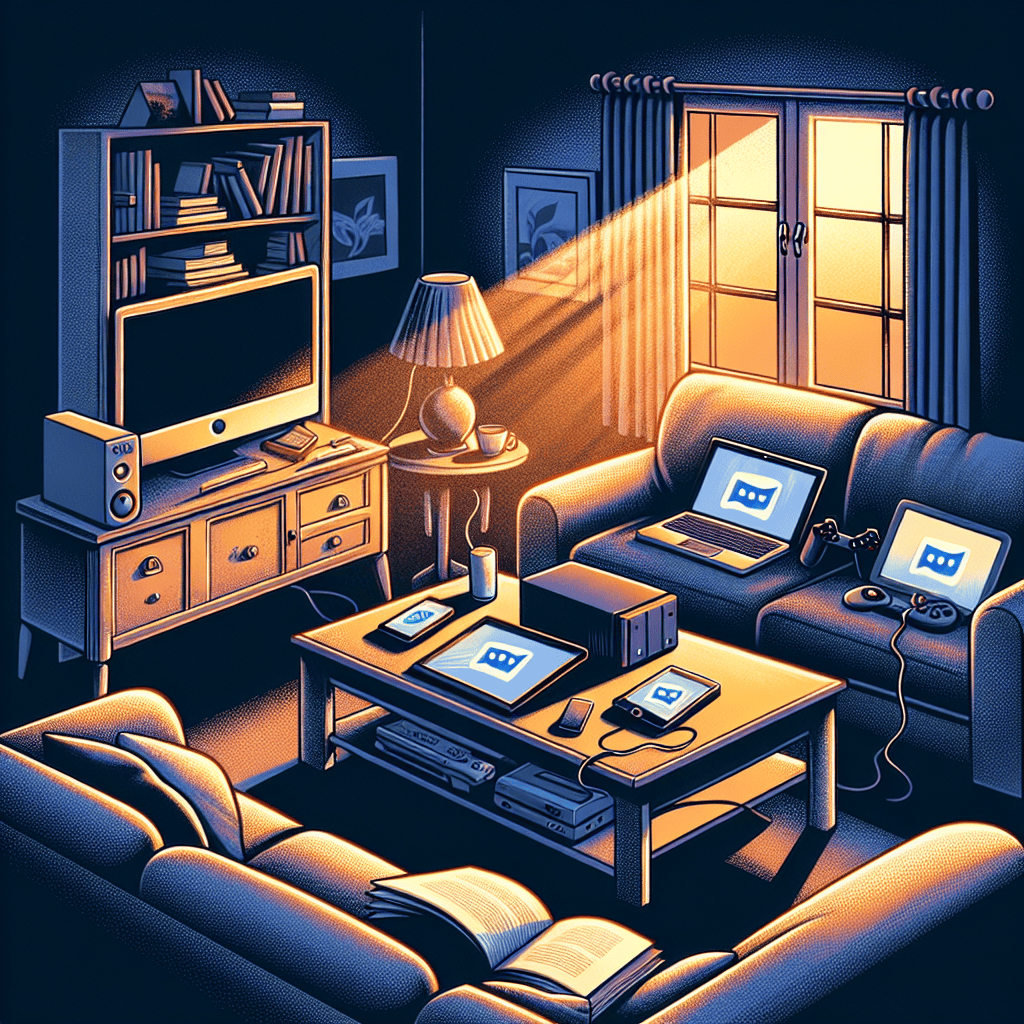In today’s digital age, our lives are intertwined with a multitude of devices, from smartphones and tablets to laptops and smart home gadgets. While these technologies offer convenience and connectivity, they can also become sources of frustration and distraction. Notifications, alerts, and constant updates can disrupt our focus and peace of mind. To reclaim control and enhance our digital experience, it’s essential to make our devices less annoying. This involves customizing settings, managing notifications, and optimizing device performance to ensure that technology serves us, rather than the other way around. By implementing a few strategic adjustments, we can create a more harmonious relationship with our devices, allowing them to enhance our productivity and well-being without overwhelming us.
Optimizing Notification Settings for Peaceful Device Use
In today’s digital age, the constant barrage of notifications from our devices can be overwhelming, often leading to stress and decreased productivity. However, by optimizing notification settings, users can transform their devices from sources of distraction into tools that enhance focus and tranquility. The first step in achieving this balance is understanding the types of notifications that are truly necessary. Many applications default to sending alerts for every conceivable update, but not all of these are essential. By critically evaluating which notifications are indispensable, users can begin to pare down the noise. For instance, while a message from a family member might warrant immediate attention, a social media update can likely wait.
Once the essential notifications have been identified, the next step is to customize the settings on each device. Most smartphones, tablets, and computers offer a range of options for managing alerts. Users can choose to receive notifications silently, allowing them to check updates at their convenience without the interruption of a sound or vibration. Additionally, many devices offer a “Do Not Disturb” mode, which can be scheduled to activate during specific hours, such as during work or sleep. This feature ensures that only the most critical alerts break through, providing a much-needed respite from constant interruptions.
Moreover, grouping notifications can also contribute to a more peaceful device experience. Many operating systems allow users to bundle notifications from the same app, displaying them as a single alert rather than a series of individual ones. This not only reduces the visual clutter on the screen but also helps users prioritize their responses. For example, instead of being distracted by multiple notifications from a news app throughout the day, users can choose to view a summary at a time that suits them.
In addition to these settings, leveraging the capabilities of digital assistants can further streamline notification management. By setting up voice commands or routines, users can instruct their devices to provide updates only when asked, rather than at random intervals. This proactive approach empowers users to control when and how they receive information, fostering a more intentional interaction with technology.
Furthermore, it is important to periodically review and adjust notification settings. As priorities and circumstances change, so too should the way devices communicate with their users. Regularly revisiting these settings ensures that they continue to align with current needs and preferences. This ongoing process of refinement helps maintain a harmonious relationship with technology, preventing it from becoming a source of irritation.
In conclusion, while notifications are an integral part of modern digital life, they need not be a constant source of annoyance. By thoughtfully optimizing notification settings, users can create a more peaceful and productive environment. This involves discerning which alerts are truly necessary, customizing device settings to minimize disruptions, and utilizing digital assistants to manage information flow. Through these strategies, individuals can reclaim their attention and enjoy a more serene interaction with their devices. Ultimately, the goal is to ensure that technology serves as a helpful companion rather than a relentless intruder, allowing users to focus on what truly matters.
Streamlining App Permissions to Reduce Distractions
In today’s digital age, our devices have become indispensable tools, seamlessly integrating into our daily lives. However, with the convenience they offer comes a barrage of notifications and distractions that can often be overwhelming. One effective way to mitigate these interruptions is by streamlining app permissions, a process that not only reduces distractions but also enhances privacy and security. Understanding how to manage these permissions can significantly improve your digital experience.
To begin with, it is essential to recognize that apps often request permissions that are not strictly necessary for their core functionality. For instance, a simple flashlight app might request access to your contacts or location, which is not required for it to function. By scrutinizing these permissions, you can prevent apps from accessing information that is irrelevant to their purpose, thereby reducing the potential for unnecessary notifications and alerts. This practice not only minimizes distractions but also safeguards your personal data from being accessed without your explicit consent.
Moreover, managing app permissions can be a straightforward process. Most modern operating systems, whether on smartphones or computers, provide users with the ability to review and modify app permissions. By navigating to the settings menu, you can access a list of installed apps and examine the permissions each app has been granted. This allows you to revoke permissions that seem excessive or unwarranted. For example, if a social media app is sending constant notifications, you can choose to disable its access to your location or contacts, thereby reducing the frequency of interruptions.
In addition to reducing distractions, streamlining app permissions can also enhance the performance of your device. When apps have unrestricted access to various features and data, they tend to run in the background, consuming valuable system resources such as battery life and processing power. By limiting these permissions, you can ensure that only essential apps are active, thereby optimizing your device’s performance and extending its battery life. This not only makes your device less annoying but also more efficient and reliable.
Furthermore, it is important to stay informed about the permissions that apps request during installation. Many users tend to overlook these requests, hastily granting permissions without considering their implications. By taking a moment to review these requests, you can make informed decisions about which permissions are necessary and which are superfluous. This proactive approach can prevent future distractions and ensure that your device remains a tool for productivity rather than a source of constant annoyance.
Additionally, it is worth noting that app developers are increasingly aware of the importance of user privacy and are making efforts to provide more transparent permission settings. Many apps now offer granular control over permissions, allowing users to customize their experience according to their preferences. By taking advantage of these features, you can tailor your device’s behavior to suit your needs, further reducing the likelihood of unwanted interruptions.
In conclusion, streamlining app permissions is a practical and effective strategy for making your devices less annoying. By carefully managing the permissions granted to apps, you can reduce distractions, enhance privacy, and improve device performance. As technology continues to evolve, staying vigilant about app permissions will remain a crucial aspect of maintaining a harmonious digital environment. By taking control of your device’s permissions, you can ensure that it serves as a helpful companion rather than a constant source of irritation.
Customizing Sound and Vibration Alerts for a Calmer Experience
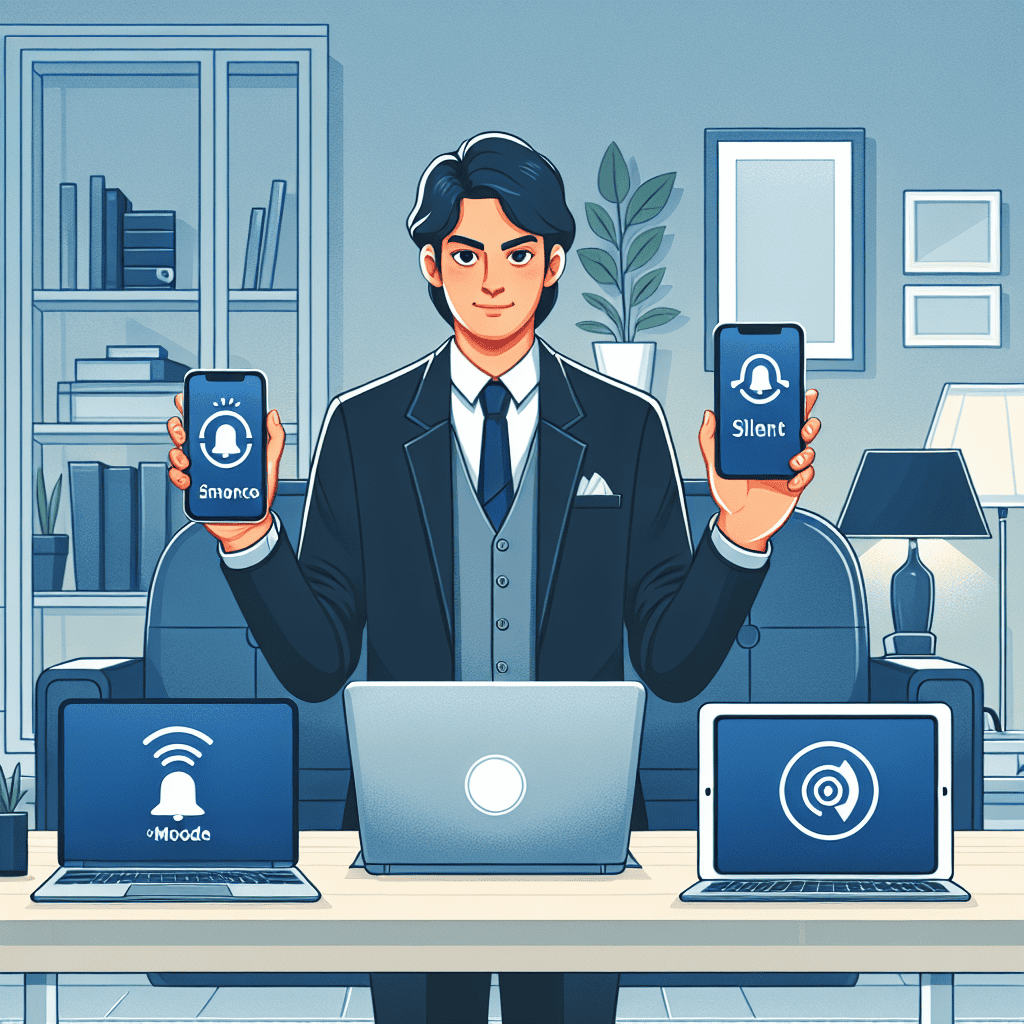
In today’s fast-paced digital world, our devices are constantly vying for our attention with a barrage of notifications, alerts, and reminders. While these features are designed to keep us informed and connected, they can often become overwhelming and intrusive. Customizing sound and vibration alerts is a practical approach to creating a calmer, more manageable digital experience. By tailoring these settings to suit your preferences, you can reduce stress and enhance your focus.
To begin with, it is essential to assess which notifications are truly necessary. Many apps and services default to sending frequent alerts, but not all of them require immediate attention. Start by reviewing the notification settings on your devices and prioritize the apps that are most important to you. For instance, you might want to keep alerts for messaging apps and emails while disabling notifications for games or social media. This selective approach ensures that you are only interrupted by notifications that matter, thereby reducing unnecessary distractions.
Once you have determined which notifications are essential, the next step is to customize the sound alerts. Most devices offer a range of sound options, allowing you to assign different tones to different types of notifications. By choosing distinct sounds for various alerts, you can quickly identify the nature of the notification without having to check your device constantly. For example, a gentle chime could indicate a new email, while a more urgent tone might signal a calendar reminder. This differentiation not only helps in managing your attention but also minimizes the stress associated with unexpected or indistinguishable alerts.
In addition to sound customization, vibration settings play a crucial role in managing device notifications. Vibration alerts are particularly useful in situations where sound notifications might be disruptive, such as during meetings or in quiet environments. Most smartphones and smartwatches allow users to adjust the intensity and pattern of vibrations. By experimenting with these settings, you can find a vibration pattern that is noticeable yet unobtrusive. For instance, a short, single vibration might suffice for a text message, while a longer, repeated pattern could be reserved for more urgent notifications.
Moreover, many devices now offer features such as “Do Not Disturb” or “Focus Mode,” which can be invaluable in creating a calmer digital environment. These modes allow you to temporarily silence all notifications or limit them to only the most critical alerts. By scheduling these modes during specific times, such as work hours or bedtime, you can ensure uninterrupted periods of focus or rest. This proactive approach not only reduces the likelihood of being disturbed but also helps in establishing healthier boundaries with technology.
Furthermore, it is worth exploring the accessibility settings on your devices, as they often provide additional options for customizing alerts. Features such as visual notifications, which use screen flashes or LED lights, can be particularly beneficial for those who prefer minimal sound and vibration. By leveraging these tools, you can create a notification system that aligns with your personal preferences and lifestyle.
In conclusion, customizing sound and vibration alerts is a simple yet effective strategy for reducing the annoyance of constant notifications. By prioritizing essential alerts, differentiating sounds, adjusting vibrations, and utilizing focus modes, you can cultivate a more serene and controlled digital experience. As technology continues to evolve, taking the time to personalize these settings can significantly enhance your overall well-being and productivity.
Managing Screen Time to Minimize Digital Overload
In today’s digital age, managing screen time has become an essential skill to minimize digital overload and make our devices less annoying. As technology continues to permeate every aspect of our lives, it is crucial to establish boundaries that allow us to maintain a healthy relationship with our devices. The first step in this process is to become aware of how much time we spend on screens. By utilizing built-in features on smartphones and computers, such as screen time trackers, individuals can gain insights into their daily usage patterns. This awareness is the foundation upon which effective screen time management strategies can be built.
Once you have a clear understanding of your screen time habits, setting specific goals can help in reducing unnecessary usage. For instance, you might aim to limit social media use to a certain number of minutes per day or designate specific times for checking emails. By setting these boundaries, you can prevent digital activities from encroaching on other important aspects of life, such as family time, hobbies, or physical exercise. Moreover, these goals should be realistic and tailored to your lifestyle, ensuring that they are achievable and sustainable in the long term.
In addition to setting goals, it is beneficial to create a structured daily routine that incorporates screen-free periods. Allocating time for activities that do not involve screens, such as reading a book, going for a walk, or engaging in face-to-face conversations, can provide a much-needed break from digital devices. These screen-free intervals not only help in reducing digital overload but also promote mental well-being by allowing the mind to rest and recharge. Furthermore, incorporating mindfulness practices, such as meditation or deep breathing exercises, during these breaks can enhance their restorative effects.
Another effective strategy to manage screen time is to customize device settings to minimize distractions. For example, turning off non-essential notifications can significantly reduce interruptions and help maintain focus on the task at hand. Many devices offer “Do Not Disturb” modes or customizable notification settings that allow users to prioritize alerts from important contacts or applications while silencing others. By taking advantage of these features, individuals can create a more controlled and less intrusive digital environment.
Moreover, leveraging technology to support screen time management can be highly beneficial. Numerous applications are available that can help track usage, set limits, and even block access to certain apps during designated times. These tools can serve as digital allies in the quest to reduce screen time and minimize digital overload. By using technology to our advantage, we can create a balanced digital experience that aligns with our personal goals and values.
Finally, it is important to regularly evaluate and adjust your screen time management strategies. As life circumstances change, so too might your digital needs and habits. Periodically reviewing your goals and routines ensures that they remain relevant and effective. This ongoing process of reflection and adjustment is key to maintaining a harmonious relationship with technology.
In conclusion, managing screen time is a multifaceted endeavor that requires awareness, goal-setting, routine establishment, customization of device settings, and the strategic use of technology. By implementing these strategies, individuals can make their devices less annoying and reduce digital overload, ultimately leading to a more balanced and fulfilling life.
Organizing Home Screens for Efficient Navigation
In today’s digital age, our devices have become indispensable tools for managing both personal and professional aspects of our lives. However, the convenience they offer can often be overshadowed by the clutter and disorganization that accumulate on our home screens. This disarray not only hampers efficiency but also contributes to the frustration of navigating through a sea of apps and notifications. Therefore, organizing home screens for efficient navigation is essential to make your devices less annoying and more user-friendly.
To begin with, it is crucial to assess the apps you use most frequently. By identifying these key applications, you can prioritize their placement on your home screen, ensuring they are easily accessible. This can be achieved by placing them in the most prominent positions, such as the bottom row or the first page of your home screen. Consequently, this strategic arrangement reduces the time spent searching for essential apps, thereby streamlining your daily interactions with your device.
In addition to prioritizing frequently used apps, grouping similar applications into folders can significantly enhance the organization of your home screen. For instance, you might create folders for categories such as productivity, social media, entertainment, and utilities. This method not only declutters your home screen but also provides a logical structure that simplifies navigation. As a result, you can quickly locate the apps you need without sifting through an overwhelming array of icons.
Moreover, taking advantage of widgets can further optimize your home screen for efficient navigation. Widgets offer at-a-glance information and quick access to specific app functions, reducing the need to open the app itself. For example, a weather widget can provide current conditions and forecasts directly on your home screen, while a calendar widget can display upcoming events. By incorporating widgets, you can enhance the functionality of your home screen, making it a more powerful tool for managing your daily tasks.
Another effective strategy is to limit the number of home screen pages. While it may be tempting to spread apps across multiple pages, this can lead to unnecessary scrolling and difficulty in locating specific applications. Instead, aim to consolidate your apps into as few pages as possible, ideally one or two. This approach not only minimizes navigation time but also encourages you to regularly evaluate and declutter your app collection, keeping only those that are truly necessary.
Furthermore, customizing your home screen’s appearance can also contribute to a more pleasant and efficient user experience. By selecting a simple, visually appealing wallpaper and organizing apps in a consistent manner, you can create a cohesive and calming interface. This visual harmony can reduce cognitive load and make it easier to focus on the task at hand, ultimately enhancing your overall interaction with your device.
In conclusion, organizing your home screen for efficient navigation is a vital step in making your devices less annoying. By prioritizing frequently used apps, grouping similar applications into folders, utilizing widgets, limiting the number of home screen pages, and customizing the appearance, you can transform your device into a streamlined and efficient tool. As a result, you will not only improve your productivity but also enjoy a more satisfying and less frustrating digital experience.
Utilizing Do Not Disturb Features for Focused Time
In today’s fast-paced digital world, the constant barrage of notifications from our devices can be overwhelming, often disrupting our focus and productivity. To mitigate this, utilizing the Do Not Disturb (DND) features available on most devices can be an effective strategy. These features are designed to help users manage interruptions, allowing for more focused and uninterrupted time. Understanding how to effectively use these features can significantly enhance your ability to concentrate on tasks without the constant pull of digital distractions.
To begin with, it is essential to familiarize yourself with the Do Not Disturb settings on your specific device. Whether you are using a smartphone, tablet, or computer, most modern devices come equipped with some form of DND functionality. On smartphones, for instance, this feature can usually be accessed through the settings menu or the quick access panel. By enabling Do Not Disturb, you can silence calls, alerts, and notifications, ensuring that your attention remains undivided. Moreover, many devices offer customizable options within the DND settings, allowing you to tailor the feature to suit your specific needs.
For instance, you can schedule Do Not Disturb to activate automatically during certain hours, such as during work or study sessions. This ensures that you are not interrupted during critical periods, thereby fostering a more productive environment. Additionally, you can allow exceptions for certain contacts or apps, ensuring that you do not miss important communications while still minimizing unnecessary distractions. This level of customization is particularly beneficial for those who need to remain accessible to specific individuals or services while still maintaining a degree of focus.
Furthermore, it is worth noting that the Do Not Disturb feature is not limited to silencing notifications. Many devices also offer options to hide visual alerts, such as notification banners or pop-ups, which can be equally distracting. By taking advantage of these settings, you can create a more serene digital workspace, free from the constant visual stimuli that often accompany incoming notifications. This can be particularly advantageous for individuals who are easily distracted by visual cues, as it allows them to maintain their concentration without the temptation to check every incoming alert.
In addition to the built-in DND features, there are also numerous third-party applications available that can enhance your ability to manage distractions. These apps often offer additional functionalities, such as detailed analytics on your device usage or the ability to block specific apps during designated times. By integrating these tools into your routine, you can gain a deeper understanding of your digital habits and make more informed decisions about how to manage your time and attention.
Ultimately, the key to making your devices less annoying lies in taking proactive steps to control the flow of information and interruptions. By effectively utilizing Do Not Disturb features and other available tools, you can create a more focused and productive environment, allowing you to concentrate on the tasks that matter most. As we continue to navigate an increasingly connected world, mastering these techniques will become ever more crucial in maintaining our focus and achieving our goals.
Q&A
1. **Question:** How can I reduce notifications on my smartphone?
**Answer:** Go to your phone’s settings, navigate to the notifications section, and customize which apps can send you alerts. Disable notifications for non-essential apps.
2. **Question:** What can I do to minimize distractions from my computer?
**Answer:** Use focus or do not disturb modes available in your operating system to silence notifications and alerts during work hours.
3. **Question:** How can I manage app permissions to make my device less intrusive?
**Answer:** Review app permissions in your device settings and revoke access to unnecessary features like location, microphone, or camera for apps that don’t need them.
4. **Question:** What steps can I take to reduce the number of pop-up ads on my devices?
**Answer:** Install ad-blocking software or browser extensions to limit pop-up ads and intrusive advertising while browsing the internet.
5. **Question:** How can I prevent my smart speaker from responding to unintended commands?
**Answer:** Change the wake word to something less common or mute the microphone when the device is not in use to avoid accidental activations.
6. **Question:** What can I do to limit the number of updates and alerts from apps?
**Answer:** Set apps to update manually instead of automatically, and adjust settings to receive fewer alerts about updates or new features.To make your devices less annoying, start by customizing notification settings to prioritize essential alerts and silence unnecessary ones. Organize apps and files to reduce clutter and streamline access to frequently used tools. Adjust display settings, such as brightness and font size, for comfort and ease of use. Regularly update software to benefit from improved features and security patches. Utilize “Do Not Disturb” modes during focus times or rest periods to minimize interruptions. By taking these steps, you can create a more efficient and less intrusive digital environment, enhancing productivity and reducing stress.