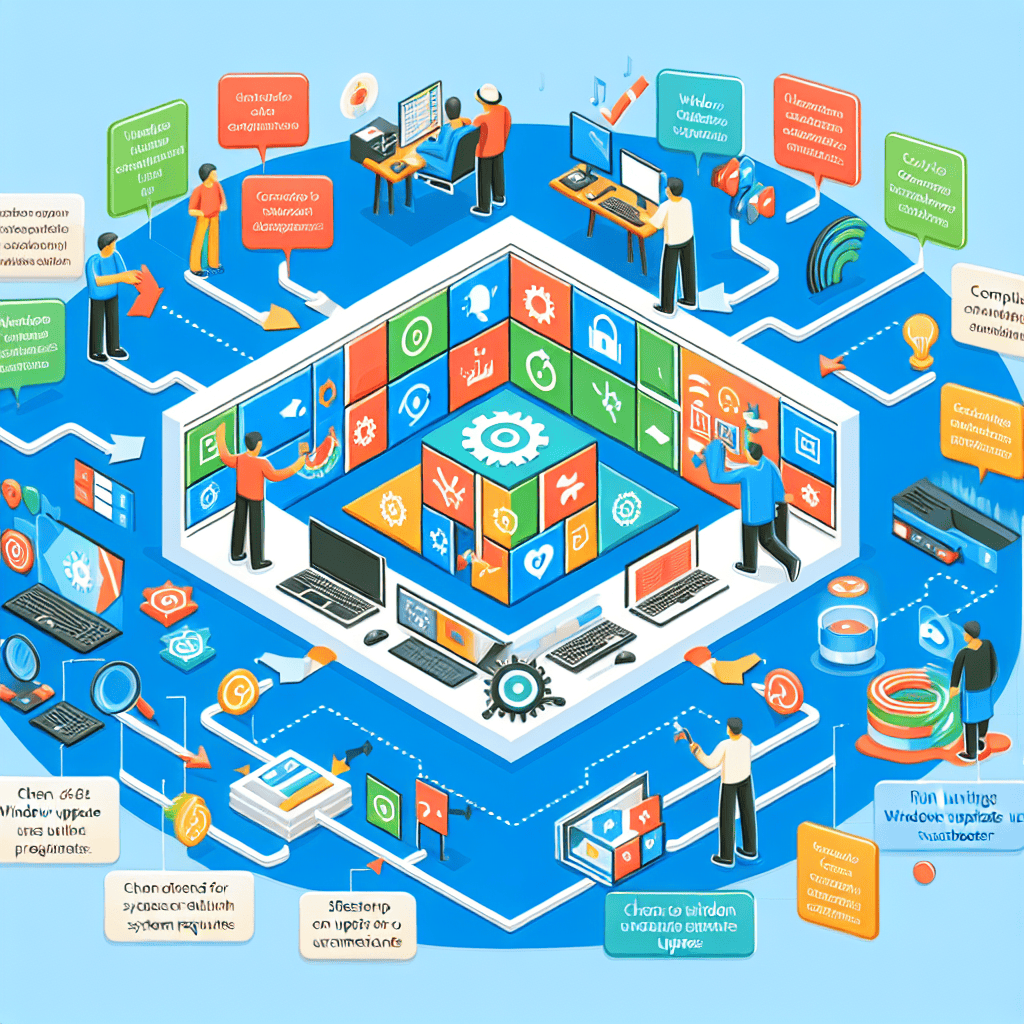The release of Windows 11 24H2 brought significant enhancements and security updates aimed at improving system performance and user experience. However, some users have encountered issues following the installation of this update, ranging from system instability to application compatibility problems. Understanding the potential causes of these issues is crucial for effective troubleshooting. Common factors include driver incompatibilities, software conflicts, and corrupted update files. This guide will explore these causes in detail and provide practical solutions to help users resolve their Windows 11 24H2 security update issues, ensuring a smoother and more secure computing experience.
Common Causes of Windows 11 24H2 Security Update Issues
As users navigate the complexities of Windows 11, particularly with the 24H2 security update, they may encounter a variety of issues that can disrupt their computing experience. Understanding the common causes of these problems is essential for effective troubleshooting. One prevalent cause of issues following the 24H2 update is compatibility problems with existing hardware and software. As Microsoft continually enhances its operating system, certain drivers or applications may not align with the new update, leading to performance degradation or system instability. For instance, outdated graphics drivers or third-party antivirus software can conflict with the updated security protocols, resulting in unexpected crashes or slowdowns.
Another significant factor contributing to update-related issues is insufficient system resources. Windows 11, particularly with the 24H2 update, demands more from hardware components than its predecessors. Users with older machines or those with limited RAM and storage may find that their systems struggle to accommodate the new features and security enhancements. This can manifest as sluggish performance, prolonged boot times, or even failure to complete the update process altogether. Therefore, ensuring that the hardware meets the recommended specifications is crucial for a smooth update experience.
Moreover, network connectivity problems can also play a pivotal role in the successful installation of the 24H2 security update. A stable and reliable internet connection is necessary for downloading the update files and any subsequent patches. Interruptions during the download process can lead to corrupted files, which may cause the update to fail or result in system errors post-installation. Users should verify their network settings and consider using a wired connection if they experience persistent issues with Wi-Fi stability.
In addition to these technical factors, user error can also contribute to complications during the update process. For instance, if users attempt to install the update while running resource-intensive applications, they may inadvertently hinder the installation process. It is advisable to close unnecessary programs and ensure that the system is not under heavy load during the update. Furthermore, neglecting to back up important data before initiating the update can lead to data loss if something goes awry during the installation.
Another common cause of issues is the presence of malware or other security threats on the system prior to the update. If a device is compromised, the update may not install correctly, or it may fail to provide the intended security enhancements. Regularly scanning for malware and ensuring that the system is clean can mitigate this risk. Additionally, users should ensure that their Windows Defender or any third-party security software is up to date before proceeding with the update.
Lastly, the timing of the update can also influence its success. Microsoft often releases updates in phases, and attempting to install an update during peak times may lead to server overloads, resulting in failed installations or slow download speeds. Therefore, it is advisable to check for updates during off-peak hours for a more seamless experience.
In conclusion, understanding the common causes of issues related to the Windows 11 24H2 security update is vital for users seeking to maintain optimal system performance. By addressing compatibility concerns, ensuring adequate system resources, verifying network stability, avoiding user errors, scanning for malware, and timing the update appropriately, users can significantly reduce the likelihood of encountering problems and enhance their overall experience with Windows 11.
Step-by-Step Guide to Troubleshoot Windows 11 Update Failures
Troubleshooting Windows 11 24H2 security update issues can be a daunting task, especially when users encounter update failures that disrupt their workflow. However, understanding the common causes and implementing a systematic approach can significantly ease the process. To begin with, it is essential to identify the symptoms of the update failure. Users may notice error messages during the update process, or the system may become unresponsive. Recognizing these signs is the first step toward effective troubleshooting.
Once the symptoms are identified, the next logical step is to check the system requirements for the update. Windows 11 has specific hardware and software prerequisites that must be met for successful installation. Ensuring that the device meets these requirements can prevent unnecessary complications. If the system is compatible, users should then verify their internet connection. A stable and reliable internet connection is crucial for downloading updates, and intermittent connectivity can lead to incomplete installations.
If the internet connection is stable, the next step involves running the Windows Update Troubleshooter. This built-in tool can automatically detect and resolve common issues related to Windows updates. To access this feature, users can navigate to Settings, select Update & Security, and then click on Troubleshoot. Following the prompts will allow the troubleshooter to identify any underlying problems and suggest appropriate fixes. After running the troubleshooter, it is advisable to attempt the update again to see if the issue persists.
In cases where the troubleshooter does not resolve the problem, users should consider clearing the Windows Update cache. This cache can sometimes become corrupted, leading to update failures. To clear the cache, users can open the Command Prompt as an administrator and execute a series of commands to stop the Windows Update service, delete the cache files, and then restart the service. This process can refresh the update mechanism and potentially resolve the issue.
If clearing the cache does not yield results, checking for third-party software conflicts is another critical step. Antivirus programs and other security software can interfere with the update process. Temporarily disabling these applications may allow the update to proceed without hindrance. However, it is essential to re-enable the security software after the update is complete to maintain system protection.
Should the update still fail, users may need to consider performing a system file check. Corrupted system files can impede the update process, and running the System File Checker (SFC) tool can help identify and repair these files. By executing the command “sfc /scannow” in the Command Prompt, users can initiate a scan that will automatically fix any detected issues.
In more severe cases, users might need to resort to advanced solutions, such as performing a repair installation or resetting Windows. These options should be considered as a last resort, as they may result in data loss or require reinstallation of applications. Therefore, backing up important files before proceeding with these methods is crucial.
In conclusion, troubleshooting Windows 11 24H2 security update issues involves a series of methodical steps that can help users identify and resolve the underlying problems. By checking system requirements, running the Windows Update Troubleshooter, clearing the update cache, and addressing potential software conflicts, users can often restore their systems to a functional state. If these measures fail, more advanced solutions may be necessary, but they should be approached with caution. Ultimately, a proactive and informed approach to troubleshooting can lead to a smoother update experience and enhanced system performance.
How to Roll Back a Problematic Windows 11 Security Update

When encountering issues following a Windows 11 security update, particularly the 24H2 version, users may find it necessary to roll back the update to restore system stability. This process can alleviate problems such as system crashes, application failures, or performance degradation that may arise after the installation of the update. Understanding how to effectively roll back a problematic update is crucial for maintaining a smooth computing experience.
To begin the rollback process, users should first access the Settings application. This can be accomplished by clicking on the Start menu and selecting the gear icon, or by pressing the Windows key + I on the keyboard. Once in the Settings menu, navigate to the “Windows Update” section, which is typically located at the bottom of the left-hand sidebar. Here, users will find a variety of options related to system updates, including the ability to view update history.
After selecting “Update history,” users will see a list of recently installed updates. It is essential to identify the specific security update that is causing issues. This can usually be determined by the date of installation or by the description of the update itself. Once the problematic update has been identified, users should click on the “Uninstall updates” link, which will redirect them to a list of installed updates in the Control Panel.
In the Control Panel, users will find a list of updates categorized by type. It is important to locate the security update in question, which may be labeled with a specific KB (Knowledge Base) number. After selecting the update, users can click the “Uninstall” button to initiate the rollback process. A confirmation prompt will appear, and users should confirm their choice to proceed. The system will then begin the uninstallation process, which may take several minutes to complete.
Once the rollback is finished, it is advisable to restart the computer to ensure that all changes take effect. After rebooting, users should monitor their system to determine if the issues have been resolved. In many cases, rolling back the update will restore functionality and improve overall system performance. However, if problems persist, further troubleshooting may be necessary.
In addition to rolling back the update, users should consider checking for any additional updates that may have been released since the problematic one. Microsoft frequently issues patches and fixes to address known issues, and installing these updates can often resolve lingering problems. To check for new updates, return to the “Windows Update” section in Settings and click on “Check for updates.” If any new updates are available, users should install them and restart their computer as needed.
It is also prudent for users to back up their data regularly, especially before installing significant updates. This practice ensures that important files are protected in the event of a system failure or other complications. By maintaining a backup, users can restore their system to a previous state if necessary, providing an additional layer of security against potential issues arising from updates.
In conclusion, rolling back a problematic Windows 11 security update is a straightforward process that can significantly improve system performance and stability. By following the outlined steps, users can effectively manage their update history and mitigate issues that may arise from new installations. Staying informed about available updates and maintaining regular backups will further enhance the overall computing experience, allowing users to navigate the complexities of Windows 11 with greater confidence.
Fixing Driver Conflicts After Windows 11 24H2 Update
After the installation of the Windows 11 24H2 security update, users may encounter various issues, particularly those related to driver conflicts. These conflicts can manifest in several ways, including system instability, hardware malfunctions, or performance degradation. Understanding the underlying causes of these conflicts is essential for effective troubleshooting. Often, the update may introduce changes that are incompatible with existing drivers, particularly if those drivers are outdated or not designed to work with the latest version of the operating system. Consequently, addressing these conflicts becomes a priority for users seeking to restore their system’s functionality.
To begin resolving driver conflicts, the first step is to identify which drivers may be causing the issue. This can be accomplished by accessing the Device Manager, a built-in Windows tool that provides a comprehensive overview of all hardware components and their corresponding drivers. By right-clicking on the Start menu and selecting Device Manager, users can view a list of devices. Any devices with a yellow exclamation mark indicate a problem, which may be linked to the recent update. By expanding the categories, users can pinpoint the specific hardware that is experiencing issues.
Once the problematic drivers have been identified, the next step is to update them. This can be done by right-clicking on the device in question and selecting the “Update driver” option. Windows will then search for the latest driver software, either through its own database or by prompting the user to browse their computer for the appropriate files. If Windows does not find a suitable update, users may need to visit the manufacturer’s website to download the latest drivers manually. This is particularly important for critical components such as graphics cards, network adapters, and sound devices, as manufacturers often release updates to ensure compatibility with new operating system versions.
In some cases, updating the drivers may not resolve the conflict. If this occurs, users can consider rolling back to a previous driver version. This option is available in the Device Manager by right-clicking on the device, selecting “Properties,” and navigating to the “Driver” tab. Here, the “Roll Back Driver” button can be utilized if the option is available. This action reverts the driver to its previous state, which may restore functionality if the new driver is incompatible with the system.
Another effective approach to resolving driver conflicts is to uninstall and then reinstall the affected drivers. This process can help eliminate any corrupted files that may have been introduced during the update. To do this, users should right-click on the device in Device Manager and select “Uninstall device.” After confirming the action, Windows will remove the driver. Upon rebooting the system, Windows will attempt to reinstall the driver automatically. If it does not, users can manually install the latest version from the manufacturer’s website.
Additionally, it is advisable to check for any pending Windows updates after addressing driver issues. Sometimes, Microsoft releases subsequent patches that can resolve conflicts introduced by earlier updates. By ensuring that the system is fully updated, users can minimize the risk of encountering further issues.
In conclusion, troubleshooting driver conflicts after the Windows 11 24H2 security update involves a systematic approach of identifying, updating, rolling back, or reinstalling drivers as necessary. By following these steps, users can effectively mitigate the impact of driver-related issues and restore their system’s performance and stability.
Utilizing Windows Update Troubleshooter for Quick Resolutions
When encountering issues following the installation of the Windows 11 24H2 security update, one of the most effective initial steps is to utilize the built-in Windows Update Troubleshooter. This tool is designed to identify and resolve common problems that may arise during the update process, thereby streamlining the troubleshooting experience. To access the troubleshooter, users can navigate to the Settings menu, select “System,” and then click on “Troubleshoot.” From there, choosing “Other troubleshooters” will reveal the option for Windows Update. By running this troubleshooter, users can initiate a series of automated checks that may quickly identify any underlying issues affecting the update process.
Moreover, the Windows Update Troubleshooter is adept at diagnosing a variety of problems, including those related to network connectivity, corrupted files, and misconfigured settings. For instance, if the troubleshooter detects that the update service is not running correctly, it can automatically restart the service, which often resolves the issue without requiring further intervention. Additionally, if there are any pending updates that have not been installed, the troubleshooter can prompt the user to install them, ensuring that the system is up to date and secure.
In many cases, users may find that the troubleshooter provides specific error codes or messages that can guide them toward more targeted solutions. For example, if the troubleshooter indicates that there are issues with the Windows Update components, users can take further steps to reset these components manually. This process typically involves stopping the Windows Update service, deleting temporary files, and then restarting the service. By following these steps, users can often resolve issues that the troubleshooter may not have been able to fix automatically.
Furthermore, it is important to note that the effectiveness of the Windows Update Troubleshooter can be enhanced by ensuring that the system is connected to a stable internet connection. A weak or intermittent connection can lead to incomplete downloads or failed installations, which may complicate the update process. Therefore, before running the troubleshooter, users should verify their network status and, if necessary, switch to a wired connection or a more reliable Wi-Fi network.
In addition to using the troubleshooter, users should also consider checking for any additional updates that may have been released after the initial security update. Microsoft frequently issues cumulative updates that address known issues and improve system stability. By regularly checking for updates, users can ensure that their systems remain secure and function optimally.
If the troubleshooter does not resolve the issue, users may want to explore other avenues, such as consulting the Microsoft support website or community forums. These resources often provide valuable insights and solutions from other users who have experienced similar problems. Engaging with these communities can lead to discovering workarounds or fixes that are not widely documented.
In conclusion, utilizing the Windows Update Troubleshooter is a practical first step for users facing issues after the Windows 11 24H2 security update. By following the automated prompts and recommendations, users can often resolve common problems efficiently. However, if challenges persist, exploring additional resources and maintaining an updated system can further enhance the likelihood of a successful resolution. Ultimately, staying informed and proactive in managing updates is essential for maintaining the security and performance of Windows 11.
Best Practices for Preventing Future Windows 11 Update Problems
As users navigate the complexities of Windows 11, particularly following the 24H2 security update, it becomes increasingly important to adopt best practices that can help prevent future update-related issues. By implementing a proactive approach, users can minimize disruptions and ensure a smoother computing experience. One of the most effective strategies is to maintain regular system backups. By creating backups before applying updates, users can safeguard their data and system settings, allowing for a quick recovery in the event of an update failure. Utilizing built-in tools such as File History or third-party backup solutions can provide peace of mind and a safety net against potential data loss.
In addition to regular backups, keeping the system and applications updated is crucial. While it may seem counterintuitive to update software that is already functioning well, updates often include important security patches and performance enhancements that can prevent future issues. Users should enable automatic updates for both Windows and their installed applications, ensuring that they receive the latest fixes and improvements without having to manually check for updates. This practice not only enhances security but also reduces the likelihood of encountering compatibility problems that can arise from outdated software.
Moreover, users should familiarize themselves with the Windows Update settings. By accessing the update settings, individuals can customize how and when updates are installed. For instance, scheduling updates during off-peak hours can help avoid interruptions during critical tasks. Additionally, users can choose to defer updates temporarily if they are aware of potential issues with a specific release. This flexibility allows users to stay informed about known problems and make informed decisions about when to proceed with an update.
Another important aspect of preventing future update problems is maintaining a clean and organized system. Regularly removing unnecessary files, applications, and system clutter can improve overall performance and reduce the risk of conflicts during updates. Tools such as Disk Cleanup or third-party system optimization software can assist in identifying and removing redundant files. Furthermore, users should periodically check for and uninstall any applications that are no longer needed, as these can sometimes interfere with the update process.
In addition to system maintenance, users should also consider the hardware compatibility of their devices. Ensuring that the hardware meets the minimum requirements for Windows 11 is essential for optimal performance. Users should regularly check for driver updates from their hardware manufacturers, as outdated drivers can lead to conflicts during updates. By keeping drivers current, users can enhance system stability and reduce the likelihood of encountering issues after an update.
Lastly, engaging with the Windows community can provide valuable insights and support. Online forums, user groups, and official Microsoft support channels can be excellent resources for troubleshooting and sharing experiences related to updates. By staying connected with other users, individuals can learn about common issues and effective solutions, thereby enhancing their own understanding and preparedness for future updates.
In conclusion, by adopting these best practices—regular backups, timely updates, system maintenance, hardware compatibility checks, and community engagement—users can significantly reduce the risk of encountering problems with Windows 11 updates. A proactive approach not only enhances the overall user experience but also fosters a more secure and efficient computing environment. As technology continues to evolve, staying informed and prepared will be key to navigating the challenges that may arise with future updates.
Q&A
1. **Question:** What are common causes of issues after the Windows 11 24H2 security update?
**Answer:** Common causes include driver incompatibilities, corrupted system files, software conflicts, and insufficient disk space.
2. **Question:** How can I check for driver issues after the update?
**Answer:** Use Device Manager to look for any devices with a yellow exclamation mark, indicating driver problems, and update or roll back drivers as necessary.
3. **Question:** What steps can I take to repair corrupted system files?
**Answer:** Run the System File Checker (SFC) by opening Command Prompt as an administrator and typing `sfc /scannow`.
4. **Question:** How can I resolve software conflicts that may arise after the update?
**Answer:** Boot into Safe Mode and disable or uninstall any recently installed applications that may be causing conflicts.
5. **Question:** What should I do if I encounter insufficient disk space issues?
**Answer:** Free up disk space by deleting unnecessary files, using Disk Cleanup, or moving files to an external drive.
6. **Question:** How can I revert the update if problems persist?
**Answer:** Go to Settings > Windows Update > Update history > Uninstall updates, and select the problematic update to remove it.In conclusion, troubleshooting Windows 11 24H2 security update issues involves identifying common causes such as compatibility problems, corrupted files, and insufficient system resources. Solutions may include running the Windows Update Troubleshooter, performing system scans with tools like SFC and DISM, ensuring drivers are up to date, and manually installing updates if necessary. By systematically addressing these factors, users can effectively resolve update-related problems and maintain system security and performance.