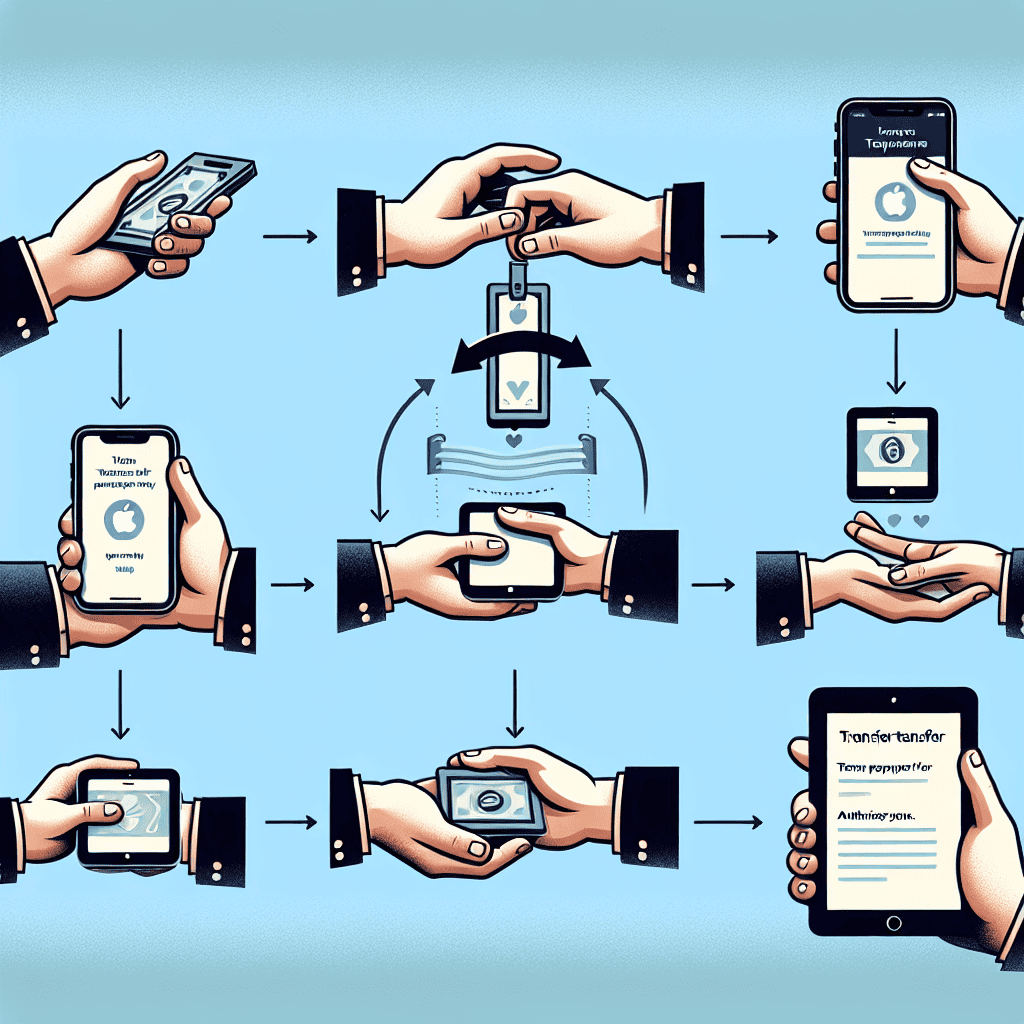Transferring your iPhone and iPad purchases to a single account can streamline your digital experience, making it easier to manage apps, music, and other content. Whether you’ve accumulated purchases across multiple Apple IDs or want to consolidate your media library, this guide will walk you through the steps to transfer your purchases efficiently. By following these instructions, you can ensure that all your favorite apps and media are accessible from one central account, simplifying your device management and enhancing your overall user experience.
Simplifying Your Apple Purchases: A Step-by-Step Guide
Transferring your iPhone and iPad purchases to a single Apple account can significantly streamline your digital experience, allowing for easier access to your apps, music, and other content. This process not only consolidates your purchases but also enhances the management of your digital library. To begin, it is essential to understand that Apple does not allow direct transfer of purchases between accounts. However, there are methods to simplify your purchases and make them accessible from one account.
First, ensure that you have access to both Apple IDs involved in the transfer process. This is crucial because you will need to sign in and out of each account during the transfer. Start by logging into the Apple ID that currently holds your purchases. Once logged in, take inventory of the apps, music, and other content you wish to transfer. It is advisable to create a list, as this will help you keep track of what you need to download later.
Next, you will need to download all the content from the original account onto your device. For apps, navigate to the App Store, and under your account settings, you can find your purchased apps. Download each app that you want to keep. For music, open the Apple Music app or iTunes, and ensure that all your purchased songs are downloaded to your library. This step is vital because once you switch accounts, you will lose access to the content tied to the original Apple ID.
After you have downloaded all necessary content, sign out of the original Apple ID. To do this, go to your device’s settings, tap on your name at the top, scroll down, and select “Sign Out.” You will be prompted to enter your password to confirm the sign-out process. Once you have successfully signed out, you can now log into your primary Apple ID, the one you wish to use for all future purchases.
Upon logging into your primary Apple ID, you will need to redownload the apps and music that you previously downloaded from the original account. For apps, return to the App Store, navigate to your account, and find the “Purchased” section. Here, you can download the apps again, but keep in mind that you may need to repurchase any apps that are not free, as purchases are tied to the original Apple ID. For music, you can access your library in the Apple Music app or iTunes and download your songs again.
It is important to note that while this process allows you to access your content from one account, it does not merge the accounts or transfer purchases directly. Therefore, any future purchases will need to be made under the primary Apple ID. Additionally, consider setting up Family Sharing if you have family members with their own Apple IDs. This feature allows you to share purchases across accounts without the need for transferring content.
In conclusion, while transferring purchases between Apple accounts is not a straightforward process, following these steps can help you consolidate your digital library effectively. By downloading your content from one account and then accessing it through another, you can simplify your Apple purchases and enhance your overall user experience.
Benefits of Consolidating Your iPhone and iPad Purchases
Consolidating your iPhone and iPad purchases into a single account offers a multitude of benefits that can enhance your overall user experience. One of the most significant advantages is the simplification of your digital life. By having all your purchases linked to one account, you eliminate the confusion that often arises from managing multiple Apple IDs. This streamlined approach not only saves time but also reduces the likelihood of missing out on updates or new features associated with your apps and media.
Moreover, consolidating your purchases allows for easier access to your content. When all your apps, music, movies, and books are tied to a single account, you can seamlessly download and access them across all your devices. This is particularly beneficial for users who frequently switch between their iPhone and iPad, as it ensures that they can enjoy their purchased content without the hassle of logging into different accounts. The convenience of having everything in one place cannot be overstated, especially for those who rely heavily on their devices for both personal and professional use.
In addition to convenience, consolidating your purchases can also lead to potential cost savings. When you have multiple accounts, it is easy to forget which apps or media you have already purchased, leading to duplicate purchases. By consolidating your purchases, you can avoid unnecessary expenditures and make more informed decisions about future purchases. Furthermore, having a single account allows you to take full advantage of family sharing options, which can enable you to share your purchases with family members without the need for them to buy the same content.
Another noteworthy benefit is the enhanced security that comes with managing a single account. With multiple accounts, the risk of forgetting passwords or losing access increases, which can lead to frustration and potential loss of content. By consolidating your purchases, you can focus on securing one account, making it easier to manage your passwords and recovery options. This not only protects your purchases but also ensures that your personal information remains secure.
Additionally, consolidating your purchases can improve your overall experience with Apple’s ecosystem. Apple is known for its seamless integration across devices, and having all your purchases linked to one account allows you to fully leverage this integration. For instance, features like Handoff, which allows you to start a task on one device and continue it on another, become more effective when all your content is accessible from a single account. This interconnectedness enhances productivity and provides a more cohesive user experience.
Lastly, consolidating your purchases can facilitate better customer support. When you encounter issues with your apps or media, having a single account simplifies the process of seeking assistance. Customer support representatives can more easily access your purchase history and provide tailored solutions, leading to quicker resolutions and a more satisfactory experience.
In conclusion, the benefits of consolidating your iPhone and iPad purchases into one account are numerous and impactful. From simplifying your digital life and enhancing convenience to providing cost savings and improving security, the advantages are clear. By taking the time to consolidate your purchases, you not only streamline your experience but also position yourself to fully enjoy the rich ecosystem that Apple offers. Embracing this approach can lead to a more organized, efficient, and enjoyable interaction with your devices.
Common Issues When Transferring Purchases and How to Fix Them

Transferring purchases from one Apple account to another can be a straightforward process, yet it is not without its challenges. Users often encounter a variety of common issues that can complicate the transfer, leading to frustration and confusion. Understanding these potential pitfalls and knowing how to address them can significantly enhance the experience of managing your Apple purchases.
One prevalent issue arises when users attempt to transfer purchases that are tied to different Apple IDs. This situation often occurs when individuals have multiple accounts, perhaps due to family sharing or previous ownership of devices. When trying to consolidate purchases, users may find that certain apps, music, or other content are not available for transfer. This limitation is primarily due to the fact that purchases are linked to the original Apple ID, and Apple does not allow the direct transfer of purchased content between accounts. To mitigate this issue, users can consider using Family Sharing, which allows multiple Apple IDs to share purchases without the need for transferring them. By setting up Family Sharing, users can access shared content while maintaining their individual accounts.
Another common problem is the inability to download previously purchased content after the transfer. This can happen if the content is no longer available in the App Store or if it has been removed from the user’s library. In such cases, users should check their purchase history to confirm whether the content is still available. If it is not, users may need to contact Apple Support for assistance. Apple representatives can provide guidance on whether the content can be restored or if alternative solutions are available.
Additionally, users may experience issues with syncing their purchases across devices. After transferring purchases, it is essential to ensure that all devices are signed in with the same Apple ID. If devices are not properly synced, users may find that their apps, music, or other content do not appear as expected. To resolve this, users should verify that they are logged into the correct account on each device and that iCloud settings are configured to allow for syncing. This step is crucial, as it ensures that all purchased content is accessible across devices.
Moreover, users might encounter problems related to payment methods. When transferring purchases, it is important to ensure that the payment information associated with the new Apple ID is up to date. If there are discrepancies in payment methods, users may face difficulties when attempting to make new purchases or download previously acquired content. To avoid this issue, users should review their payment settings in the App Store and update any outdated information.
Lastly, users should be aware of potential software compatibility issues. Some older apps may not function correctly on newer versions of iOS, which can lead to frustration when trying to access previously purchased content. To address this, users should regularly update their devices to the latest iOS version, as updates often include bug fixes and improvements that enhance app performance.
In conclusion, while transferring purchases from one Apple account to another can present several challenges, being aware of these common issues and their solutions can streamline the process. By utilizing Family Sharing, ensuring proper syncing, updating payment information, and keeping devices up to date, users can effectively manage their Apple purchases and enjoy a seamless experience across their devices.
How to Link Multiple Apple IDs for Seamless Transfers
Transferring your iPhone and iPad purchases to a single Apple ID can significantly streamline your digital experience, allowing for easier access to your apps, music, and other content. However, many users find themselves juggling multiple Apple IDs, which can complicate the process of managing purchases. To facilitate a seamless transfer of your purchases, it is essential to understand how to link multiple Apple IDs effectively. This process not only simplifies your digital life but also ensures that you can access all your content from one central account.
To begin with, it is important to recognize that Apple does not allow direct merging of Apple IDs. However, you can link multiple accounts to your devices, which can help in managing your purchases more efficiently. The first step in this process is to ensure that you have access to all the Apple IDs you wish to link. This means having the login credentials for each account readily available, as you will need to sign in and out of these accounts during the linking process.
Once you have gathered your Apple IDs, the next step is to sign in to your primary Apple ID on your iPhone or iPad. This is the account you wish to use for most of your purchases moving forward. To do this, navigate to the Settings app, tap on your name at the top of the screen, and select “Sign In to Your iPhone.” Enter your primary Apple ID and password to complete the sign-in process. After signing in, you will have access to all the features associated with your primary account, including iCloud, the App Store, and Apple Music.
After successfully signing in to your primary Apple ID, you can now access content purchased with your other Apple IDs. To do this, you will need to sign out of your primary account and sign in with the secondary Apple ID. To sign out, go back to the Settings app, tap on your name, scroll down, and select “Sign Out.” Once signed out, you can sign in with your secondary Apple ID by following the same steps as before. This allows you to access the content associated with that account, including apps, music, and other purchases.
It is worth noting that while you can switch between Apple IDs on your device, this process can be somewhat cumbersome. Each time you switch accounts, you may need to re-download apps or content that you wish to access. Therefore, it is advisable to consolidate your purchases as much as possible before making the switch. Additionally, consider using Family Sharing, a feature that allows you to share purchases across multiple Apple IDs without the need to constantly switch accounts. By setting up Family Sharing, you can invite other Apple IDs to share your purchases, making it easier to access content without the hassle of logging in and out.
In conclusion, while linking multiple Apple IDs for seamless transfers may require some effort, the benefits of having a centralized account for your purchases are undeniable. By following the steps outlined above, you can effectively manage your digital content and enjoy a more streamlined experience across your iPhone and iPad. Whether you choose to switch between accounts or utilize Family Sharing, the key is to find a method that works best for your needs, ultimately enhancing your interaction with Apple’s ecosystem.
Understanding Family Sharing for iPhone and iPad Purchases
Family Sharing is a feature that allows multiple Apple users to share purchases, subscriptions, and other services seamlessly across their devices. This functionality is particularly beneficial for families or groups of individuals who wish to consolidate their digital purchases, such as apps, games, music, and movies, under a single account. By understanding how Family Sharing works, users can maximize their investment in the Apple ecosystem while ensuring that everyone in the family has access to the content they enjoy.
To begin with, Family Sharing enables one adult, known as the family organizer, to create a family group and invite up to five other family members to join. This setup allows the organizer to share their purchases from the App Store, iTunes Store, and Apple Books with all members of the family group. Consequently, if one family member buys an app, everyone else in the group can download it without having to pay for it again. This not only saves money but also fosters a sense of community as family members can explore and enjoy the same content together.
Moreover, Family Sharing extends beyond just app purchases. It also includes shared access to Apple Music, Apple TV+, and Apple Arcade subscriptions. This means that a single subscription can be enjoyed by all family members, making it a cost-effective solution for those who wish to enjoy premium content without incurring multiple subscription fees. Additionally, the feature allows for shared photo albums, calendars, and location sharing, enhancing the overall connectivity and interaction among family members.
Transitioning to the setup process, it is relatively straightforward. The family organizer can initiate Family Sharing by navigating to the Settings app on their iPhone or iPad. From there, they can select their name at the top of the screen and tap on “Set Up Family Sharing.” Following the prompts, the organizer can invite family members via email or iMessage. Once accepted, each member can choose to share their purchases, ensuring that everyone benefits from the collective library of content.
It is important to note that while Family Sharing offers numerous advantages, there are certain considerations to keep in mind. For instance, family members must use their own Apple IDs, as sharing an Apple ID can lead to complications with personal data and privacy. Additionally, the family organizer has control over the shared content, which means they can manage purchases and subscriptions, ensuring that the family group remains cohesive and organized.
Furthermore, if a family member decides to leave the group, they will retain their purchased content, but they will no longer have access to the shared purchases. This aspect emphasizes the importance of thoughtful management of the family group, as changes can impact access to shared resources.
In conclusion, understanding Family Sharing for iPhone and iPad purchases is essential for anyone looking to streamline their digital content experience. By leveraging this feature, families can enjoy a wide array of shared purchases and subscriptions, fostering a collaborative environment that enhances their overall enjoyment of Apple’s offerings. As users navigate the setup process and consider the implications of shared access, they can create a harmonious digital ecosystem that benefits everyone involved.
Tips for Managing Your Apple Account After Transfer
Transferring your iPhone and iPad purchases to a single Apple account can streamline your digital experience, but managing that account effectively afterward is equally important. Once you have consolidated your purchases, it is essential to familiarize yourself with the various features and settings available to optimize your account management. This will not only enhance your user experience but also ensure that you are making the most of the services Apple offers.
First and foremost, it is advisable to regularly review your purchase history. By accessing your account settings, you can view all transactions associated with your Apple ID. This feature allows you to keep track of your spending and identify any unauthorized purchases. If you notice any discrepancies, you can report them directly through the App Store or iTunes, ensuring that your account remains secure. Additionally, maintaining an organized purchase history can help you manage subscriptions more effectively, as you will have a clear overview of what services you are currently using.
Moreover, it is crucial to manage your subscriptions proactively. Apple provides a straightforward way to view and modify your subscriptions through the Settings app. By navigating to your Apple ID and selecting “Subscriptions,” you can see all active subscriptions, their renewal dates, and associated costs. This transparency allows you to make informed decisions about which services to keep or cancel, ultimately helping you save money and avoid unwanted charges. Furthermore, if you find that you are not using a particular service, it is wise to cancel it before the next billing cycle to prevent unnecessary expenses.
In addition to managing subscriptions, consider setting up Family Sharing if you have multiple users in your household. This feature allows you to share purchases, subscriptions, and even Apple services like Apple Music and iCloud storage with family members. By doing so, you can maximize the value of your purchases while also fostering a collaborative digital environment. Family Sharing also enables parental controls, allowing you to monitor and manage your children’s purchases and screen time effectively.
Another important aspect of managing your Apple account is ensuring that your payment information is up to date. Regularly reviewing your payment methods can prevent issues when making purchases or renewing subscriptions. If you have recently changed your credit card or bank account, updating this information promptly will help you avoid service interruptions. Additionally, consider enabling two-factor authentication for added security. This feature provides an extra layer of protection for your account, making it more difficult for unauthorized users to gain access.
Furthermore, take advantage of Apple’s customer support resources. If you encounter any issues or have questions regarding your account, Apple’s support website offers a wealth of information, including troubleshooting guides and community forums. You can also contact Apple Support directly for personalized assistance. By utilizing these resources, you can resolve issues more efficiently and ensure that your account remains in good standing.
Lastly, stay informed about new features and updates from Apple. The company frequently introduces enhancements to its services, and being aware of these changes can help you take full advantage of your account. Subscribing to Apple’s newsletters or following their official blog can keep you updated on the latest developments, ensuring that you are always in the loop.
In conclusion, managing your Apple account after transferring your iPhone and iPad purchases requires diligence and awareness. By regularly reviewing your purchase history, managing subscriptions, utilizing Family Sharing, keeping payment information current, leveraging customer support, and staying informed about updates, you can create a seamless and efficient digital experience. This proactive approach will not only enhance your enjoyment of Apple products but also ensure that your account remains secure and well-organized.
Q&A
1. **Question:** How can I transfer my iPhone and iPad purchases to one account?
**Answer:** You can transfer purchases by signing into the same Apple ID on all devices and using the “Transfer Purchases” option in iTunes or Finder.
2. **Question:** What types of purchases can be transferred?
**Answer:** You can transfer apps, music, movies, and books purchased from the App Store, iTunes Store, and Apple Books.
3. **Question:** Do I need to back up my purchases before transferring?
**Answer:** It’s recommended to back up your purchases to avoid losing any data during the transfer process.
4. **Question:** Will transferring purchases affect my existing data?
**Answer:** No, transferring purchases will not affect your existing data, but it’s always good to have a backup.
5. **Question:** Can I transfer purchases between different Apple IDs?
**Answer:** No, purchases are tied to the Apple ID used to buy them and cannot be transferred between different Apple IDs.
6. **Question:** What should I do if I encounter issues during the transfer?
**Answer:** If you encounter issues, ensure that all devices are updated to the latest iOS version and try signing out and back into your Apple ID. If problems persist, contact Apple Support.Transferring your iPhone and iPad purchases to a single account streamlines your digital library, making it easier to manage apps, music, and other content. By following the outlined steps, you can consolidate your purchases, ensuring that all your media is accessible from one account, enhancing your overall user experience and simplifying future transactions.