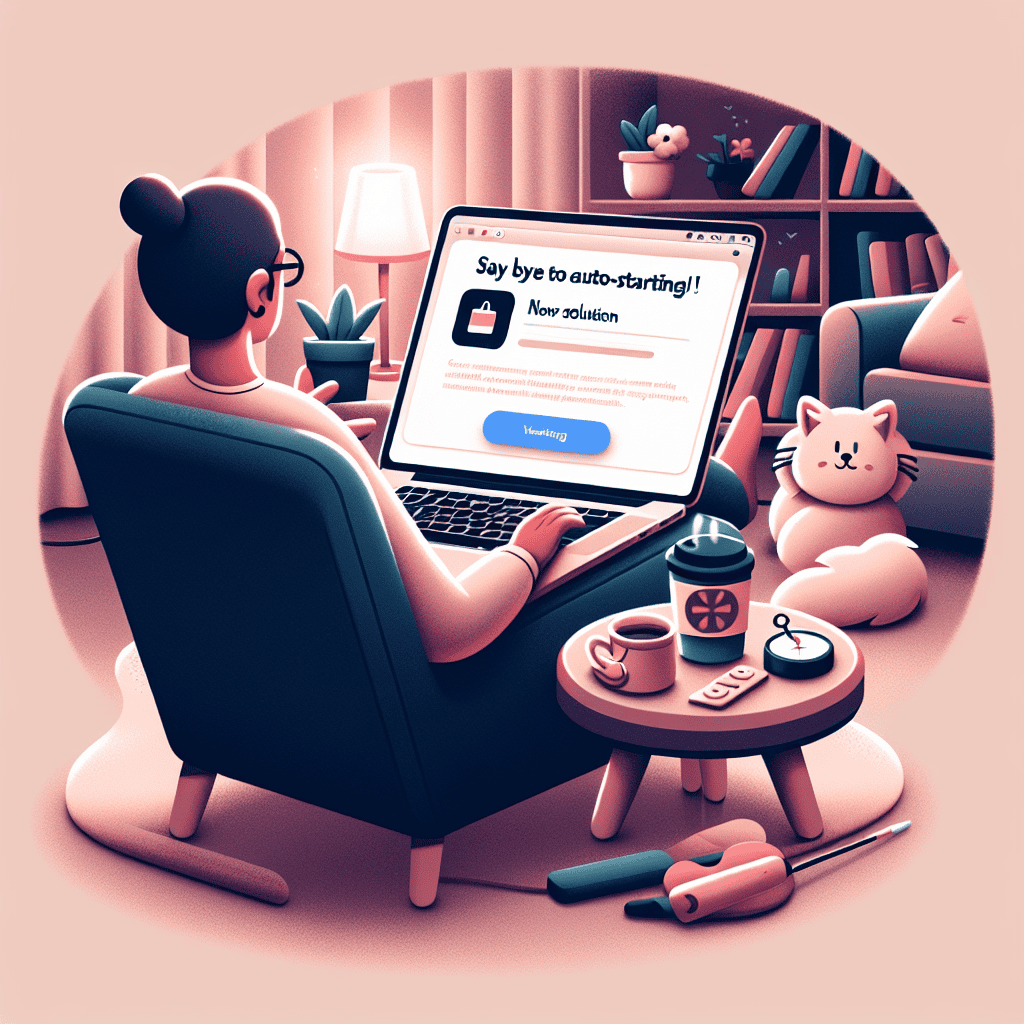Apple has recognized the frustration many users face with their MacBooks automatically starting up at inconvenient times. In response, the tech giant has unveiled a new solution designed to give users greater control over their devices. This innovative feature aims to enhance user experience by allowing individuals to customize their MacBook’s startup behavior, ensuring that it only powers on when desired. With this update, Apple continues to prioritize user convenience and satisfaction, addressing a common pain point for MacBook owners.
MacBook Auto-Start Issues: Understanding the Problem
Many MacBook users have encountered the perplexing issue of their devices auto-starting unexpectedly. This phenomenon can be particularly frustrating, as it disrupts the user experience and raises concerns about the device’s functionality. Understanding the underlying causes of this auto-start behavior is essential for users seeking to mitigate the problem effectively.
At the core of the auto-start issue lies a combination of hardware settings and software configurations. One of the primary culprits is the “Power Nap” feature, which allows the MacBook to perform certain tasks while in sleep mode. While this feature is designed to enhance convenience by enabling updates and notifications, it can inadvertently lead to the device waking up and starting up when users least expect it. Additionally, the “Wake for network access” option can also contribute to this behavior, as it allows the MacBook to wake up for network-related activities, further complicating the situation.
Moreover, the problem can be exacerbated by the presence of peripherals connected to the MacBook. Devices such as external keyboards, mice, or even charging cables can trigger the auto-start function if they send signals to the computer. This is particularly common when users inadvertently press keys or buttons on these devices, leading to an unintentional wake-up. Therefore, it is crucial for users to assess their connected peripherals and consider disconnecting them when not in use to minimize the chances of auto-start occurrences.
In addition to hardware-related factors, software settings play a significant role in the auto-start issue. Users may find that certain applications or system preferences are configured to launch automatically upon startup. This can create the illusion that the MacBook is starting on its own when, in reality, it is simply executing pre-set commands. To address this, users should review their login items in the System Preferences and remove any unnecessary applications that may be contributing to the problem. By streamlining the startup process, users can regain control over their device’s behavior.
Furthermore, it is essential to consider the impact of macOS updates on the auto-start issue. Apple frequently releases updates that can alter system settings or introduce new features. While these updates are generally beneficial, they can sometimes reset user preferences or introduce new behaviors that may not align with individual usage patterns. Therefore, staying informed about the latest updates and understanding their implications can help users navigate any changes that may affect their MacBook’s auto-start functionality.
As users grapple with the complexities of the auto-start issue, it is important to recognize that solutions are on the horizon. Apple has acknowledged the concerns raised by its user base and is actively working on enhancements to address these challenges. By providing clearer guidance on managing power settings and refining the user experience, Apple aims to empower users to take control of their devices and eliminate unwanted auto-start occurrences.
In conclusion, the auto-start issue on MacBooks is a multifaceted problem rooted in both hardware and software configurations. By understanding the contributing factors and implementing practical solutions, users can mitigate the frustration associated with unexpected startups. As Apple continues to refine its approach to this issue, users can look forward to a more seamless and user-friendly experience with their MacBooks.
Apple’s New Solution: How to Disable Auto-Start
In recent years, many MacBook users have expressed frustration over the auto-start feature that activates their devices unexpectedly. This issue, while seemingly minor, can disrupt workflows and lead to unnecessary battery drain. Recognizing the growing concern among its user base, Apple has taken steps to address this problem by unveiling a straightforward solution that allows users to disable the auto-start function on their MacBooks. This development not only enhances user control but also aligns with Apple’s commitment to providing a seamless and customizable experience.
To begin with, it is essential to understand the context behind the auto-start feature. This function is designed to facilitate quick access to the device, allowing users to resume their tasks without delay. However, many users have reported instances where their MacBooks would power on unintentionally, often due to accidental key presses or movements. Such occurrences can be particularly inconvenient in professional settings, where maintaining focus and minimizing distractions is crucial. Consequently, Apple’s initiative to provide a means of disabling this feature is a welcome change for those who prefer a more controlled approach to their device’s operation.
The process of disabling the auto-start feature is both simple and user-friendly, reflecting Apple’s dedication to intuitive design. Users can navigate to the System Preferences menu, where they will find the option to manage power settings. Within this section, a specific toggle allows users to disable the auto-start function entirely. This straightforward adjustment empowers users to take charge of their device’s behavior, ensuring that their MacBook remains off until they intentionally choose to power it on. By implementing this change, Apple not only addresses user concerns but also reinforces its reputation for prioritizing customer feedback in product development.
Moreover, this new feature is particularly beneficial for users who frequently transport their MacBooks. Laptops are often subjected to movement in bags or cases, which can inadvertently trigger the auto-start function. By disabling this feature, users can prevent their devices from turning on during transit, thereby conserving battery life and protecting their data. This enhancement is especially relevant for professionals who rely on their MacBooks for critical tasks and cannot afford any interruptions or potential data loss.
In addition to the practical benefits, the ability to disable auto-start also reflects a broader trend in technology towards increased personalization. As users become more accustomed to tailoring their devices to fit their specific needs, features that allow for customization are increasingly valued. Apple’s decision to introduce this option demonstrates an understanding of the diverse preferences within its user community. By providing tools that enable users to modify their experience, Apple fosters a sense of ownership and satisfaction among its customers.
In conclusion, Apple’s new solution to disable the auto-start feature on MacBooks is a significant step forward in enhancing user experience. By addressing a common concern and providing a simple method for customization, Apple not only improves the functionality of its devices but also reinforces its commitment to listening to its users. As technology continues to evolve, such thoughtful innovations will undoubtedly play a crucial role in shaping the future of user interaction with devices. For MacBook users seeking greater control over their devices, this new feature represents a meaningful advancement that aligns with their needs and preferences.
Step-by-Step Guide to Adjusting MacBook Startup Settings

If you find yourself frustrated by your MacBook automatically starting up at inconvenient times, you are not alone. Many users have experienced this issue, which can disrupt workflows and lead to unnecessary battery drain. Fortunately, Apple has provided a straightforward solution that allows users to adjust their MacBook’s startup settings. By following a few simple steps, you can regain control over when your device powers on, ensuring it aligns with your personal or professional schedule.
To begin, the first step is to access the System Preferences on your MacBook. This can be done by clicking on the Apple logo located in the upper left corner of your screen. From the dropdown menu, select “System Preferences.” Once the System Preferences window opens, you will see a variety of options that allow you to customize your MacBook’s settings. Among these options, look for “Energy Saver,” which is typically represented by a light bulb icon. Clicking on this will take you to the settings that govern your MacBook’s power management.
Within the Energy Saver settings, you will find several tabs, including one for “Battery” and another for “Power Adapter.” It is essential to review both tabs, as the startup settings may differ depending on whether your MacBook is plugged in or running on battery power. In the “Power Adapter” tab, you will notice an option labeled “Start up automatically after a power failure.” If this box is checked, your MacBook will automatically power on whenever it detects a power source, which can lead to unexpected startups. To prevent this from happening, simply uncheck the box.
Next, you should also consider the “Schedule” option, which is located at the bottom right of the Energy Saver window. By clicking on the “Schedule” button, you will be presented with additional settings that allow you to set specific times for your MacBook to start up or shut down. This feature can be particularly useful for users who prefer to have their devices ready for use at certain times of the day. If you do not wish for your MacBook to start up automatically, ensure that any scheduled startup times are disabled.
After making these adjustments, it is advisable to close the System Preferences window to save your changes. However, it is also important to restart your MacBook to ensure that the new settings take effect. By doing so, you can confirm that your adjustments have been successfully implemented and that your MacBook will no longer start up unexpectedly.
In conclusion, adjusting your MacBook’s startup settings is a simple yet effective way to enhance your user experience. By following the steps outlined above, you can take control of when your device powers on, eliminating the annoyance of auto-starting. This not only helps in conserving battery life but also allows for a more tailored approach to your daily routine. As technology continues to evolve, Apple remains committed to providing users with the tools necessary to customize their devices, ensuring that they meet individual needs and preferences. With these adjustments, you can enjoy a more seamless and efficient interaction with your MacBook.
User Experiences: Feedback on Apple’s Auto-Start Fix
In recent months, Apple has received a considerable amount of feedback regarding the auto-start feature on MacBook devices, which has been a source of frustration for many users. This feature, designed to enhance user convenience by automatically waking the device upon opening the lid, has not always functioned as intended. Users have reported instances where their MacBooks would unexpectedly power on, leading to unintended battery drain and potential data exposure. Recognizing the growing discontent, Apple has taken steps to address these concerns, unveiling a solution that aims to restore user control over their devices.
The response from the user community has been overwhelmingly positive since the introduction of the fix. Many users have expressed relief at the prospect of regaining control over their MacBook’s power settings. For instance, individuals who frequently travel or work in shared spaces have noted that the auto-start feature often led to embarrassing situations, such as inadvertently displaying sensitive information to bystanders. With the new update, users can now customize their settings, allowing them to decide when their device should wake up, thereby enhancing both privacy and convenience.
Moreover, the feedback highlights a broader trend among users who appreciate Apple’s responsiveness to their concerns. The tech giant has long been known for its commitment to user experience, and this latest fix reinforces that reputation. Users have taken to forums and social media platforms to share their experiences, with many praising Apple for listening to their feedback and implementing changes that directly address their needs. This level of engagement fosters a sense of community among users, who feel that their voices are being heard and valued.
In addition to the positive feedback, some users have also provided constructive criticism regarding the implementation of the fix. While many appreciate the option to disable the auto-start feature, others have suggested that Apple could further enhance user experience by providing more granular control over power settings. For example, some users have expressed a desire for the ability to set specific conditions under which the MacBook would wake up, such as when connected to a particular device or network. This feedback indicates that while the fix is a step in the right direction, there remains room for improvement.
Transitioning from user experiences to the broader implications of this update, it is clear that Apple’s approach to addressing user concerns reflects a commitment to continuous improvement. By actively seeking and responding to feedback, Apple not only enhances its products but also strengthens its relationship with its user base. This dynamic interaction between the company and its customers is crucial in an industry where user preferences can shift rapidly.
As users continue to adapt to the new settings, it will be interesting to observe how this change impacts their overall experience with MacBooks. The ability to customize power settings may lead to increased satisfaction and productivity, as users can tailor their devices to better fit their lifestyles. Ultimately, Apple’s decision to address the auto-start feature demonstrates a willingness to evolve in response to user needs, reinforcing the notion that technology should serve to empower users rather than complicate their lives. In conclusion, the feedback surrounding Apple’s auto-start fix not only highlights the importance of user input but also underscores the company’s dedication to enhancing the overall user experience.
Preventing Auto-Start: Tips for MacBook Users
For many MacBook users, the frustration of an auto-starting device can be a significant annoyance. This issue often arises when the MacBook is inadvertently set to power on automatically, whether due to specific settings or external factors. Fortunately, Apple has recognized this concern and has provided users with a range of solutions to prevent their devices from auto-starting unexpectedly. Understanding these options can enhance the user experience and provide greater control over device behavior.
To begin with, one of the primary steps users can take is to adjust the settings within the System Preferences. By navigating to the “Energy Saver” section, users can find options that directly influence the power management of their MacBook. Here, it is essential to disable any settings that may allow the device to wake for network access or respond to other external stimuli. By unchecking these options, users can significantly reduce the likelihood of their MacBook turning on without direct input.
In addition to modifying energy settings, users should also consider the impact of connected peripherals. Devices such as external keyboards, mice, or even USB drives can inadvertently trigger the MacBook to power on. Therefore, it is advisable to disconnect any unnecessary peripherals when the MacBook is not in use. This simple action can prevent accidental wake-ups and contribute to a more seamless experience.
Moreover, users should be aware of the potential influence of software updates and system preferences. Occasionally, updates may reset certain settings, including those related to power management. To mitigate this risk, it is prudent to regularly review the System Preferences after any update. By ensuring that the desired settings remain intact, users can maintain control over their device’s behavior and prevent unwanted auto-starts.
Another important consideration is the role of the MacBook’s lid. Many users may not realize that closing the lid does not always guarantee that the device will remain off. In some cases, the MacBook may enter a sleep mode rather than shutting down completely. To address this, users can opt to shut down the device entirely rather than relying solely on sleep mode. This approach not only prevents auto-starting but also conserves battery life, making it a practical solution for those who prioritize efficiency.
Furthermore, users should familiarize themselves with the keyboard shortcuts that can influence power settings. For instance, using the “Control + Command + Q” shortcut can quickly lock the screen, providing an additional layer of security and preventing accidental wake-ups. By incorporating these shortcuts into their routine, users can enhance their control over the device and minimize the chances of unexpected auto-starts.
Lastly, it is essential to stay informed about any new features or updates that Apple may introduce in future macOS versions. As technology evolves, so too do the solutions available to users. By keeping abreast of these developments, MacBook users can take advantage of the latest tools and settings designed to enhance their experience and address common issues such as auto-starting.
In conclusion, preventing a MacBook from auto-starting involves a combination of adjusting system settings, managing peripherals, and adopting best practices for device usage. By implementing these strategies, users can enjoy a more controlled and efficient experience with their MacBook, ultimately reducing frustration and enhancing productivity. As Apple continues to innovate, staying informed and proactive will empower users to make the most of their devices.
Future Updates: What to Expect from Apple Regarding Auto-Start Features
As technology continues to evolve, user experience remains a top priority for companies like Apple. Recently, many MacBook users have expressed frustration over the auto-start feature, which can lead to unintended consequences such as draining battery life or interrupting workflows. In response to this feedback, Apple has indicated that future updates will address these concerns, providing users with greater control over their devices. This proactive approach not only highlights Apple’s commitment to enhancing user satisfaction but also reflects a broader trend in the tech industry toward more customizable user experiences.
Looking ahead, one can anticipate that Apple will implement a range of options that allow users to manage the auto-start feature more effectively. For instance, it is likely that future macOS updates will include settings that enable users to disable auto-start for specific applications. This would empower users to tailor their MacBook experience according to their individual needs, ensuring that only essential applications launch automatically upon startup. Such a feature would not only enhance performance but also contribute to a more streamlined and efficient workflow.
Moreover, Apple may introduce a more intuitive interface for managing startup applications. By simplifying the process of adding or removing applications from the auto-start list, users will find it easier to customize their settings without navigating through complex menus. This user-friendly approach aligns with Apple’s design philosophy, which emphasizes simplicity and accessibility. As a result, users can expect a more seamless experience when configuring their MacBooks, ultimately leading to increased productivity.
In addition to these enhancements, Apple is likely to focus on providing users with more informative notifications regarding auto-start applications. For example, future updates may include alerts that inform users when an application is set to launch automatically, along with options to modify these settings. This transparency will not only help users stay informed about their device’s behavior but also encourage them to take an active role in managing their MacBook’s performance. By fostering a sense of ownership over their devices, Apple can enhance user engagement and satisfaction.
Furthermore, as part of its commitment to sustainability, Apple may explore ways to optimize the auto-start feature to minimize energy consumption. By developing algorithms that intelligently determine which applications are essential for startup based on user behavior, Apple could significantly reduce the energy footprint of its devices. This initiative would not only benefit individual users by prolonging battery life but also contribute to Apple’s broader environmental goals.
In conclusion, the future of MacBook auto-start features looks promising, with Apple poised to implement a series of updates that prioritize user control and experience. By allowing users to customize their startup applications, simplifying management interfaces, and providing informative notifications, Apple is taking significant steps toward addressing user concerns. Additionally, the potential for energy optimization reflects a commitment to sustainability that resonates with many consumers today. As these updates roll out, MacBook users can look forward to a more personalized and efficient computing experience, reinforcing Apple’s reputation as a leader in innovation and user-centric design. Ultimately, these changes will not only enhance individual productivity but also strengthen the bond between Apple and its user community.
Q&A
1. **Question:** What issue is Apple addressing with the new solution?
**Answer:** Apple is addressing the issue of MacBooks auto-starting unexpectedly when the lid is opened.
2. **Question:** What feature allows MacBooks to auto-start?
**Answer:** The feature that allows MacBooks to auto-start is called “Power Nap,” which enables the device to wake up for updates and tasks.
3. **Question:** How can users disable the auto-start feature?
**Answer:** Users can disable the auto-start feature by adjusting the settings in the System Preferences under the Energy Saver section.
4. **Question:** Is the solution available for all MacBook models?
**Answer:** The solution is available for newer MacBook models that support the latest macOS updates.
5. **Question:** What is the benefit of disabling the auto-start feature?
**Answer:** Disabling the auto-start feature helps prevent accidental wake-ups and saves battery life.
6. **Question:** When was this solution unveiled by Apple?
**Answer:** The solution was unveiled during a recent software update announcement in 2023.Apple has addressed the issue of MacBooks auto-starting unexpectedly by introducing a new feature that allows users to disable this function. This enhancement provides greater control over device behavior, improving user experience and preventing unwanted power-ups. With this solution, MacBook users can enjoy a more tailored and convenient computing experience.