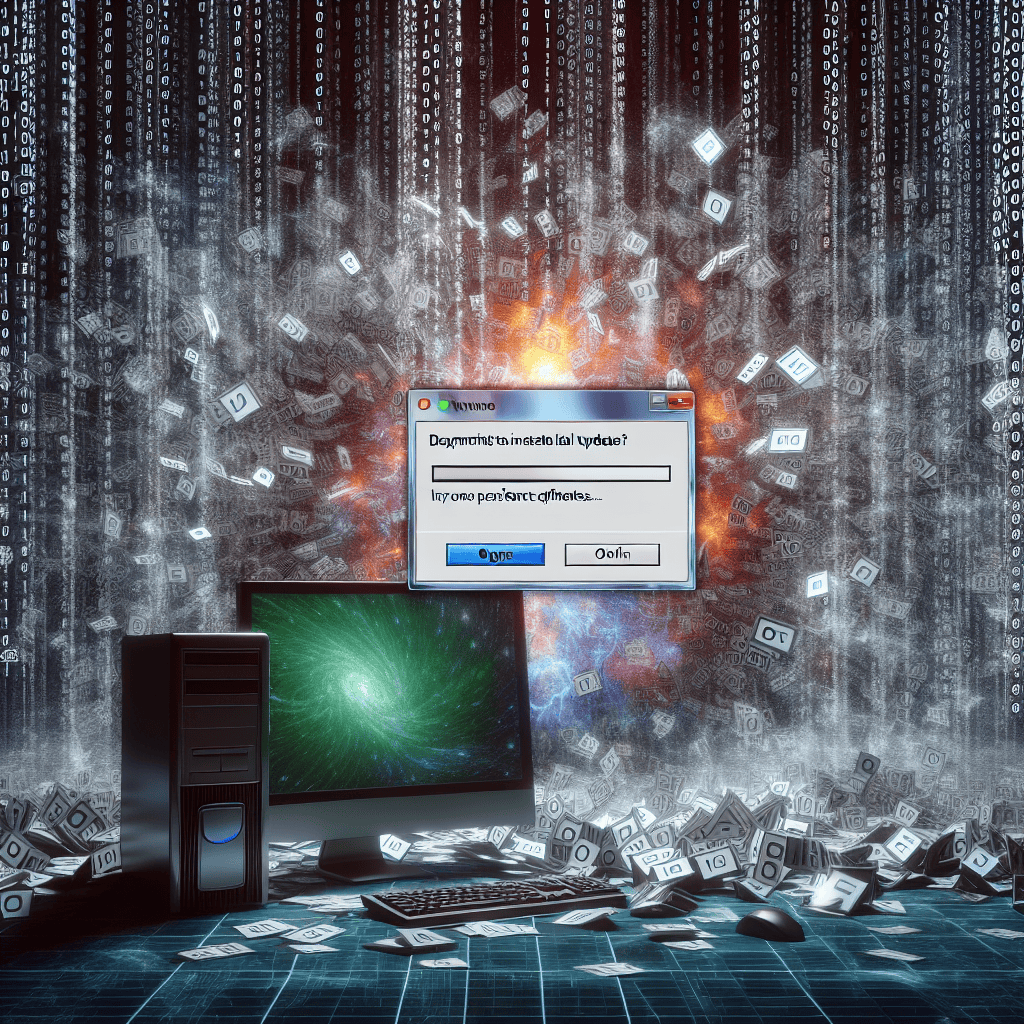Persistent Windows 10 update installation issues have emerged as a significant challenge for users and IT professionals alike. As Microsoft continues to roll out updates aimed at enhancing security, performance, and functionality, many users encounter repeated failures during the installation process. These issues can stem from a variety of factors, including software conflicts, insufficient storage space, corrupted system files, and network connectivity problems. The frustration caused by these persistent update failures not only disrupts productivity but also raises concerns about system security and stability. As organizations increasingly rely on Windows 10 for their operations, addressing these update challenges has become crucial for maintaining an efficient and secure computing environment.
Common Causes of Windows 10 Update Installation Failures
Persistent Windows 10 update installation issues have become a significant challenge for users, often leading to frustration and confusion. Understanding the common causes of these failures is essential for troubleshooting and resolving the problems effectively. One of the primary reasons for update installation failures is insufficient disk space. Windows updates require a certain amount of free space to download and install successfully. When the system’s storage is nearly full, the update process may halt, prompting error messages that can leave users perplexed. Therefore, it is advisable for users to regularly monitor their disk space and clear unnecessary files to facilitate smoother updates.
Another frequent cause of update failures is the presence of corrupted system files. Over time, system files can become damaged due to various factors, including improper shutdowns, malware infections, or software conflicts. When these files are corrupted, they can interfere with the update process, leading to installation errors. To address this issue, users can utilize built-in tools such as the System File Checker (SFC) or the Deployment Imaging Service and Management Tool (DISM) to scan for and repair corrupted files. By doing so, users can restore the integrity of their system files, thereby enhancing the likelihood of successful updates.
In addition to disk space and corrupted files, outdated or incompatible drivers can also contribute to update installation failures. Drivers are essential for the proper functioning of hardware components, and when they are outdated or incompatible with the latest Windows updates, conflicts may arise. This can result in the update process being interrupted or failing altogether. To mitigate this risk, users should regularly check for driver updates through the Device Manager or the manufacturer’s website. Keeping drivers up to date ensures that the system remains compatible with the latest updates, reducing the chances of installation issues.
Moreover, third-party software, particularly security programs, can interfere with the update process. Antivirus and firewall applications may mistakenly identify Windows updates as potential threats, leading to blocked installations. This is particularly common with aggressive security settings. To resolve this, users can temporarily disable their antivirus software during the update process and re-enable it afterward. However, it is crucial to exercise caution and ensure that the system is not exposed to threats during this time.
Network connectivity issues also play a significant role in update installation failures. A stable and reliable internet connection is necessary for downloading updates. If the connection is slow or intermittent, the update process may time out or fail. Users should ensure that their network is functioning properly and consider using a wired connection for more stable performance. Additionally, checking for any network-related settings that may be blocking the update process can be beneficial.
Lastly, Windows Update services themselves may encounter issues, leading to installation failures. These services are responsible for managing the update process, and if they are not functioning correctly, updates may not install as intended. Users can troubleshoot this by restarting the Windows Update service or resetting the Windows Update components. By addressing these common causes, users can significantly improve their chances of successfully installing Windows 10 updates, ultimately enhancing their system’s performance and security. Understanding these factors is crucial in navigating the complexities of Windows 10 updates and ensuring a smoother user experience.
Troubleshooting Steps for Persistent Update Issues
Persistent Windows 10 update installation issues can be a significant source of frustration for users, often leading to disruptions in productivity and a sense of helplessness. When faced with these challenges, it is essential to adopt a systematic approach to troubleshooting, as this can help identify the root cause of the problem and facilitate a resolution. The first step in addressing persistent update issues is to ensure that the system is adequately prepared for the update process. This includes checking for sufficient disk space, as Windows updates require a certain amount of free space to download and install successfully. Users can do this by navigating to the “Settings” menu, selecting “System,” and then clicking on “Storage” to review available space.
Once disk space has been confirmed, the next logical step is to run the Windows Update Troubleshooter. This built-in tool is designed to automatically detect and resolve common issues related to Windows updates. To access the troubleshooter, users should go to “Settings,” select “Update & Security,” and then click on “Troubleshoot.” From there, they can find the Windows Update troubleshooter and initiate the process. This tool may identify problems such as corrupted files or misconfigured settings, providing users with recommendations for resolution.
In addition to using the troubleshooter, it is advisable to check for any pending updates that may be causing conflicts. Sometimes, updates can become stuck in a pending state, preventing new updates from being installed. Users can check for pending updates by returning to the “Windows Update” section in “Settings” and selecting “Check for updates.” If any updates are found, users should attempt to install them manually. If the updates fail to install, it may be necessary to restart the computer and try again, as a simple reboot can often resolve temporary glitches.
If issues persist, users should consider resetting the Windows Update components. This process involves stopping the Windows Update service, renaming the SoftwareDistribution and Catroot2 folders, and then restarting the service. To execute this, users can open the Command Prompt as an administrator and enter a series of commands. This method can help clear out any corrupted files that may be hindering the update process. Following this, it is prudent to run the System File Checker (SFC) tool, which scans for and repairs corrupted system files. Users can initiate this by typing “sfc /scannow” in the Command Prompt.
Moreover, ensuring that the device drivers are up to date is crucial, as outdated or incompatible drivers can lead to update failures. Users can check for driver updates through the Device Manager, where they can right-click on devices and select “Update driver.” This proactive measure can help mitigate potential conflicts during the update process.
In some cases, users may need to consider performing a clean boot of the system. This involves disabling all non-Microsoft services and startup programs, which can help identify if third-party applications are interfering with the update process. After performing a clean boot, users should attempt to install the updates again.
Ultimately, if all else fails, users may need to consider more drastic measures, such as performing a repair installation or resetting Windows 10. While these options can be more time-consuming, they often provide a comprehensive solution to persistent update issues. By following these troubleshooting steps, users can navigate the complexities of Windows 10 update installation challenges and restore their systems to optimal functionality.
How to Use the Windows Update Troubleshooter

Persistent Windows 10 update installation issues can be a significant source of frustration for users, often leading to delays in critical system enhancements and security patches. Fortunately, Microsoft has provided a built-in tool known as the Windows Update Troubleshooter, designed to assist users in diagnosing and resolving these update-related problems. Utilizing this tool can streamline the troubleshooting process and potentially restore the functionality of the Windows Update service.
To begin using the Windows Update Troubleshooter, one must first access the Settings application. This can be accomplished by clicking on the Start menu and selecting the gear icon, which represents the Settings. Once in the Settings window, users should navigate to the “Update & Security” section. This area is dedicated to managing updates and recovery options, making it the ideal starting point for addressing update issues. Within this section, users will find the “Troubleshoot” option on the left-hand side, which leads to a variety of troubleshooting tools.
After selecting “Troubleshoot,” users should click on “Additional troubleshooters.” This will reveal a list of available troubleshooters, including the Windows Update Troubleshooter. By clicking on this option, users can initiate the troubleshooting process. The system will then guide them through a series of automated checks designed to identify common issues that may be preventing updates from installing correctly. It is essential to follow the on-screen prompts carefully, as the troubleshooter may suggest specific actions based on the detected problems.
As the troubleshooter runs, it will analyze various components of the Windows Update service, including services that may not be running, corrupted files, or misconfigured settings. If the troubleshooter identifies any issues, it will provide recommendations for resolution. In some cases, it may automatically apply fixes, which can save users considerable time and effort. However, if the troubleshooter does not resolve the issue, it will typically offer additional guidance or suggest further steps that users can take.
In addition to running the troubleshooter, users should consider checking their internet connection, as a stable and reliable connection is crucial for downloading updates. If the connection is unstable, it may lead to incomplete downloads or installation failures. Furthermore, users should ensure that their system has sufficient disk space available, as updates often require a significant amount of storage to install successfully. If space is limited, users may need to delete unnecessary files or applications to free up room for the updates.
Moreover, it is advisable to keep the system drivers up to date, as outdated drivers can sometimes interfere with the update process. Users can check for driver updates through the Device Manager, which can be accessed by right-clicking on the Start menu and selecting the appropriate option. By ensuring that all drivers are current, users can minimize the risk of encountering further issues during the update process.
In conclusion, the Windows Update Troubleshooter serves as a valuable resource for users facing persistent update installation issues in Windows 10. By following the steps outlined above, users can effectively utilize this tool to diagnose and resolve problems, thereby enhancing their system’s performance and security. While not every issue may be resolved through the troubleshooter, it provides a solid starting point for troubleshooting and can lead to a more efficient update experience.
The Role of Disk Space in Update Installation Problems
Persistent Windows 10 update installation issues have become a significant challenge for users, often leading to frustration and confusion. One of the critical factors contributing to these problems is the role of disk space. As Windows 10 continues to evolve, the size of updates has increased, necessitating a more substantial amount of free disk space for successful installation. When users encounter update failures, one of the first considerations should be the available disk space on their devices.
Insufficient disk space can lead to a cascade of problems during the update process. Windows updates require not only the space for the update files themselves but also additional room for temporary files and system processes that occur during installation. If the available space falls below the required threshold, the update may fail to install, leaving users with error messages and an incomplete update cycle. This situation can create a frustrating loop, as users may attempt to free up space only to find that the updates still do not install correctly.
Moreover, the issue of disk space is compounded by the fact that many users may not be aware of how much space is truly needed for updates. Windows 10 updates can vary significantly in size, with some requiring several gigabytes of free space. Consequently, users may find themselves caught off guard when an update fails due to inadequate disk space, especially if they have not regularly monitored their storage. This lack of awareness can lead to a reactive approach to system maintenance, where users only address disk space issues when they encounter problems, rather than proactively managing their storage.
In addition to the immediate impact on update installations, insufficient disk space can also affect overall system performance. When a hard drive is nearly full, the operating system struggles to manage files efficiently, leading to slower performance and increased load times. This sluggishness can further complicate the update process, as the system may take longer to prepare for installation, increasing the likelihood of errors. Therefore, maintaining adequate disk space is not only crucial for successful updates but also for ensuring optimal system performance.
To mitigate these issues, users should adopt a proactive approach to disk space management. Regularly checking available storage and removing unnecessary files can help maintain the required space for updates. Utilizing built-in tools such as Disk Cleanup can assist in identifying and removing temporary files, system caches, and other data that may be taking up valuable space. Additionally, users may consider external storage solutions or cloud services to offload files that are not frequently accessed, thereby freeing up space on their primary drives.
Furthermore, understanding the specific requirements for Windows 10 updates can empower users to better prepare their systems. Microsoft provides guidelines regarding the necessary disk space for various updates, and being informed about these requirements can help users plan accordingly. By ensuring that their devices have sufficient storage, users can significantly reduce the likelihood of encountering installation issues.
In conclusion, the role of disk space in Windows 10 update installation problems cannot be overstated. As updates become larger and more complex, maintaining adequate free space is essential for successful installations and overall system performance. By adopting proactive disk management practices and staying informed about update requirements, users can navigate the challenges of Windows 10 updates more effectively, ultimately leading to a smoother computing experience.
Impact of Third-Party Software on Windows Update Success
The persistent issues surrounding Windows 10 update installations have become a significant challenge for users and IT professionals alike. One of the critical factors contributing to these difficulties is the impact of third-party software on the success of Windows updates. As users increasingly rely on a variety of applications to enhance their computing experience, the interaction between these applications and the Windows operating system can lead to complications that hinder the update process.
To begin with, third-party software often operates at a level that can interfere with the core functionalities of Windows. For instance, security software, such as antivirus programs and firewalls, may mistakenly identify Windows update files as potential threats. This misidentification can result in the software blocking or quarantining essential update components, thereby preventing the installation from proceeding smoothly. Consequently, users may find themselves facing error messages or prolonged installation times, which can be frustrating and time-consuming.
Moreover, the presence of outdated or incompatible third-party applications can exacerbate the situation. Many users may not regularly update their software, leading to compatibility issues with the latest Windows updates. When an update is released, it is designed to work seamlessly with the most current versions of applications. However, if a user has an outdated version of a third-party program, it may conflict with the update, causing installation failures or system instability. This scenario highlights the importance of maintaining not only the operating system but also all installed applications to ensure a harmonious computing environment.
In addition to security software and outdated applications, system optimization tools can also play a detrimental role in the update process. These tools often modify system settings or registry entries in an attempt to enhance performance. While some changes may yield positive results, others can inadvertently disrupt the delicate balance required for Windows updates to function correctly. For example, if a system optimization tool disables certain services or alters critical settings, it may prevent the update process from accessing necessary resources, leading to further complications.
Furthermore, the sheer volume of third-party software installed on a typical user’s machine can create a complex web of interactions that complicate the update process. Each application may have its own set of dependencies and requirements, which can lead to conflicts when multiple programs attempt to operate simultaneously during an update. This complexity can result in a cascading effect, where one application’s failure to cooperate with the update process causes a ripple effect, impacting other applications and ultimately leading to a failed update.
To mitigate these issues, users are encouraged to adopt a proactive approach to managing their software. Regularly updating third-party applications, particularly security software, can significantly reduce the likelihood of conflicts during Windows updates. Additionally, users should consider temporarily disabling non-essential applications during the update process to minimize potential interference. By taking these steps, users can enhance the likelihood of a successful update installation and reduce the frustration associated with persistent update issues.
In conclusion, the impact of third-party software on Windows 10 update success is a multifaceted challenge that requires careful consideration and management. By understanding the potential conflicts that can arise and taking proactive measures to address them, users can improve their overall experience with Windows updates, ultimately leading to a more stable and efficient computing environment.
Best Practices for Preventing Future Update Issues
Persistent Windows 10 update installation issues have become a significant challenge for many users, leading to frustration and disruptions in productivity. To mitigate these problems and ensure a smoother update experience in the future, it is essential to adopt a series of best practices that can help prevent potential complications. By implementing these strategies, users can enhance their system’s reliability and maintain optimal performance.
First and foremost, maintaining a regular backup of important data is crucial. This practice not only safeguards against data loss during unexpected update failures but also provides a safety net that allows users to restore their systems to a previous state if necessary. Utilizing built-in Windows tools such as File History or creating a system image can be effective methods for ensuring that critical files are secure. Additionally, cloud storage solutions can serve as an extra layer of protection, allowing users to access their data from multiple devices.
Moreover, keeping the system and its applications updated is vital for preventing conflicts during the update process. Regularly checking for updates for both Windows and third-party software can help ensure compatibility and reduce the likelihood of errors. Users should also consider enabling automatic updates for essential applications, as this can streamline the process and minimize the chances of encountering outdated software that may interfere with Windows updates.
In conjunction with software updates, it is equally important to manage disk space effectively. Windows updates often require a significant amount of storage, and insufficient disk space can lead to installation failures. Users should routinely check their available storage and remove unnecessary files, such as temporary files, old downloads, and unused applications. Utilizing the built-in Disk Cleanup tool can assist in identifying and removing these files, thereby freeing up space for future updates.
Furthermore, ensuring that the system’s hardware meets the requirements for the latest updates is another critical aspect of preventing installation issues. Users should regularly review their system specifications and compare them against the requirements outlined by Microsoft for each update. If hardware upgrades are necessary, investing in additional RAM or a larger hard drive can significantly enhance the system’s performance and compatibility with future updates.
In addition to these proactive measures, users should also familiarize themselves with the Windows Update Troubleshooter. This built-in tool can diagnose and resolve common update-related issues, providing a quick solution to problems that may arise during the installation process. By utilizing this resource, users can often rectify issues without needing to resort to more drastic measures, such as reinstalling the operating system.
Lastly, engaging with the Windows community through forums and support channels can provide valuable insights and solutions from other users who may have experienced similar challenges. Sharing experiences and solutions can foster a collaborative environment where users can learn from one another and stay informed about potential issues and fixes.
In conclusion, while persistent Windows 10 update installation issues can be daunting, adopting best practices can significantly reduce the likelihood of encountering these problems in the future. By maintaining regular backups, keeping software updated, managing disk space, ensuring hardware compatibility, utilizing troubleshooting tools, and engaging with the community, users can create a more resilient system that is better equipped to handle updates. Ultimately, these proactive steps will contribute to a more seamless and efficient computing experience.
Q&A
1. **Question:** What are common symptoms of persistent Windows 10 update installation issues?
**Answer:** Common symptoms include error messages during updates, the update process getting stuck, frequent rollback of updates, and system crashes or freezes.
2. **Question:** What are some common error codes associated with Windows 10 update installation issues?
**Answer:** Common error codes include 0x80070020, 0x800F0922, 0x80073712, and 0x8024200D.
3. **Question:** What initial steps can be taken to troubleshoot update installation issues?
**Answer:** Initial steps include running the Windows Update Troubleshooter, checking for sufficient disk space, and ensuring that the system date and time are correct.
4. **Question:** How can corrupted system files affect Windows 10 update installations?
**Answer:** Corrupted system files can prevent updates from installing correctly, leading to errors and failures during the update process.
5. **Question:** What role does the Windows Update Service play in update installation issues?
**Answer:** The Windows Update Service is responsible for downloading and installing updates; if it is disabled or malfunctioning, updates may fail to install.
6. **Question:** What advanced methods can be used to resolve persistent update installation issues?
**Answer:** Advanced methods include performing a System File Check (SFC), using the Deployment Imaging Service and Management Tool (DISM), or performing a clean boot to eliminate software conflicts.Persistent Windows 10 update installation issues represent a significant challenge for users and IT professionals alike, often leading to frustration and decreased productivity. These problems can stem from various factors, including software conflicts, insufficient system resources, or corrupted update files. Addressing these issues requires a multifaceted approach, including troubleshooting techniques, system maintenance, and sometimes, a reevaluation of update settings. Ultimately, resolving these persistent update problems is crucial for maintaining system security, performance, and user satisfaction in an increasingly digital environment.