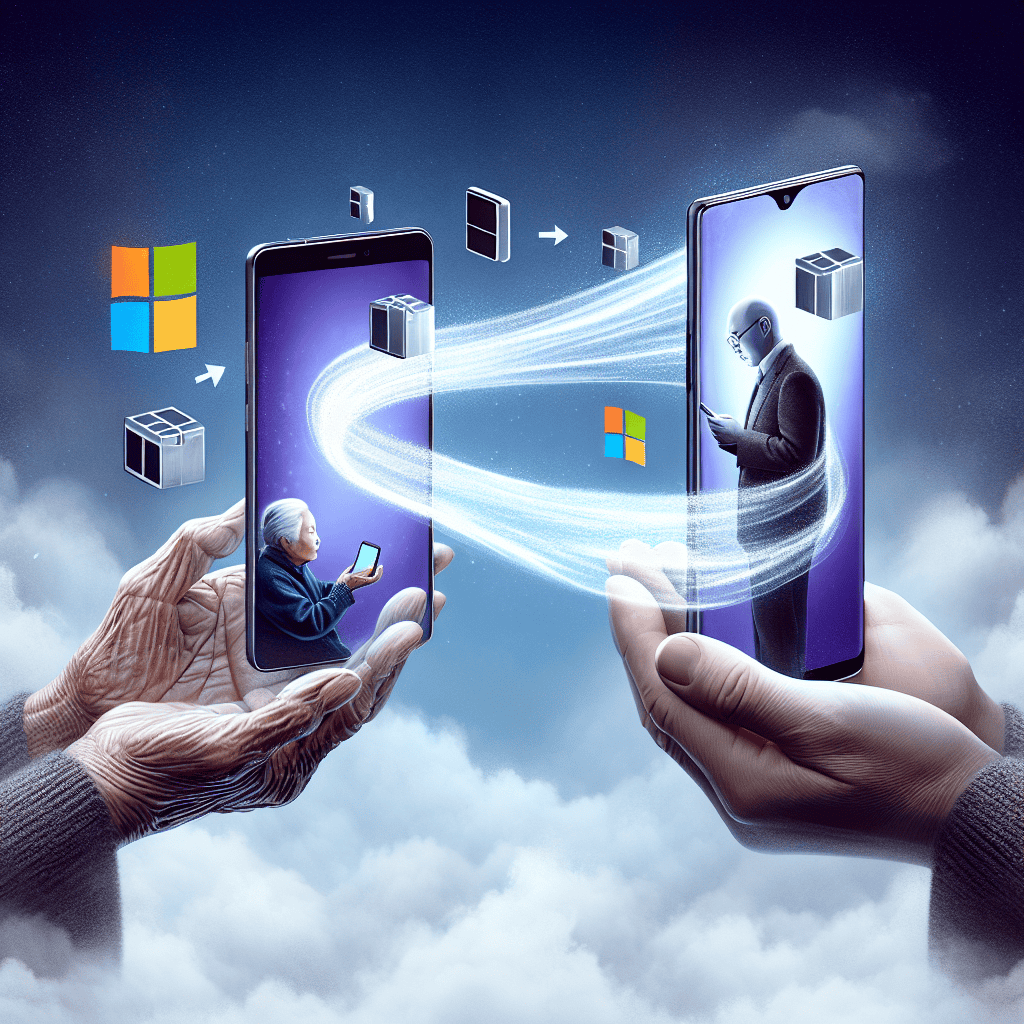Microsoft Phone Link is a powerful tool designed to streamline the transition process when switching to a new phone. By seamlessly connecting your smartphone to your Windows PC, Phone Link allows users to access messages, notifications, photos, and apps directly from their computer. This integration not only enhances productivity but also simplifies the management of personal and work-related tasks. With features like screen mirroring and file sharing, Microsoft Phone Link ensures that users can maintain continuity and efficiency during their transition, making it easier than ever to adapt to a new device.
Overview of Microsoft Phone Link Features
Microsoft Phone Link is a powerful tool designed to enhance the user experience by seamlessly connecting smartphones to Windows PCs. This innovative application serves as a bridge between devices, allowing users to manage their mobile content directly from their computers. By integrating features that facilitate communication, file sharing, and notifications, Microsoft Phone Link simplifies the transition to a new phone, making it easier for users to adapt to their new devices without losing productivity.
One of the standout features of Microsoft Phone Link is its ability to mirror notifications from a smartphone to a Windows PC. This functionality ensures that users remain informed about incoming messages, calls, and app alerts without needing to constantly check their phones. By consolidating notifications in one place, users can prioritize their tasks more effectively, allowing for a more streamlined workflow. Furthermore, the application supports a variety of messaging platforms, enabling users to respond to texts and messages directly from their computers. This integration not only saves time but also enhances the overall communication experience.
In addition to notification management, Microsoft Phone Link offers robust file-sharing capabilities. Users can easily transfer photos, videos, and documents between their smartphone and PC with just a few clicks. This feature is particularly beneficial for those who frequently work with multimedia content, as it eliminates the need for cumbersome cables or third-party applications. By simplifying the process of sharing files, Microsoft Phone Link empowers users to maintain their productivity and creativity, regardless of the device they are using.
Moreover, the application provides access to mobile apps directly from the Windows desktop. This feature allows users to run their favorite mobile applications on a larger screen, enhancing usability and engagement. Whether it’s accessing social media platforms, productivity tools, or entertainment apps, the ability to use mobile applications on a PC can significantly improve the user experience. This cross-platform functionality is especially advantageous for individuals who prefer the convenience of a desktop environment while still wanting to utilize their mobile applications.
Another noteworthy aspect of Microsoft Phone Link is its integration with Microsoft 365 services. Users can access their emails, calendar events, and tasks directly from their PC, ensuring that they stay organized and on top of their commitments. This seamless integration fosters a cohesive ecosystem where users can manage their personal and professional lives more efficiently. By synchronizing data across devices, Microsoft Phone Link helps users maintain continuity, making it easier to transition to a new phone without losing track of important information.
Furthermore, the application prioritizes user privacy and security. Microsoft Phone Link employs robust encryption protocols to protect user data during transmission, ensuring that sensitive information remains secure. This commitment to security is crucial, especially in an era where data breaches and privacy concerns are prevalent. Users can confidently utilize the features of Microsoft Phone Link, knowing that their information is safeguarded.
In conclusion, Microsoft Phone Link stands out as an essential tool for anyone looking to simplify their transition to a new phone. With its comprehensive features that encompass notification management, file sharing, app access, and integration with Microsoft 365, the application enhances productivity and user experience. By bridging the gap between smartphones and Windows PCs, Microsoft Phone Link not only streamlines daily tasks but also fosters a more connected and efficient digital lifestyle. As users continue to navigate the complexities of modern technology, tools like Microsoft Phone Link will undoubtedly play a pivotal role in facilitating smoother transitions and enhancing overall usability.
Step-by-Step Guide to Setting Up Phone Link
Transitioning to a new phone can often be a daunting task, especially when it comes to transferring data and ensuring that all your essential applications and settings are seamlessly integrated. Fortunately, Microsoft Phone Link offers a streamlined solution to simplify this process. By following a step-by-step guide, users can efficiently set up Phone Link and enjoy a cohesive experience between their mobile devices and Windows PCs.
To begin with, the first step in setting up Phone Link is to ensure that both your Windows PC and your mobile device are compatible with the application. Phone Link is designed to work with Windows 10 and Windows 11, so it is crucial to verify that your operating system is up to date. Once you have confirmed compatibility, the next step involves downloading the Phone Link application on your Windows PC. This can be done by searching for “Phone Link” in the Microsoft Store and following the prompts to install the application.
After successfully installing Phone Link on your PC, the next phase is to prepare your mobile device. For Android users, this entails downloading the “Link to Windows” app from the Google Play Store. For iPhone users, the process is slightly different, as they will need to ensure that they have the latest version of the Microsoft Edge browser installed. Once the necessary applications are in place, you can proceed to establish a connection between your devices.
To connect your mobile device to your PC, open the Phone Link application on your Windows PC and select the option to link your phone. A QR code will be displayed on your screen, which you will need to scan using the Link to Windows app on your Android device or the Microsoft Edge browser on your iPhone. This scanning process establishes a secure connection between your devices, allowing for seamless data transfer and synchronization.
Once the connection is established, you will be prompted to grant various permissions on your mobile device. These permissions are essential for Phone Link to access your notifications, messages, photos, and other relevant data. It is important to review these permissions carefully and grant access to ensure that you can fully utilize the features of Phone Link. After permissions are granted, you will notice that your mobile notifications will begin to appear on your PC, allowing you to stay connected without constantly checking your phone.
As you continue to explore the capabilities of Phone Link, you will find that it offers a range of features designed to enhance your productivity. For instance, you can send and receive text messages directly from your PC, making it easier to communicate while working. Additionally, the ability to access your mobile apps on your PC allows for a more integrated experience, enabling you to use your favorite applications without switching devices.
In conclusion, setting up Microsoft Phone Link is a straightforward process that significantly simplifies the transition to a new phone. By following the outlined steps—ensuring compatibility, downloading the necessary applications, establishing a connection, and granting permissions—you can create a cohesive ecosystem between your mobile device and Windows PC. This integration not only enhances productivity but also ensures that you remain connected and organized in an increasingly digital world. With Phone Link, the complexities of switching devices are alleviated, allowing you to focus on what truly matters.
Benefits of Using Microsoft Phone Link for New Phone Users

In an era where technology evolves at a rapid pace, transitioning to a new phone can often be a daunting task for many users. However, Microsoft Phone Link emerges as a powerful tool designed to simplify this process, offering a range of benefits that enhance the user experience. One of the most significant advantages of using Microsoft Phone Link is its ability to seamlessly integrate your mobile device with your Windows PC. This integration allows users to access notifications, messages, and even photos directly from their computer, thereby streamlining communication and enhancing productivity.
Moreover, Microsoft Phone Link facilitates the transfer of essential data from an old phone to a new one. This feature is particularly beneficial for users who may be concerned about losing important contacts, messages, or media files during the transition. By utilizing Phone Link, users can easily sync their data, ensuring that all vital information is readily available on their new device. This capability not only saves time but also alleviates the stress often associated with data migration.
In addition to data transfer, Microsoft Phone Link offers a user-friendly interface that simplifies navigation for new phone users. The application is designed with intuitive features that make it easy to understand and operate, even for those who may not be particularly tech-savvy. This accessibility is crucial, as it empowers users to take full advantage of their new device without feeling overwhelmed by complex settings or configurations. As a result, users can quickly acclimate to their new phone, enhancing their overall satisfaction with the device.
Furthermore, Microsoft Phone Link enhances the overall functionality of a user’s mobile experience. By allowing users to manage their phone’s applications and settings directly from their PC, it eliminates the need to constantly switch between devices. This feature is especially useful for individuals who rely heavily on their computers for work or personal tasks, as it enables them to maintain focus without unnecessary interruptions. Consequently, users can enjoy a more cohesive and efficient workflow, which is increasingly important in today’s fast-paced environment.
Another noteworthy benefit of Microsoft Phone Link is its ability to support cross-platform functionality. For users who may own multiple devices, such as tablets or laptops, this feature allows for a consistent experience across all platforms. By ensuring that notifications and messages are synchronized, users can remain connected regardless of the device they are using at any given moment. This level of connectivity is particularly advantageous for those who frequently switch between devices throughout the day.
Additionally, Microsoft Phone Link promotes enhanced security features that protect user data during the transition process. With built-in encryption and secure connections, users can rest assured that their personal information remains safe while being transferred between devices. This focus on security is essential in an age where data breaches and privacy concerns are prevalent, making Microsoft Phone Link a reliable choice for new phone users.
In conclusion, Microsoft Phone Link offers a multitude of benefits that significantly ease the transition to a new phone. From seamless integration with Windows PCs to user-friendly navigation and enhanced security, the application addresses many common concerns associated with changing devices. By simplifying data transfer and promoting cross-platform functionality, Microsoft Phone Link not only enhances the user experience but also empowers individuals to fully embrace their new technology with confidence. As users continue to navigate the complexities of modern communication, tools like Microsoft Phone Link will undoubtedly play a crucial role in facilitating smoother transitions and fostering greater connectivity.
Troubleshooting Common Issues with Phone Link
Transitioning to a new phone can often be a daunting task, especially when it comes to ensuring that all your data, applications, and settings are seamlessly transferred. Microsoft Phone Link, a tool designed to facilitate this process, can significantly simplify the experience. However, like any technology, users may encounter common issues that can hinder the smooth operation of Phone Link. Understanding these challenges and their solutions can enhance your experience and ensure a successful transition.
One of the most frequently reported issues is connectivity problems between the phone and the PC. This can manifest as the Phone Link app failing to recognize the device or experiencing intermittent disconnections. To address this, it is essential to ensure that both devices are connected to the same Wi-Fi network. Additionally, checking for any updates for both the Phone Link app and the operating system on your PC can resolve compatibility issues. If problems persist, restarting both devices often helps to refresh the connection and clear any temporary glitches.
Another common issue involves the synchronization of messages and notifications. Users may find that their text messages or notifications are not appearing on their PC as expected. In such cases, it is advisable to verify that the necessary permissions have been granted on the mobile device. Phone Link requires access to your messages and notifications to function correctly, so ensuring that these permissions are enabled is crucial. Furthermore, checking the settings within the Phone Link app to confirm that message synchronization is activated can also resolve this issue.
In addition to connectivity and synchronization problems, users may encounter difficulties with app access. Some applications may not appear in the Phone Link interface, which can be frustrating for those who rely on specific apps for their daily tasks. To troubleshoot this, it is beneficial to ensure that the apps in question are installed and updated on the mobile device. Additionally, confirming that the Phone Link app supports the specific applications you wish to access is important, as not all apps may be compatible with the service.
Moreover, performance issues such as lag or slow response times can detract from the user experience. These issues may arise due to high resource usage on either the phone or the PC. To mitigate this, closing unnecessary applications running in the background can free up resources and improve performance. Additionally, ensuring that both devices have sufficient storage space can prevent slowdowns, as low storage can impact the overall functionality of the devices.
Lastly, users may experience challenges with the initial setup of Phone Link. If the app fails to connect during the setup process, it is advisable to double-check the QR code scanning process or the link provided for manual connection. Ensuring that both devices are updated to the latest software version can also alleviate setup issues. If all else fails, uninstalling and reinstalling the Phone Link app can often resolve persistent setup problems.
In conclusion, while Microsoft Phone Link is designed to simplify the transition to a new phone, users may encounter various issues that can impede its functionality. By understanding these common challenges and implementing the suggested troubleshooting steps, users can enhance their experience and ensure a smoother transition. Ultimately, being proactive in addressing these issues will allow you to fully leverage the capabilities of Phone Link, making your transition to a new phone as seamless as possible.
Comparing Microsoft Phone Link with Other Phone Transfer Tools
In the realm of mobile technology, transitioning from one phone to another can often be a daunting task, fraught with the potential for data loss and the hassle of reconfiguring settings. Among the various tools available to facilitate this process, Microsoft Phone Link stands out as a robust solution, particularly when compared to other phone transfer tools. By examining its features, usability, and overall effectiveness, one can appreciate the advantages it offers to users seeking a seamless transition.
To begin with, Microsoft Phone Link is designed to integrate seamlessly with Windows operating systems, allowing users to connect their Android devices directly to their PCs. This integration is a significant advantage over many other transfer tools that often require third-party applications or additional software installations. With Phone Link, users can manage notifications, messages, and even phone calls directly from their computer, creating a cohesive ecosystem that enhances productivity. In contrast, other tools may necessitate a more fragmented approach, requiring users to switch between multiple applications to achieve similar functionality.
Moreover, the user interface of Microsoft Phone Link is intuitive and user-friendly, which is crucial for individuals who may not be technologically savvy. The setup process is straightforward, guiding users through each step with clear instructions. This ease of use is often lacking in other phone transfer tools, which can present complex menus and options that may overwhelm users. By prioritizing simplicity, Microsoft Phone Link ensures that users can focus on transferring their data rather than grappling with complicated software.
In terms of data transfer capabilities, Microsoft Phone Link excels in its ability to synchronize a wide range of content, including photos, videos, documents, and application data. This comprehensive approach contrasts sharply with some other tools that may limit the types of data that can be transferred or require users to perform multiple transfers for different data types. Additionally, Microsoft Phone Link allows for real-time synchronization, meaning that any changes made on one device are instantly reflected on the other. This feature is particularly beneficial for users who rely on their devices for both personal and professional tasks, as it minimizes the risk of data discrepancies.
Furthermore, security is a paramount concern for many users when transferring sensitive information. Microsoft Phone Link employs robust encryption protocols to ensure that data remains secure during the transfer process. This level of security is not always guaranteed with other phone transfer tools, which may lack the same stringent measures. As a result, users can have greater peace of mind knowing that their personal information is protected while using Microsoft Phone Link.
Another noteworthy aspect of Microsoft Phone Link is its ongoing support and updates from Microsoft. As technology evolves, so too do the challenges associated with data transfer. Microsoft’s commitment to regularly updating Phone Link ensures that users benefit from the latest features and security enhancements. In contrast, some other tools may not receive consistent updates, leaving users vulnerable to potential issues or incompatibilities with newer devices.
In conclusion, while there are numerous phone transfer tools available, Microsoft Phone Link distinguishes itself through its seamless integration with Windows, user-friendly interface, comprehensive data transfer capabilities, strong security measures, and ongoing support. For users looking to simplify their transition to a new phone, Microsoft Phone Link offers a reliable and efficient solution that addresses many of the common challenges associated with data transfer. By choosing this tool, users can navigate the complexities of upgrading their devices with confidence and ease.
Tips for Maximizing Your Experience with Phone Link
Transitioning to a new phone can often be a daunting task, filled with the potential for lost data and the challenge of re-establishing connections with apps and contacts. However, Microsoft Phone Link offers a streamlined solution that simplifies this process, allowing users to maximize their experience and ensure a smooth transition. To fully leverage the capabilities of Phone Link, there are several tips that can enhance your overall experience.
First and foremost, it is essential to ensure that both your new phone and your PC are running the latest versions of their respective operating systems. This compatibility is crucial, as it allows Phone Link to function optimally, providing seamless integration between devices. By keeping your software updated, you not only gain access to the latest features but also benefit from improved security measures that protect your data during the transition.
Once you have confirmed that your devices are up to date, the next step is to establish a stable connection between your phone and PC. This can be achieved through Bluetooth or Wi-Fi, depending on your preference and the capabilities of your devices. A strong connection is vital for the efficient transfer of data, including messages, photos, and notifications. Therefore, it is advisable to conduct this setup in an environment with minimal interference, ensuring that the connection remains stable throughout the process.
After establishing a connection, take advantage of the Phone Link app’s features to customize your experience. The app allows you to choose which notifications you want to receive on your PC, enabling you to prioritize important messages while minimizing distractions. By tailoring these settings to your needs, you can create a more focused work environment, allowing you to stay productive without being overwhelmed by constant alerts.
Moreover, utilizing the app’s ability to sync messages and calls can significantly enhance your communication experience. By linking your phone to your PC, you can send and receive text messages directly from your computer, making it easier to manage conversations while working on other tasks. This feature is particularly beneficial for those who spend long hours at their desks, as it reduces the need to switch between devices constantly.
In addition to communication, Phone Link also facilitates the transfer of photos and files between devices. To maximize this feature, consider organizing your files on your phone before initiating the transfer. By categorizing your photos and documents, you can streamline the process and ensure that important files are easily accessible on your PC. This organization not only saves time but also enhances your overall productivity as you transition to your new device.
Furthermore, exploring the app’s integration with Microsoft services can provide additional benefits. For instance, if you use Microsoft 365, you can access your documents and files seamlessly across devices. This integration allows for a more cohesive workflow, enabling you to work on projects from anywhere without the hassle of transferring files manually.
Lastly, do not hesitate to explore the support resources available for Phone Link. Microsoft offers a wealth of tutorials and guides that can help you troubleshoot any issues you may encounter during the transition. By familiarizing yourself with these resources, you can quickly resolve problems and continue enjoying the benefits of a connected experience.
In conclusion, by following these tips, you can maximize your experience with Microsoft Phone Link, ensuring a smooth and efficient transition to your new phone. With careful preparation and an understanding of the app’s features, you can enjoy a seamless integration between your devices, enhancing both productivity and communication.
Q&A
1. **What is Microsoft Phone Link?**
Microsoft Phone Link is an application that allows users to connect their Android or iOS devices to their Windows PC, enabling seamless access to notifications, messages, photos, and apps.
2. **How does Phone Link simplify the transition to a new phone?**
Phone Link allows users to easily transfer data, access important files, and continue using apps on their PC, making it easier to adjust to a new phone without losing productivity.
3. **What features does Phone Link offer?**
Key features include message syncing, notification management, photo access, app mirroring, and the ability to make and receive calls directly from the PC.
4. **Is Phone Link compatible with all smartphones?**
Phone Link is primarily designed for Android devices, with limited functionality for iOS devices. Compatibility may vary based on the specific features used.
5. **Do I need to install any software to use Phone Link?**
Yes, users need to install the Phone Link app on their Windows PC and the Link to Windows app on their Android device to establish the connection.
6. **Is there a cost associated with using Microsoft Phone Link?**
No, Microsoft Phone Link is free to use for anyone with a compatible Windows PC and smartphone.Microsoft Phone Link streamlines the process of transitioning to a new phone by allowing users to seamlessly connect their mobile devices to Windows PCs. This integration facilitates easy access to notifications, messages, and photos, enhancing productivity and ensuring a smooth user experience. Overall, Phone Link simplifies the transition by minimizing the hassle of switching devices and maintaining continuity in communication and workflow.