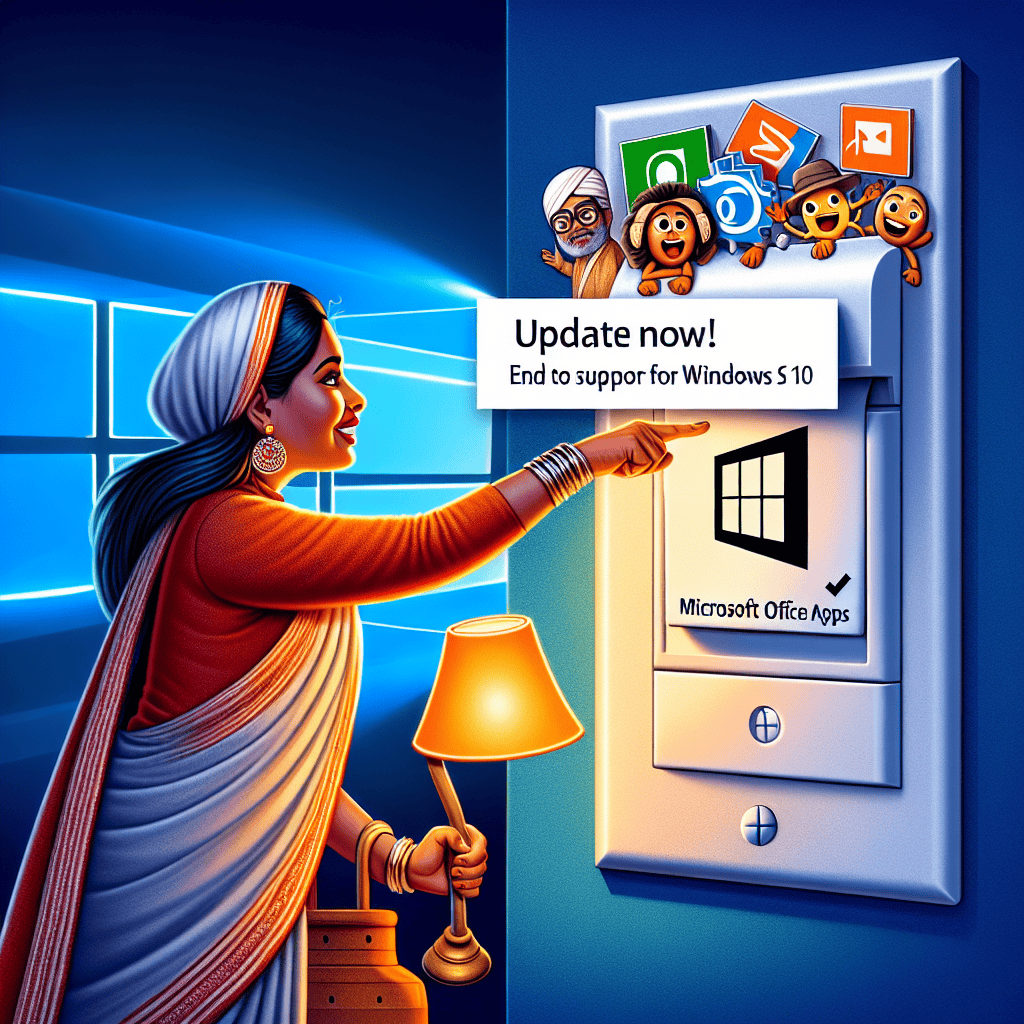Microsoft has officially announced the end of support for Office apps on Windows 10, urging users to update to the latest versions to ensure continued access to essential features and security updates. This decision marks a significant shift as the tech giant focuses on enhancing user experience and performance in its newer software offerings. Users are encouraged to transition to Microsoft 365 or the latest Office suite to avoid disruptions and take advantage of improved functionalities. As the deadline approaches, it is crucial for individuals and organizations to act promptly to maintain productivity and security in their daily operations.
Microsoft Office Apps Support Timeline
As technology continues to evolve, software companies must adapt to new standards and user needs, which often leads to the discontinuation of support for older applications. Microsoft, a leader in productivity software, has announced the end of support for its Office apps on Windows 10, marking a significant shift in its approach to software maintenance and user experience. This decision is part of a broader strategy to encourage users to transition to more modern platforms, ensuring that they benefit from the latest features, security updates, and overall improvements.
The timeline for Microsoft Office apps support has been carefully structured to provide users with ample notice and opportunities for transition. Historically, Microsoft has maintained a clear support lifecycle for its products, which includes mainstream support followed by an extended support phase. During the mainstream support phase, users receive regular updates, including new features and security patches. However, as products age, they inevitably move into the extended support phase, where only critical updates are provided. Eventually, the support for these applications is phased out entirely, compelling users to upgrade to newer versions or alternative solutions.
In recent years, Microsoft has increasingly focused on its subscription-based service, Microsoft 365, which offers a more dynamic and integrated experience compared to traditional Office applications. This shift reflects a growing trend in the software industry, where cloud-based solutions provide users with real-time collaboration tools, automatic updates, and enhanced security measures. As a result, Microsoft has encouraged users to migrate to Microsoft 365, which not only ensures continued support but also enhances productivity through its suite of applications designed for modern workflows.
The decision to end support for Office apps on Windows 10 is particularly relevant for organizations and individuals who rely on these tools for daily operations. Without ongoing support, users may find themselves vulnerable to security risks, as outdated software can become an easy target for cyber threats. Furthermore, the lack of updates means that users will miss out on new features that could improve their efficiency and effectiveness. Therefore, it is crucial for users to take proactive steps to update their software and transition to supported versions.
To facilitate this transition, Microsoft has provided clear guidance on how users can upgrade their systems. By moving to Microsoft 365, users can access the latest versions of Office applications, which are designed to work seamlessly across devices and platforms. This not only enhances user experience but also ensures that organizations remain compliant with industry standards and regulations regarding data security and software usage.
In conclusion, the end of support for Office apps on Windows 10 serves as a reminder of the importance of keeping software up to date. As technology advances, users must adapt to new tools and platforms that offer improved functionality and security. By embracing the transition to Microsoft 365, users can ensure that they remain equipped with the latest resources necessary for success in an increasingly digital world. Therefore, it is imperative for individuals and organizations alike to prioritize this upgrade, thereby safeguarding their operations and enhancing their productivity in the long run.
Impact of Ending Support on Windows 10 Users
The recent announcement by Microsoft regarding the cessation of support for Office applications on Windows 10 has significant implications for users of this operating system. As Microsoft shifts its focus towards newer platforms and versions, Windows 10 users must grapple with the consequences of this decision. The end of support means that users will no longer receive updates, including security patches, which are crucial for maintaining the integrity and safety of their systems. Consequently, this raises concerns about the vulnerability of Office applications to potential security threats, as unpatched software can become an easy target for cybercriminals.
Moreover, the discontinuation of support can lead to compatibility issues with other software and services. As technology evolves, newer applications and features may not function optimally with outdated versions of Office. This incompatibility can hinder productivity, as users may find themselves unable to open or edit documents created with more recent software. Additionally, the lack of updates may result in performance degradation over time, as users encounter bugs and glitches that will no longer be addressed by Microsoft. This situation can create frustration and inefficiency, particularly for businesses that rely heavily on Office applications for their daily operations.
In light of these challenges, it is imperative for Windows 10 users to consider their options moving forward. One viable solution is to upgrade to a newer version of Windows, such as Windows 11, which continues to receive support and updates from Microsoft. Transitioning to a supported operating system not only ensures access to the latest features and improvements but also provides a more secure environment for users. Furthermore, upgrading to a newer version of Office, such as Microsoft 365, can enhance collaboration and productivity through cloud-based services and real-time editing capabilities.
However, the decision to upgrade may not be straightforward for all users. Some individuals and organizations may have specific software requirements or hardware limitations that complicate the transition. For instance, legacy applications that are critical to certain workflows may not be compatible with newer operating systems or Office versions. In such cases, users must weigh the benefits of upgrading against the potential disruptions to their established processes. It is essential for users to conduct a thorough assessment of their current software ecosystem and identify any dependencies that may impact their decision.
Additionally, the end of support for Office apps on Windows 10 serves as a reminder of the importance of staying informed about software lifecycles and support policies. Users should regularly review the status of the applications they rely on and plan for future upgrades well in advance. By doing so, they can mitigate the risks associated with unsupported software and ensure that their systems remain secure and efficient.
In conclusion, the impact of Microsoft ending support for Office applications on Windows 10 users is multifaceted, encompassing security vulnerabilities, compatibility issues, and the need for potential upgrades. As users navigate this transition, it is crucial to remain proactive in addressing these challenges. By considering their options and planning accordingly, Windows 10 users can safeguard their productivity and maintain a secure computing environment in an ever-evolving technological landscape.
How to Update Your Office Apps

As Microsoft officially ends support for Office apps on Windows 10, it becomes imperative for users to ensure that their software is up to date. Updating your Office applications not only enhances functionality but also fortifies security, providing a safer environment for your documents and data. To begin the update process, first, open any Office application, such as Word, Excel, or PowerPoint. Once the application is launched, navigate to the “File” menu located in the upper left corner of the screen. From there, select “Account” or “Office Account,” depending on the version of Office you are using. This section will provide you with information about your current version and the update status of your applications.
Next, look for the “Update Options” button, which is typically found under the Product Information section. Clicking on this button will reveal a drop-down menu with several options. To initiate the update process, select “Update Now.” This action prompts Office to check for any available updates and, if found, will begin downloading and installing them automatically. It is essential to allow the process to complete without interruption, as this ensures that all updates are applied correctly. During this time, you may receive notifications regarding the progress of the update, which can help you stay informed about the status of your applications.
In addition to manual updates, users can also enable automatic updates for their Office applications. This feature is particularly beneficial as it ensures that your software remains current without requiring constant manual intervention. To enable automatic updates, return to the “Update Options” menu and select “Enable Updates.” Once activated, Office will automatically download and install updates as they become available, allowing you to focus on your work without worrying about outdated software.
Moreover, it is crucial to consider the version of Office you are using. If you are utilizing Office 2016 or earlier, it is advisable to upgrade to a more recent version, such as Office 2019 or Microsoft 365. These newer versions not only offer enhanced features and improved performance but also receive regular updates and support from Microsoft. Transitioning to a newer version can significantly improve your overall experience and ensure that you have access to the latest tools and functionalities.
In the event that you encounter any issues during the update process, Microsoft provides a wealth of resources to assist users. The official Microsoft support website offers troubleshooting guides and forums where users can seek help from both Microsoft representatives and fellow users. Additionally, if you are part of an organization, your IT department may have specific protocols in place for updating Office applications, so it is advisable to consult with them before proceeding.
In conclusion, updating your Office apps is a critical step in maintaining the security and functionality of your software, especially in light of Microsoft’s decision to end support for Office on Windows 10. By following the outlined steps to manually update or enable automatic updates, you can ensure that your applications remain current and secure. Furthermore, considering an upgrade to a newer version of Office can provide additional benefits and features that enhance your productivity. As technology continues to evolve, staying informed and proactive about updates will ultimately lead to a more efficient and secure computing experience.
Alternatives to Microsoft Office for Windows 10
As Microsoft officially ends support for Office apps on Windows 10, users are faced with the pressing need to explore alternatives that can fulfill their productivity requirements. This transition may initially seem daunting, but a variety of robust options are available that can cater to different needs and preferences. By considering these alternatives, users can ensure that their workflow remains uninterrupted and efficient.
One of the most popular alternatives to Microsoft Office is Google Workspace, which offers a suite of cloud-based applications including Google Docs, Sheets, and Slides. These tools not only provide similar functionalities to their Microsoft counterparts but also facilitate real-time collaboration, allowing multiple users to work on documents simultaneously. This feature is particularly beneficial for teams and organizations that prioritize collaborative efforts. Furthermore, since Google Workspace is web-based, users can access their documents from any device with an internet connection, enhancing flexibility and convenience.
Another noteworthy alternative is LibreOffice, an open-source office suite that includes Writer, Calc, Impress, and more. LibreOffice is particularly appealing for users who prefer a desktop application that does not require an internet connection. It offers a familiar interface for those accustomed to Microsoft Office, making the transition smoother. Additionally, LibreOffice supports a wide range of file formats, including those used by Microsoft Office, which ensures compatibility for users who may need to share documents with others still using Microsoft products.
For those seeking a more minimalist approach, WPS Office is an excellent choice. This suite includes Writer, Spreadsheets, and Presentation, and is designed to be lightweight and user-friendly. WPS Office also offers a free version with essential features, making it an attractive option for individuals and small businesses looking to minimize costs. Moreover, WPS Office provides cloud storage options, allowing users to save and access their documents from anywhere, similar to Google Workspace.
In addition to these options, users may also consider Zoho Office Suite, which encompasses a range of applications tailored for both personal and professional use. Zoho Writer, Sheet, and Show are designed to enhance productivity while offering seamless integration with other Zoho services. This suite is particularly advantageous for businesses that require comprehensive solutions, as it includes tools for project management, customer relationship management, and more. The ability to customize and scale the applications according to specific business needs makes Zoho a compelling alternative.
Furthermore, for users who are accustomed to the Microsoft ecosystem but are looking for a cost-effective solution, Microsoft 365 offers a subscription-based model that provides access to the latest Office applications along with additional cloud storage through OneDrive. This option allows users to continue utilizing familiar tools while benefiting from regular updates and support, albeit at a recurring cost.
As the landscape of office productivity tools continues to evolve, it is essential for users to assess their specific needs and preferences when selecting an alternative to Microsoft Office. Whether prioritizing collaboration, offline access, or cost-effectiveness, there are numerous options available that can effectively replace the functionalities previously offered by Microsoft Office on Windows 10. By exploring these alternatives, users can maintain their productivity and adapt to the changing technological environment with confidence. Ultimately, the transition away from Microsoft Office can lead to the discovery of new tools that may better suit individual or organizational needs, fostering a more efficient and effective workflow.
Benefits of Upgrading to Windows 11
As Microsoft officially ends support for Office apps on Windows 10, users are presented with a pivotal opportunity to consider upgrading to Windows 11. This transition not only ensures continued access to essential applications but also introduces a host of benefits that enhance productivity and user experience. One of the most significant advantages of upgrading to Windows 11 is its modernized interface, which is designed to be more intuitive and user-friendly. The centered taskbar and streamlined Start menu provide a fresh aesthetic that simplifies navigation, allowing users to access their applications and files more efficiently.
Moreover, Windows 11 is optimized for performance, which is particularly beneficial for those who rely on resource-intensive applications. The new operating system leverages advanced technologies such as DirectStorage and Auto HDR, which improve load times and enhance graphics quality in compatible games and applications. This means that users can expect a smoother experience when running Office applications, especially when multitasking or handling large files. Additionally, Windows 11 supports a wider range of hardware, ensuring that even older devices can benefit from improved performance and security features.
Security is another critical aspect that underscores the importance of upgrading to Windows 11. With the increasing prevalence of cyber threats, Microsoft has integrated robust security measures into the new operating system. Features such as Windows Hello, BitLocker, and enhanced virtualization capabilities provide users with greater protection against potential vulnerabilities. By upgrading, users not only gain access to the latest security updates but also benefit from a more secure environment for their sensitive data and documents.
In addition to performance and security enhancements, Windows 11 introduces new productivity features that can significantly improve workflow. The Snap Layouts and Snap Groups functionalities allow users to organize their open windows more effectively, making it easier to work on multiple tasks simultaneously. This feature is particularly advantageous for professionals who often juggle various applications, as it minimizes distractions and maximizes focus. Furthermore, the integration of Microsoft Teams directly into the taskbar facilitates seamless communication and collaboration, which is essential in today’s remote work environment.
Transitioning to Windows 11 also opens the door to a more extensive ecosystem of applications and services. The Microsoft Store has been revamped to offer a broader selection of apps, including support for Android applications, which expands the possibilities for users looking to enhance their productivity. This integration allows for a more versatile computing experience, enabling users to tailor their systems to meet their specific needs.
Lastly, the upgrade to Windows 11 is not merely about accessing new features; it is also about future-proofing one’s technology. As Microsoft continues to innovate and develop new tools and applications, users on Windows 10 may find themselves increasingly limited in their capabilities. By embracing Windows 11, users position themselves to take full advantage of future updates and enhancements, ensuring that they remain at the forefront of technological advancements.
In conclusion, the decision to upgrade to Windows 11 in light of Microsoft ending support for Office apps on Windows 10 is a strategic move that offers numerous benefits. From improved performance and security to enhanced productivity features and a more extensive application ecosystem, the advantages of upgrading are compelling. As users navigate this transition, they can look forward to a more efficient and secure computing experience that aligns with the demands of modern work and collaboration.
Common Issues After Support Ends and How to Resolve Them
As Microsoft officially ends support for Office applications on Windows 10, users may encounter a variety of common issues that can disrupt their workflow. Understanding these challenges and knowing how to resolve them is crucial for maintaining productivity. One of the most immediate concerns is the lack of security updates. Without ongoing support, Office apps become increasingly vulnerable to security threats, which can lead to data breaches or loss of sensitive information. To mitigate this risk, users are strongly encouraged to upgrade to a supported version of Office or consider transitioning to Microsoft 365, which offers continuous updates and enhanced security features.
In addition to security vulnerabilities, users may experience compatibility issues with newer file formats or features that are not supported in outdated versions of Office. For instance, documents created in the latest versions of Word or Excel may not open correctly in older applications, leading to formatting errors or loss of functionality. To resolve this, users should ensure that they are using the latest version of Office, which can be achieved by subscribing to Microsoft 365 or purchasing a newer standalone version of Office. This not only guarantees compatibility but also provides access to the latest features that can enhance productivity.
Another common issue that arises after support ends is the potential for software bugs and performance problems. Without regular updates, users may find that their Office applications become increasingly unstable, leading to crashes or slow performance. To address these issues, it is advisable to perform routine maintenance on the software, such as clearing cache files and optimizing system resources. However, the most effective long-term solution is to upgrade to a supported version of Office, which will benefit from ongoing performance improvements and bug fixes.
Moreover, users may face challenges with customer support after the end of support date. With Microsoft no longer providing assistance for outdated versions of Office, users may find themselves without help when encountering technical difficulties. This lack of support can be particularly frustrating for businesses that rely heavily on Office applications for daily operations. To avoid this predicament, transitioning to a supported version of Office ensures access to Microsoft’s customer support services, which can provide timely assistance and troubleshooting.
Additionally, users should be aware of the potential for decreased functionality in their Office applications. As technology evolves, certain features may become obsolete or incompatible with other software and systems. This can hinder collaboration efforts, especially in environments where multiple users are working on shared documents. To resolve this issue, users should consider adopting cloud-based solutions like Microsoft 365, which not only offers real-time collaboration tools but also ensures that all users are working with the same version of the software.
In conclusion, the end of support for Office applications on Windows 10 presents several challenges that users must navigate. From security vulnerabilities and compatibility issues to performance problems and lack of customer support, the implications of using outdated software can be significant. By proactively upgrading to a supported version of Office or transitioning to Microsoft 365, users can effectively resolve these common issues and safeguard their productivity. Embracing these changes not only enhances security and functionality but also positions users to take full advantage of the latest technological advancements in office productivity software.
Q&A
1. **What does it mean that Microsoft is ending support for Office apps on Windows 10?**
It means that Microsoft will no longer provide updates, security patches, or technical support for Office apps running on Windows 10.
2. **When is the end of support for Office apps on Windows 10?**
The end of support date varies by specific Office version, but it generally aligns with Microsoft’s broader support lifecycle policies.
3. **What should users do to continue receiving support for Office apps?**
Users should update to a newer version of Office, such as Microsoft 365, which is supported on the latest Windows operating systems.
4. **What are the risks of continuing to use unsupported Office apps?**
Users may face security vulnerabilities, lack of new features, and potential compatibility issues with other software.
5. **Can users still access their documents after support ends?**
Yes, users can still access their documents, but they may encounter issues with functionality and security.
6. **Is there a cost associated with upgrading to a supported version of Office?**
Yes, upgrading to a newer version of Office may involve purchasing a subscription or a one-time license fee, depending on the version chosen.Microsoft’s decision to end support for Office apps on Windows 10 underscores the importance of keeping software up to date to ensure security, functionality, and access to new features. Users are strongly encouraged to update to the latest versions of Office applications to maintain optimal performance and receive ongoing support.