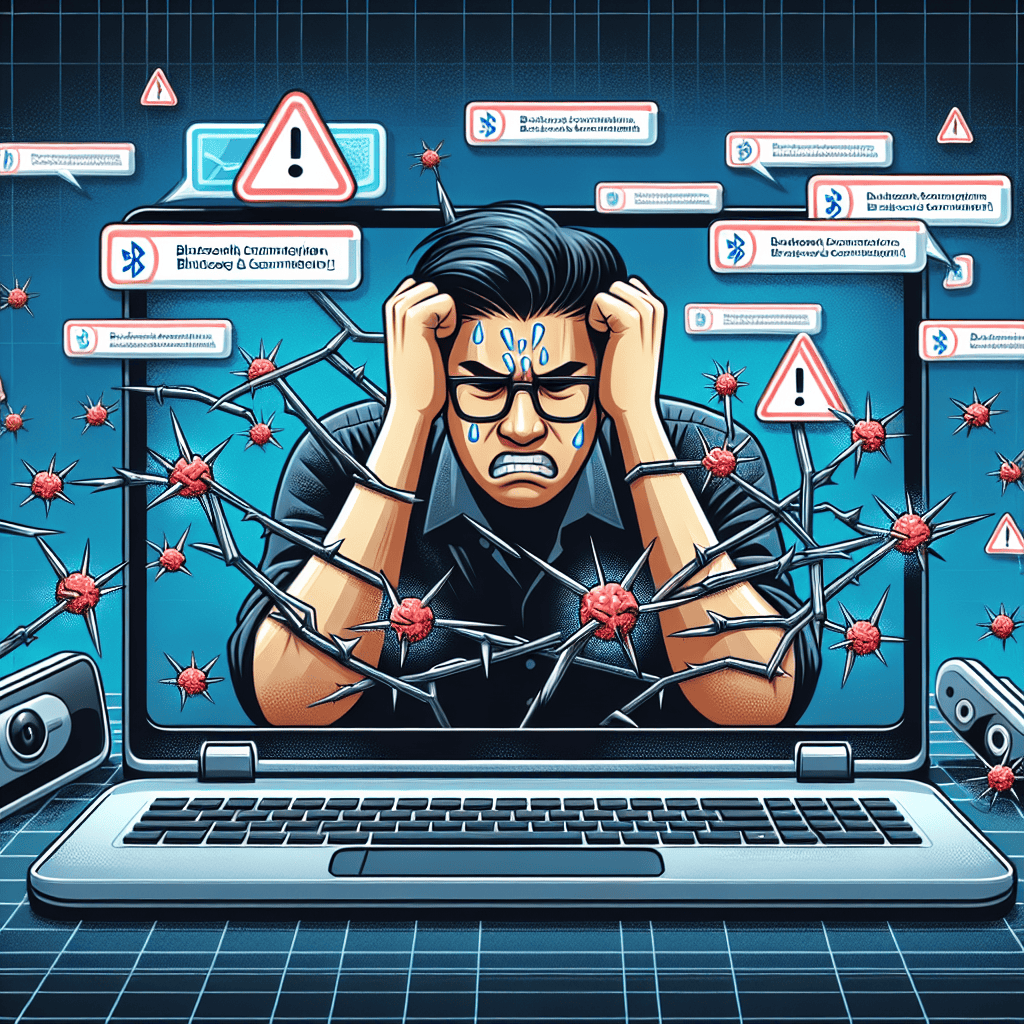The Windows 11 24H2 update has brought a host of new features and improvements, but it has also introduced significant frustrations for users, particularly concerning Bluetooth connectivity and webcam functionality. Many users have reported persistent issues with Bluetooth devices failing to connect or maintain stable connections, disrupting workflows and daily tasks. Additionally, problems with webcam performance, including poor image quality and software compatibility, have left users struggling to engage in video calls and online meetings effectively. These challenges have sparked widespread dissatisfaction among the Windows community, prompting discussions about the reliability and stability of the latest update.
Bluetooth Connectivity Issues After Windows 11 24H2 Update
The release of the Windows 11 24H2 update has brought a host of new features and improvements, yet it has also been accompanied by a series of frustrations, particularly concerning Bluetooth connectivity. Many users have reported significant issues with their Bluetooth devices following the update, which has raised concerns about the reliability of the operating system. These problems manifest in various ways, including difficulties in pairing devices, intermittent disconnections, and complete failure to recognize Bluetooth peripherals.
One of the most common complaints involves the inability to connect Bluetooth headphones or speakers. Users have found that their devices, which previously worked seamlessly, now either fail to appear in the list of available devices or disconnect unexpectedly during use. This disruption not only affects audio quality but also impacts productivity, especially for those who rely on Bluetooth headsets for work-related calls or virtual meetings. The frustration is compounded by the fact that many users have attempted to troubleshoot these issues by reinstalling drivers or resetting their Bluetooth settings, only to find that the problems persist.
Moreover, the update has also led to complications with other Bluetooth devices, such as keyboards and mice. Users have reported lagging performance, where input delays can hinder typing or navigation. This is particularly problematic for gamers and professionals who require precise control and responsiveness from their devices. The inconsistency in performance has prompted many to question the stability of the update and whether it was adequately tested before release.
In addition to connectivity issues, some users have experienced problems with Bluetooth device management. The Windows 11 interface, which was designed to streamline the user experience, has, in some cases, made it more challenging to manage Bluetooth connections. For instance, users have noted that the settings menu does not always reflect the current status of their devices, leading to confusion and further complications when attempting to connect or disconnect devices. This lack of clarity can be particularly frustrating for those who are not technologically savvy, as they may struggle to navigate the settings to resolve their issues.
As users grapple with these Bluetooth connectivity challenges, it is essential to consider the broader implications of such problems. The reliance on Bluetooth technology has grown significantly in recent years, with many individuals and businesses depending on wireless devices for everyday tasks. Therefore, when an update disrupts this functionality, it can lead to a ripple effect, impacting not only personal productivity but also professional workflows. The frustration felt by users is not merely a matter of inconvenience; it can translate into lost time and decreased efficiency.
In light of these ongoing issues, it is crucial for Microsoft to address the Bluetooth connectivity problems in a timely manner. Users are looking for solutions, whether through patches, updates, or clear communication regarding the status of these issues. As the company continues to refine Windows 11, it must prioritize the resolution of these frustrations to restore user confidence in the operating system. Ultimately, the success of any software update hinges on its ability to enhance user experience rather than detract from it, and addressing these Bluetooth connectivity issues will be a significant step in that direction.
Webcam Malfunctions: Troubleshooting Tips for Windows 11 Users
The recent rollout of the Windows 11 24H2 update has brought a host of new features and improvements, yet it has also introduced a series of frustrating issues for users, particularly concerning webcam functionality. Many users have reported that their webcams are either not recognized by the system or are experiencing significant performance issues, such as poor video quality or intermittent connectivity. These problems can be particularly disruptive, especially for those who rely on their webcams for professional meetings, online classes, or virtual social interactions. Therefore, it is essential to explore some effective troubleshooting tips that can help users resolve these webcam malfunctions.
To begin with, the first step in addressing webcam issues is to ensure that the device is properly connected. For external webcams, users should check the USB connection to confirm that it is securely plugged into the computer. Additionally, trying a different USB port can sometimes resolve connectivity issues, as certain ports may not provide adequate power or data transfer capabilities. If the webcam is built into a laptop, users should ensure that any physical switches or function keys that enable or disable the webcam are in the correct position.
Once the physical connection has been verified, the next step involves checking the device settings within Windows 11. Users should navigate to the Device Manager, where they can locate the webcam under the “Imaging devices” section. If the webcam appears with a yellow exclamation mark, this indicates a driver issue. In such cases, right-clicking on the device and selecting “Update driver” can prompt Windows to search for the latest driver software. Alternatively, users can visit the manufacturer’s website to download and install the most recent drivers manually.
In addition to updating drivers, users should also check their privacy settings. Windows 11 includes privacy controls that can restrict access to the webcam for certain applications. To ensure that the webcam is accessible, users should go to Settings, then Privacy & security, and select Camera. Here, they can verify that access is enabled for the applications they wish to use. If access is denied, users can toggle the switch to allow the necessary applications to utilize the webcam.
Furthermore, it is advisable to test the webcam in different applications to determine whether the issue is application-specific. For instance, if the webcam works in the Windows Camera app but not in video conferencing software, the problem may lie within the settings of that particular application. Users should check the application’s settings to ensure that the correct camera is selected and that any relevant permissions are granted.
If these steps do not resolve the issue, performing a system restore to a point before the 24H2 update may be a viable option. This action can revert the system to a previous state where the webcam was functioning correctly. However, users should be cautious, as this may also undo other updates and changes made since that time.
In conclusion, while the Windows 11 24H2 update has introduced some challenges regarding webcam functionality, users can take several proactive steps to troubleshoot and resolve these issues. By ensuring proper connections, updating drivers, adjusting privacy settings, testing different applications, and considering system restoration, users can regain the functionality of their webcams. As always, staying informed about updates and patches from Microsoft can also help mitigate future problems, ensuring a smoother experience with Windows 11.
User Experiences: Frustrations with Bluetooth and Webcam Post-Update

The release of the Windows 11 24H2 update has been met with a mix of anticipation and frustration among users, particularly concerning issues related to Bluetooth connectivity and webcam functionality. As individuals and businesses alike have upgraded to this latest version, many have reported a series of challenges that have disrupted their daily operations and personal use of devices. These problems have not only caused inconvenience but have also raised concerns about the overall reliability of the update.
One of the most frequently cited issues pertains to Bluetooth connectivity. Users have expressed their discontent with the inability to connect to Bluetooth devices, such as headphones, speakers, and keyboards. Reports indicate that after the update, many devices that previously functioned seamlessly have become unresponsive or have experienced significant lag. This has been particularly frustrating for those who rely on Bluetooth technology for work or leisure, as the inability to connect to essential devices can hinder productivity and enjoyment. Furthermore, users have noted that even when devices do connect, the audio quality often suffers, leading to a subpar experience that detracts from the overall functionality of their systems.
In addition to Bluetooth issues, users have also encountered significant problems with their webcams following the update. Many have reported that their webcams are either not recognized by the system or fail to function properly during video calls and conferences. This has been especially problematic for professionals who depend on video conferencing tools for meetings and collaboration. The inability to use a webcam effectively can lead to miscommunication and a lack of engagement, which is detrimental in a remote work environment. Moreover, users have expressed frustration over the lack of clear solutions or guidance from Microsoft regarding these issues, leaving them feeling unsupported and uncertain about how to resolve the problems.
Transitioning from one issue to another, it is important to note that these frustrations are not isolated incidents. A growing number of users have taken to online forums and social media platforms to share their experiences, creating a community of individuals who are grappling with similar challenges. This collective outcry has highlighted the need for Microsoft to address these concerns promptly and transparently. Users are seeking not only fixes but also communication from the company regarding the status of these issues and any potential timelines for resolution.
As the frustrations continue to mount, some users have resorted to temporary workarounds, such as rolling back to previous versions of Windows or seeking third-party software solutions. While these measures may provide short-term relief, they are not sustainable long-term solutions. The reliance on outdated software can expose users to security vulnerabilities and compatibility issues, further complicating their computing experience.
In conclusion, the Windows 11 24H2 update has brought to light significant frustrations related to Bluetooth and webcam functionality. As users navigate these challenges, the need for effective communication and timely solutions from Microsoft becomes increasingly critical. The experiences shared by users underscore the importance of thorough testing and quality assurance in software updates, as these elements are essential for maintaining user trust and satisfaction. Moving forward, it is imperative that Microsoft addresses these issues to restore confidence in their products and ensure a seamless user experience.
Fixing Common Bluetooth Problems in Windows 11 24H2
The Windows 11 24H2 update has introduced a range of enhancements and features, yet it has also been accompanied by a series of frustrations, particularly concerning Bluetooth connectivity. Users have reported various issues, including difficulties in pairing devices, intermittent disconnections, and even complete failures to recognize Bluetooth peripherals. These problems can be particularly vexing, especially for those who rely on Bluetooth for essential devices such as headphones, keyboards, and mice. Fortunately, there are several steps that users can take to troubleshoot and resolve these common Bluetooth problems.
To begin with, it is essential to ensure that the Bluetooth feature is enabled on the device. This may seem elementary, but sometimes the simplest solutions are overlooked. Users should navigate to the Settings menu, select “Devices,” and then check the Bluetooth settings to confirm that it is turned on. If the Bluetooth toggle is already activated, the next step involves checking for any available updates. Microsoft frequently releases patches and updates to address known issues, and ensuring that the system is up to date can often resolve connectivity problems. Users can do this by going to Settings, selecting “Windows Update,” and clicking on “Check for updates.”
If the Bluetooth feature is enabled and the system is updated, yet problems persist, it may be beneficial to remove and re-pair the affected devices. This process involves navigating to the Bluetooth settings, locating the problematic device, and selecting the option to remove it. After the device has been removed, users should attempt to re-pair it by putting the device into pairing mode and following the on-screen instructions. This can often reset any underlying issues that may have developed during previous connections.
In addition to these steps, users should also consider checking the device drivers. Outdated or corrupted drivers can lead to a host of connectivity issues. To address this, users can access the Device Manager by right-clicking the Start button and selecting “Device Manager.” From there, they should locate the Bluetooth section, expand it, and right-click on the Bluetooth adapter to select “Update driver.” Users can choose to search automatically for updated driver software, which may resolve any compatibility issues introduced by the 24H2 update.
Moreover, it is advisable to check the power management settings for Bluetooth devices. Sometimes, Windows may disable Bluetooth devices to conserve power, leading to connectivity issues. Users can access the Device Manager, right-click on the Bluetooth adapter, and select “Properties.” Under the “Power Management” tab, they should ensure that the option to allow the computer to turn off this device to save power is unchecked. This simple adjustment can often lead to improved stability in Bluetooth connections.
Lastly, if all else fails, performing a system restore to a point before the 24H2 update may be a viable option. This action can revert the system settings and drivers to a previous state, potentially resolving any issues introduced by the update. However, users should proceed with caution, as this will undo any changes made after the restore point.
In conclusion, while the Windows 11 24H2 update has brought about some frustrations, particularly with Bluetooth connectivity, users have several avenues to explore in order to rectify these issues. By ensuring Bluetooth is enabled, updating the system, re-pairing devices, checking drivers, adjusting power management settings, and considering a system restore, users can often restore functionality and enjoy a seamless experience with their Bluetooth devices.
Webcam Not Recognized: Solutions for Windows 11 24H2 Update
The Windows 11 24H2 update has brought a range of enhancements and features, yet it has also introduced a series of frustrations for users, particularly concerning Bluetooth connectivity and webcam functionality. Among the most pressing issues reported is the failure of webcams to be recognized by the operating system. This problem can be particularly vexing for individuals who rely on their webcams for video conferencing, streaming, or content creation. Fortunately, there are several solutions that users can explore to address this issue effectively.
To begin with, it is essential to check the physical connections and settings of the webcam. Users should ensure that the webcam is properly connected to the USB port and that the cable is not damaged. Additionally, it is advisable to try connecting the webcam to a different USB port to rule out any port-specific issues. If the webcam is external, users should also verify that it is powered on, if applicable. Once these basic checks are completed, the next step involves examining the device settings within Windows 11.
Navigating to the Device Manager is a crucial step in troubleshooting webcam recognition issues. Users can access Device Manager by right-clicking the Start button and selecting it from the menu. Once in Device Manager, users should look for the “Imaging devices” section, where the webcam should be listed. If the webcam appears with a yellow exclamation mark or is missing altogether, it may indicate a driver issue. In such cases, right-clicking on the device and selecting “Update driver” can prompt Windows to search for the latest drivers automatically. Alternatively, users can visit the manufacturer’s website to download and install the most recent drivers manually.
In addition to updating drivers, users should also consider uninstalling and reinstalling the webcam device. This process can help reset any configurations that may have been disrupted during the update. To do this, users can right-click on the webcam in Device Manager and select “Uninstall device.” After the uninstallation is complete, restarting the computer will prompt Windows to automatically reinstall the webcam, which may resolve the recognition issue.
Moreover, it is important to check the privacy settings related to the webcam. Windows 11 includes privacy features that can restrict access to the webcam for certain applications. Users should navigate to Settings, then Privacy & security, and select Camera. Here, they can ensure that access to the camera is enabled for the applications they intend to use. If access is denied, applications may not be able to recognize the webcam, leading to further frustration.
If these solutions do not yield results, users may want to consider rolling back the Windows 11 24H2 update. While this is a more drastic measure, it can be effective if the update is the root cause of the webcam recognition problem. Users can access the recovery options in Settings to revert to a previous version of Windows, although this should be done with caution, as it may affect other functionalities.
In conclusion, while the Windows 11 24H2 update has introduced some challenges, particularly regarding webcam recognition, users have several avenues to explore for resolution. By checking physical connections, updating or reinstalling drivers, adjusting privacy settings, and considering a rollback of the update, users can often restore their webcam functionality. As with any technical issue, patience and methodical troubleshooting are key to finding a solution.
The Impact of Windows 11 24H2 on Peripheral Devices: A User’s Perspective
The release of the Windows 11 24H2 update has brought a wave of excitement among users eager to experience the latest features and improvements. However, this enthusiasm has been tempered by a series of frustrations, particularly concerning peripheral devices such as Bluetooth connections and webcams. As users navigate the new landscape of this update, many have reported significant issues that hinder their productivity and overall experience.
One of the most pressing concerns has been the instability of Bluetooth connections. Users have noted that devices that previously functioned seamlessly with their systems are now experiencing frequent disconnections or failure to connect altogether. This disruption is particularly problematic for those who rely on Bluetooth peripherals, such as wireless headphones, keyboards, and mice, for their daily tasks. The inability to maintain a stable connection not only affects the usability of these devices but also leads to increased frustration as users attempt to troubleshoot the issues. Many have taken to online forums and social media platforms to share their experiences, highlighting a growing community of individuals grappling with similar challenges.
In addition to Bluetooth connectivity problems, users have also reported significant issues with webcams following the 24H2 update. As remote work and virtual communication have become integral to modern life, a functional webcam is essential for video conferencing and online meetings. Unfortunately, many users have found that their webcams are either not recognized by the system or produce poor-quality video output. This has resulted in a series of awkward and unproductive meetings, as participants struggle to engage without a reliable video feed. The frustration is compounded by the fact that these issues seem to vary widely among different brands and models of webcams, leaving users feeling uncertain about the compatibility of their devices with the new operating system.
Moreover, the impact of these peripheral device issues extends beyond mere inconvenience. For professionals who depend on technology to perform their jobs effectively, the inability to use essential tools can lead to decreased productivity and increased stress. This situation is particularly concerning for those in fields that require consistent communication and collaboration, as the reliability of technology is paramount to success. As users attempt to adapt to the changes brought about by the 24H2 update, the ongoing problems with Bluetooth and webcams serve as a constant reminder of the challenges that can accompany technological advancements.
In light of these frustrations, many users are left wondering about the future of their devices in relation to Windows 11. While updates are typically intended to enhance user experience, the current situation raises questions about the thoroughness of testing and compatibility assessments conducted prior to release. As users continue to voice their concerns, it is crucial for Microsoft to acknowledge these issues and work towards providing timely solutions. The importance of maintaining a stable and functional operating environment cannot be overstated, especially as users increasingly rely on technology for both personal and professional purposes.
In conclusion, the Windows 11 24H2 update has undeniably introduced a range of new features and enhancements. However, the accompanying frustrations related to Bluetooth and webcam functionality have left many users feeling disillusioned. As the community grapples with these challenges, it is essential for both users and developers to engage in constructive dialogue, ensuring that future updates prioritize compatibility and reliability for all peripheral devices. Only through such collaboration can the full potential of Windows 11 be realized, allowing users to enjoy a seamless and productive computing experience.
Q&A
1. **Question:** What specific Bluetooth issues have users reported after the Windows 11 24H2 update?
**Answer:** Users have reported problems with Bluetooth devices not connecting, frequent disconnections, and audio quality degradation.
2. **Question:** How has the 24H2 update affected webcam functionality for some users?
**Answer:** Some users have experienced their webcams not being recognized, poor video quality, or the webcam not functioning at all after the update.
3. **Question:** Are there any common troubleshooting steps recommended for Bluetooth problems?
**Answer:** Common troubleshooting steps include updating Bluetooth drivers, resetting the Bluetooth device, and running the Windows Troubleshooter for Bluetooth.
4. **Question:** What can users do if their webcam is not detected after the update?
**Answer:** Users can try reinstalling the webcam drivers, checking privacy settings to ensure apps have permission to access the camera, and using the Device Manager to scan for hardware changes.
5. **Question:** Have Microsoft acknowledged these issues with the 24H2 update?
**Answer:** Yes, Microsoft has acknowledged some of the issues and is working on fixes in subsequent updates.
6. **Question:** What should users do if the problems persist despite troubleshooting?
**Answer:** If problems persist, users may consider rolling back the update, seeking support from Microsoft, or checking online forums for additional solutions.The frustrations surrounding the Windows 11 24H2 update highlight significant issues with Bluetooth connectivity and webcam functionality, impacting user experience and productivity. Many users have reported persistent problems, leading to dissatisfaction and calls for Microsoft to address these bugs promptly. The situation underscores the importance of thorough testing and quality assurance in software updates to ensure a seamless transition for users.