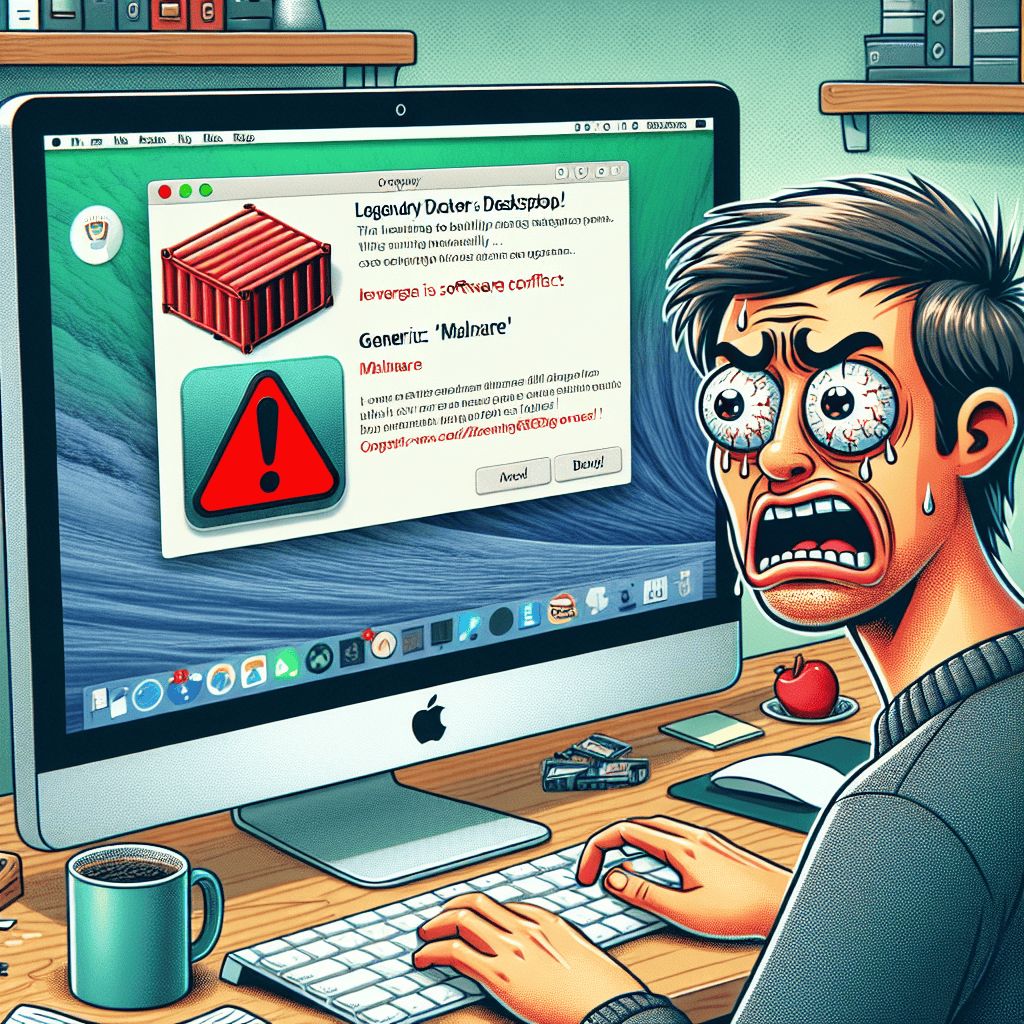Docker Desktop has recently faced significant challenges on Apple Macs, as users encounter false malware alerts that block the application from running. This issue has raised concerns among developers and IT professionals who rely on Docker for containerization and application development. The false positives, often triggered by security software, have led to disruptions in workflows and productivity, prompting discussions about the reliability of security measures and the need for clearer communication between software developers and security vendors. As the tech community seeks solutions, the incident highlights the ongoing tension between security protocols and the usability of essential development tools.
Docker Desktop Installation Issues on Apple Macs
Docker Desktop has become an essential tool for developers and IT professionals, providing a streamlined environment for building, testing, and deploying applications. However, users of Apple Macs have recently encountered significant installation issues due to false malware alerts that have led to the blocking of Docker Desktop. This situation has raised concerns among users who rely on this software for their development workflows, as it disrupts their ability to efficiently manage containerized applications.
The root of the problem lies in the security protocols implemented by macOS, which are designed to protect users from potentially harmful software. While these measures are crucial for maintaining system integrity, they can sometimes produce false positives, erroneously flagging legitimate applications as threats. In the case of Docker Desktop, users have reported receiving notifications indicating that the application is malicious, resulting in the software being blocked from installation or execution. This has created confusion and frustration, particularly for those who depend on Docker for their daily tasks.
As users attempt to navigate this issue, it is important to understand the implications of these false alerts. When macOS identifies Docker Desktop as a potential threat, it not only prevents the installation but also raises questions about the security of the software itself. This can lead to a lack of trust in Docker, despite its widespread use and reputation within the development community. Consequently, developers may seek alternative solutions, which could hinder their productivity and complicate their workflows.
To address these installation issues, users are encouraged to take specific steps to bypass the false alerts. One common approach involves adjusting the security settings on their Macs. By navigating to the “Security & Privacy” section in System Preferences, users can temporarily allow applications downloaded from identified developers. This action can enable the installation of Docker Desktop, although it is essential to revert the settings afterward to maintain optimal security. Additionally, users may consider downloading the latest version of Docker Desktop directly from the official website, as updates often include fixes for compatibility issues and security enhancements.
Moreover, it is crucial for Docker to communicate effectively with its user base during this challenging period. By providing clear guidance on how to resolve installation issues and reassuring users about the safety of their software, Docker can help mitigate the impact of these false alerts. Furthermore, collaboration with Apple to refine the detection algorithms that trigger these malware alerts could lead to a more seamless experience for Mac users in the future.
In conclusion, the installation issues surrounding Docker Desktop on Apple Macs due to false malware alerts highlight the delicate balance between security and usability in software development. While the protective measures implemented by macOS are vital for safeguarding users, they can inadvertently create obstacles for legitimate applications like Docker. By understanding the nature of these alerts and taking proactive steps to address them, users can continue to leverage Docker Desktop effectively. Ultimately, fostering open communication between Docker and its users, as well as between Docker and Apple, will be essential in resolving these issues and ensuring a smoother experience for all parties involved. As the development landscape continues to evolve, it is imperative that tools like Docker remain accessible and reliable for developers across various platforms.
Understanding False Malware Alerts in Docker Desktop
In recent times, users of Docker Desktop on Apple Macs have encountered significant disruptions due to false malware alerts. These alerts, which erroneously flag the application as a potential threat, have raised concerns among developers and IT professionals who rely on Docker for containerization and application deployment. Understanding the nature of these false alerts is crucial for users to navigate the challenges they present and to maintain productivity in their workflows.
False malware alerts typically arise from the heuristics employed by security software, which are designed to identify potentially harmful applications based on their behavior or characteristics. In the case of Docker Desktop, the application’s functionality, which involves creating and managing containers, can sometimes trigger these heuristics. As a result, security software may mistakenly classify Docker as a malicious entity, leading to unnecessary interruptions and hindering the user experience. This situation is particularly frustrating for developers who depend on Docker for efficient software development and deployment processes.
Moreover, the implications of these false alerts extend beyond mere inconvenience. When security software blocks Docker Desktop, it can disrupt ongoing projects, delay development timelines, and create an atmosphere of uncertainty regarding the safety of the tools being used. Consequently, users may find themselves in a position where they must either disable their security software or seek alternative solutions, both of which can compromise their system’s overall security posture. This dilemma underscores the importance of understanding the underlying mechanisms that contribute to these false alerts.
To mitigate the impact of false malware alerts, users can take several proactive steps. First and foremost, it is advisable to keep both Docker Desktop and security software updated to their latest versions. Software developers frequently release updates that address known issues, including false positives. By ensuring that both applications are current, users can benefit from improvements and fixes that may reduce the likelihood of encountering these alerts.
Additionally, users can consider whitelisting Docker Desktop within their security software settings. This process involves explicitly allowing the application to run without interference from the security software. While this approach may require some initial configuration, it can significantly enhance the user experience by preventing unnecessary disruptions. However, it is essential to exercise caution when whitelisting applications, as this action can potentially expose the system to genuine threats if not managed carefully.
Furthermore, engaging with the Docker community can provide valuable insights and support. Many users have experienced similar issues and may have found effective solutions or workarounds. Online forums, discussion boards, and official Docker support channels can serve as resources for troubleshooting and sharing experiences related to false malware alerts. By collaborating with others facing the same challenges, users can foster a sense of community and find reassurance in knowing they are not alone in navigating these obstacles.
In conclusion, the false malware alerts affecting Docker Desktop on Apple Macs represent a significant challenge for users who rely on this essential tool for their development needs. By understanding the nature of these alerts and taking proactive measures, such as keeping software updated and considering whitelisting, users can mitigate the disruptions caused by these false positives. Engaging with the broader Docker community can also provide support and solutions, ultimately allowing developers to continue their work with minimal interruption. As the landscape of software development evolves, addressing these issues will be crucial for maintaining a secure and efficient workflow.
Troubleshooting Docker Desktop Blocked by macOS Security

Docker Desktop has become an essential tool for developers and system administrators, enabling them to create, manage, and deploy applications within containers. However, users of Apple Macs have recently encountered a significant hurdle: Docker Desktop being blocked by macOS security features due to false malware alerts. This situation can be frustrating, particularly for those who rely on Docker for their daily workflows. Understanding how to troubleshoot this issue is crucial for maintaining productivity and ensuring a smooth development experience.
When macOS identifies an application as potentially harmful, it often restricts its execution to protect users from malware. Unfortunately, this protective measure can sometimes misidentify legitimate applications like Docker Desktop as threats. As a result, users may find themselves unable to launch the application, leading to interruptions in their development processes. To address this problem, it is essential to navigate through the security settings of macOS and make the necessary adjustments.
The first step in troubleshooting this issue involves accessing the Security & Privacy settings on your Mac. To do this, open System Preferences and select the Security & Privacy option. Within this menu, you will find a tab labeled “General.” Here, macOS will typically display a message indicating that Docker Desktop was blocked from opening because it is not from an identified developer. This is a common scenario for applications that have not been notarized by Apple, and it is crucial to recognize that this does not necessarily indicate a genuine security threat.
To proceed, you will need to click the “Allow Anyway” button next to the message regarding Docker Desktop. This action will permit the application to run despite the initial warning. However, it is important to note that this step alone may not resolve the issue entirely. After allowing Docker Desktop, you may still need to attempt to open the application again. Upon doing so, macOS may prompt you with another warning. At this point, you should select “Open” to confirm that you wish to run the application despite the security alert.
If the problem persists even after following these steps, it may be beneficial to check for any updates to Docker Desktop. Software updates often include patches that address compatibility issues and security concerns. By ensuring that you are using the latest version of Docker Desktop, you can minimize the likelihood of encountering similar problems in the future. Additionally, keeping your macOS updated is equally important, as Apple frequently releases updates that enhance security and improve overall system performance.
In some cases, users may find that their security software or firewall settings are contributing to the blockage of Docker Desktop. If you have third-party security applications installed, consider temporarily disabling them to determine if they are the source of the issue. If Docker Desktop launches successfully after disabling these applications, you may need to adjust their settings to allow Docker to function properly.
In conclusion, while encountering false malware alerts that block Docker Desktop on macOS can be a frustrating experience, there are several troubleshooting steps that users can take to resolve the issue. By adjusting security settings, allowing the application to run, ensuring software is up to date, and checking third-party security applications, users can regain access to Docker Desktop and continue their development work without further interruptions. Understanding these steps not only aids in resolving the current issue but also empowers users to navigate similar challenges in the future.
How to Bypass False Malware Alerts for Docker Desktop
In recent times, many users of Docker Desktop on Apple Macs have encountered a significant hurdle: false malware alerts that block the application from functioning properly. This issue has arisen due to the heightened security measures implemented by macOS, which, while designed to protect users, can inadvertently flag legitimate software as malicious. Consequently, users seeking to utilize Docker Desktop may find themselves at an impasse, unable to proceed with their development tasks. However, there are several methods to bypass these false alerts, allowing users to continue their work without compromising their system’s security.
To begin with, it is essential to understand the nature of these alerts. macOS employs a feature known as Gatekeeper, which is responsible for ensuring that only trusted software is installed and executed on the system. When Docker Desktop is flagged as potentially harmful, it is often due to its installation process or the way it interacts with system resources. Therefore, the first step in bypassing these alerts is to adjust the security settings on your Mac. By navigating to System Preferences and selecting Security & Privacy, users can find the option to allow applications downloaded from identified developers. This adjustment can often resolve the issue, as it permits Docker Desktop to run without being blocked.
In addition to modifying security settings, users can also take advantage of the option to manually allow Docker Desktop to run. When the false alert appears, users can click on the “Cancel” button, which will prevent the application from launching. However, if they return to the Security & Privacy settings, they may notice a message indicating that Docker Desktop was blocked. By clicking the “Allow” button next to this message, users can grant permission for the application to run, effectively bypassing the false alert. This method is straightforward and can be accomplished in just a few clicks.
Moreover, it is advisable for users to ensure that they are running the latest version of Docker Desktop. Software updates often include patches and improvements that address compatibility issues with macOS security features. By keeping Docker Desktop up to date, users can minimize the likelihood of encountering false malware alerts in the first place. Therefore, regularly checking for updates and installing them promptly can serve as a proactive measure in maintaining a smooth user experience.
Furthermore, if users continue to experience difficulties despite these adjustments, they may consider temporarily disabling Gatekeeper. While this approach should be taken with caution, as it reduces the overall security of the system, it can be a viable short-term solution for those who need immediate access to Docker Desktop. To disable Gatekeeper, users can open the Terminal application and enter the command “sudo spctl –master-disable.” After executing this command, users will be able to run Docker Desktop without any interruptions. However, it is crucial to remember to re-enable Gatekeeper after completing the necessary tasks to restore the system’s security.
In conclusion, while false malware alerts can pose a significant challenge for Docker Desktop users on Apple Macs, there are several effective strategies to bypass these notifications. By adjusting security settings, manually allowing the application to run, keeping the software updated, and, if necessary, temporarily disabling Gatekeeper, users can regain access to their development environment. Ultimately, these steps not only facilitate a smoother workflow but also empower users to navigate the complexities of macOS security with confidence.
Impact of False Positives on Developer Workflow
The emergence of false malware alerts has significant implications for developers using Docker Desktop on Apple Macs, disrupting their workflow and productivity. As developers increasingly rely on containerization technologies to streamline their software development processes, the unexpected blockage of essential tools can lead to frustration and delays. When security software erroneously flags Docker Desktop as a potential threat, it not only hampers the immediate ability to run applications but also creates a ripple effect that can impact project timelines and team collaboration.
To begin with, the interruption caused by these false positives can lead to a loss of focus among developers. When a developer encounters a malware alert, the instinctive reaction is to investigate the issue, which often involves sifting through logs, checking system settings, and potentially reaching out to IT support. This diversion from their primary tasks can result in wasted time and diminished productivity. Moreover, the mental shift required to address security concerns can disrupt the creative flow that is essential for effective software development. As developers are forced to troubleshoot issues that should not exist, their ability to innovate and produce high-quality code is compromised.
Furthermore, the impact of these false alerts extends beyond individual developers to entire teams and organizations. In collaborative environments, where multiple developers work on interconnected projects, the blockage of Docker Desktop can create bottlenecks. If one team member is unable to access the necessary tools, it can delay the progress of others who depend on their contributions. This interconnectedness means that a single false positive can have cascading effects, leading to missed deadlines and increased pressure on teams to catch up. Consequently, the overall efficiency of the development process is undermined, which can have long-term repercussions on project outcomes.
In addition to the immediate disruptions, the prevalence of false malware alerts can also lead to a broader erosion of trust in security software. Developers may begin to question the reliability of the tools they use to protect their systems, which can foster a sense of skepticism towards security protocols. This skepticism can result in developers either ignoring alerts altogether or becoming overly cautious, both of which can have detrimental effects on system security and software integrity. When developers feel that they cannot rely on their security tools, they may resort to workarounds that could expose their systems to genuine threats, thereby creating a precarious balance between security and productivity.
Moreover, the time spent addressing false positives could be better utilized in enhancing skills, learning new technologies, or refining existing projects. The opportunity cost associated with these interruptions is significant, as developers miss out on valuable learning experiences and professional growth. In an industry that thrives on innovation and continuous improvement, the inability to focus on skill development can hinder both individual and organizational advancement.
In conclusion, the impact of false malware alerts on Docker Desktop for Apple Macs is profound, affecting not only individual developers but also teams and organizations as a whole. The disruptions caused by these alerts can lead to decreased productivity, strained collaboration, and a loss of trust in security measures. As the software development landscape continues to evolve, it is crucial for both security software developers and organizations to address these issues to ensure that developers can work efficiently and securely without unnecessary interruptions.
Best Practices for Using Docker Desktop on Apple Macs
As Docker Desktop continues to gain popularity among developers and IT professionals, it is essential to adopt best practices for its use, particularly on Apple Macs, where users have recently encountered issues related to false malware alerts. These alerts can disrupt workflows and create unnecessary anxiety, but understanding how to navigate these challenges can enhance the overall experience of using Docker Desktop.
First and foremost, it is crucial to ensure that your macOS is up to date. Apple frequently releases updates that not only improve system performance but also enhance security features. By keeping your operating system current, you reduce the likelihood of encountering compatibility issues with Docker Desktop. Additionally, regularly updating Docker Desktop itself is equally important. The development team consistently rolls out updates that address bugs, improve performance, and enhance security. Therefore, checking for updates frequently can help mitigate potential problems before they arise.
Moreover, configuring your security settings appropriately can significantly reduce the occurrence of false malware alerts. macOS includes built-in security features such as Gatekeeper, which is designed to protect users from unverified applications. While this feature is beneficial, it can sometimes misidentify Docker Desktop as a potential threat. To alleviate this issue, consider adjusting the Gatekeeper settings to allow applications downloaded from identified developers. This adjustment can help ensure that Docker Desktop operates smoothly without unnecessary interruptions.
In addition to adjusting security settings, it is advisable to utilize Docker Desktop in conjunction with a reliable antivirus program. While macOS is generally considered secure, having an additional layer of protection can help identify and mitigate any genuine threats. However, it is essential to configure the antivirus software to recognize Docker Desktop as a trusted application. This step can prevent the antivirus from mistakenly flagging Docker processes as malicious, thereby reducing the frequency of false alerts.
Furthermore, engaging with the Docker community can provide valuable insights and support. Online forums, user groups, and official Docker documentation are excellent resources for troubleshooting and best practices. By participating in these communities, users can share their experiences and learn from others who may have faced similar challenges. This collaborative approach not only fosters a sense of belonging but also equips users with practical solutions to enhance their Docker Desktop experience.
Another best practice involves maintaining a clean and organized workspace within Docker Desktop. Regularly removing unused images, containers, and volumes can help optimize performance and reduce clutter. This practice not only streamlines your workflow but also minimizes the risk of encountering issues related to resource allocation. Additionally, utilizing Docker Compose can simplify the management of multi-container applications, making it easier to maintain an organized environment.
Lastly, consider implementing a backup strategy for your Docker data. Regularly backing up your containers and images ensures that you can quickly recover from any unforeseen issues, such as data corruption or accidental deletions. Utilizing tools like Docker’s built-in export and import commands can facilitate this process, allowing you to maintain a reliable backup system.
In conclusion, while false malware alerts can pose challenges for Docker Desktop users on Apple Macs, adopting best practices can significantly enhance the user experience. By keeping your system updated, adjusting security settings, utilizing antivirus software, engaging with the community, maintaining an organized workspace, and implementing a backup strategy, you can navigate these challenges effectively. Ultimately, these practices will not only improve your efficiency but also foster a more secure and enjoyable development environment.
Q&A
1. **What is the issue with Docker Desktop on Apple Macs?**
Docker Desktop has been blocked on Apple Macs due to false malware alerts triggered by macOS security features.
2. **What causes the false malware alerts for Docker Desktop?**
The alerts are caused by the macOS Gatekeeper feature, which mistakenly identifies Docker Desktop components as malicious software.
3. **How can users resolve the issue of Docker Desktop being blocked?**
Users can manually allow Docker Desktop to run by going to System Preferences > Security & Privacy and selecting “Allow” for the blocked application.
4. **Is this issue specific to a certain version of Docker Desktop?**
The issue has been reported across multiple versions of Docker Desktop, particularly after updates that may have changed file signatures.
5. **What should users do if the problem persists after allowing Docker?**
Users should check for updates to Docker Desktop, as newer versions may address the false positive issue, or consult Docker’s support resources for further assistance.
6. **Are there any security risks associated with bypassing the block?**
Bypassing the block should be done with caution; users should ensure they are downloading Docker Desktop from the official website to avoid potential security risks.Docker Desktop on Apple Macs has faced issues due to false malware alerts, leading to unnecessary disruptions for users. These alerts can hinder productivity and create confusion regarding the safety of the software. It is essential for both Docker and Apple to address these false positives promptly to restore user confidence and ensure a seamless experience. Improved communication and updates regarding security measures can help mitigate such issues in the future.