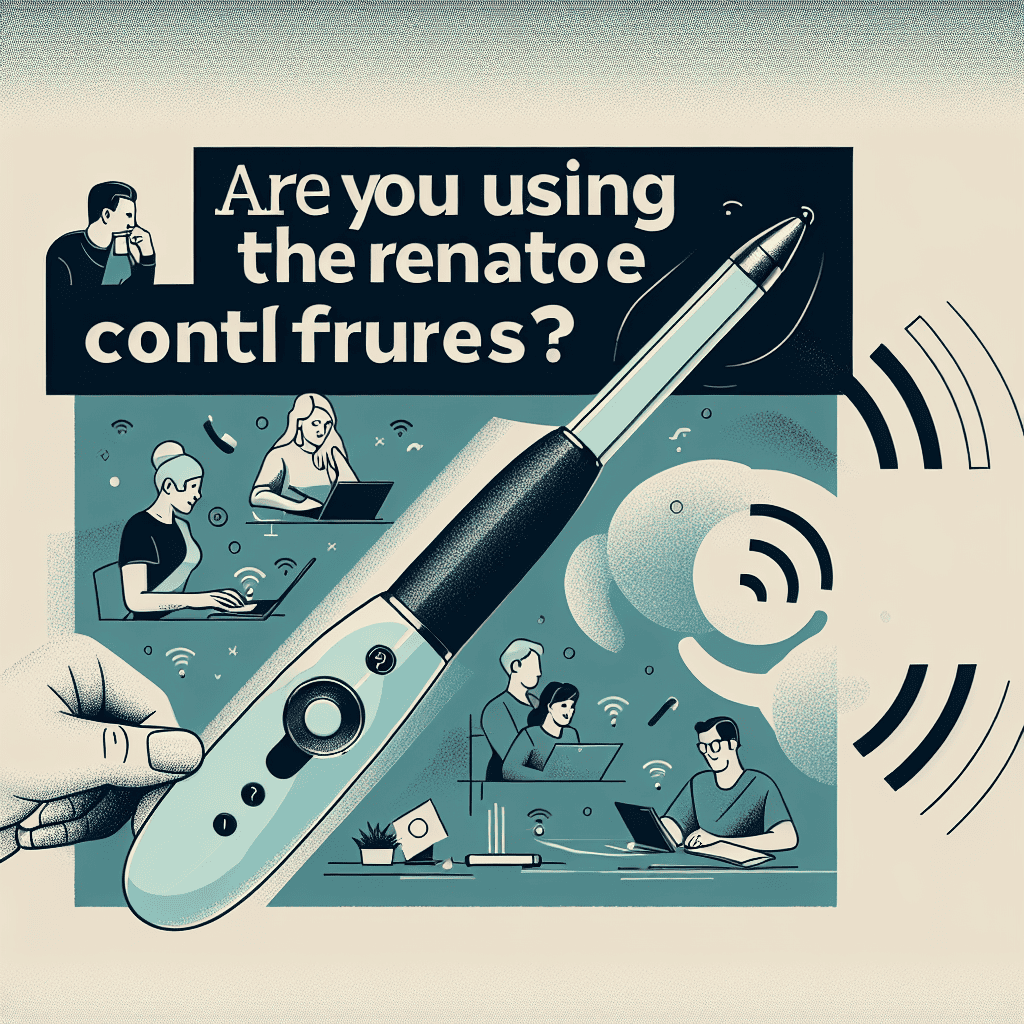The Weekly Poll invites you to share your thoughts on the S Pen’s remote control features. As a versatile tool that enhances productivity and creativity, the S Pen offers a range of functionalities beyond traditional note-taking. This week, we want to know: Are you taking full advantage of these remote control capabilities? Whether it’s controlling presentations, capturing photos, or navigating your device, your insights will help us understand how users are integrating this technology into their daily routines. Join the conversation and let us know your experience!
S Pen Remote Control Features: An Overview
The S Pen, a hallmark feature of Samsung’s Galaxy Note series and other compatible devices, has evolved significantly since its inception. One of the most intriguing aspects of the S Pen is its remote control capabilities, which allow users to interact with their devices in innovative ways. These features not only enhance productivity but also provide a unique user experience that sets Samsung devices apart from their competitors. As technology continues to advance, understanding the full range of the S Pen’s remote control features becomes increasingly important for users seeking to maximize their device’s potential.
To begin with, the S Pen’s remote control features primarily operate through Bluetooth connectivity, enabling users to perform various tasks from a distance. This functionality is particularly beneficial during presentations, where users can navigate slideshows without needing to be physically close to their devices. By simply pressing the button on the S Pen, users can move forward or backward through their presentation, allowing for a seamless flow of information. This capability not only enhances the professionalism of presentations but also allows for greater engagement with the audience, as the presenter can maintain eye contact while controlling the device.
Moreover, the S Pen’s remote control features extend beyond presentations. Users can also utilize the S Pen to take photos or record videos from a distance. This is especially advantageous for group photos or when capturing moments in which the photographer wants to be included. By using the S Pen as a shutter button, users can eliminate the need for a timer or a second person, thus simplifying the process of capturing memories. Additionally, this feature can be particularly useful for content creators who wish to film themselves without the hassle of constantly adjusting their camera settings.
In addition to photography, the S Pen’s remote control capabilities allow for enhanced navigation within applications. For instance, users can scroll through lists, play or pause music, and even control video playback with simple gestures. This level of convenience is particularly appealing for those who frequently multitask or use their devices in situations where touching the screen may not be practical. By incorporating these remote control features, Samsung has effectively transformed the S Pen into a versatile tool that caters to a wide range of user needs.
Furthermore, the S Pen’s remote control features are complemented by its ability to perform Air Actions, which are customizable gestures that allow users to execute specific commands with simple movements. For example, users can assign different actions to various gestures, such as opening applications or launching specific functions. This level of customization not only enhances the user experience but also allows individuals to tailor their device interactions to suit their personal preferences and workflows.
As users become more familiar with the S Pen’s remote control features, it is essential to consider how these capabilities can be integrated into daily routines. Whether for professional presentations, capturing memorable moments, or enhancing productivity through customizable gestures, the S Pen offers a wealth of possibilities. Consequently, users are encouraged to explore these features and assess how they can be utilized to improve their overall experience with their devices.
In conclusion, the S Pen’s remote control features represent a significant advancement in mobile technology, providing users with a range of functionalities that enhance both productivity and creativity. As more individuals become aware of these capabilities, it is likely that the S Pen will continue to play a pivotal role in shaping the way users interact with their devices. Therefore, it is worth considering whether you are fully utilizing these features and how they can be integrated into your daily life for maximum benefit.
Top 5 Ways to Use the S Pen as a Remote Control
The S Pen, a hallmark feature of Samsung’s Galaxy Note series and other compatible devices, offers users a unique blend of functionality and convenience. Among its many capabilities, the remote control features stand out as particularly useful, allowing users to enhance their productivity and streamline their daily tasks. Understanding how to effectively utilize these features can significantly improve the overall user experience.
One of the most practical applications of the S Pen as a remote control is its ability to control presentations. For professionals who frequently deliver slideshows, the S Pen can serve as a wireless presenter, enabling users to navigate through slides with ease. By simply pressing the button on the S Pen, users can move forward or backward in their presentation, eliminating the need for a separate remote or a laptop at hand. This feature not only enhances the flow of the presentation but also allows the presenter to engage more effectively with the audience, as they can move around the room without being tethered to their device.
In addition to presentations, the S Pen can also be utilized for taking photos remotely. This feature is particularly beneficial for photography enthusiasts or anyone who enjoys capturing moments without the hassle of asking someone else to take the picture. By using the S Pen, users can set up their camera, frame their shot, and then click the shutter button from a distance. This capability is especially useful for group photos or selfies, where having a remote trigger can make all the difference in achieving the perfect shot.
Moreover, the S Pen’s remote control features extend to media playback, allowing users to control music and videos effortlessly. With a simple press of the button, users can play, pause, or skip tracks without needing to reach for their device. This functionality is particularly advantageous during workouts or while driving, as it promotes safety and convenience. By integrating the S Pen into their media experience, users can enjoy their favorite content without interruption, enhancing their overall enjoyment.
Another noteworthy application of the S Pen is its ability to control various smart devices. For those who have integrated smart home technology, the S Pen can act as a remote control for devices such as smart TVs, lights, and other connected gadgets. By utilizing the S Pen’s Bluetooth capabilities, users can easily switch channels, adjust volume, or even dim the lights, all from the comfort of their couch. This seamless integration into daily life not only simplifies tasks but also adds a layer of sophistication to the user experience.
Lastly, the S Pen can be employed for quick access to frequently used applications and functions. By customizing the S Pen’s button to launch specific apps or features, users can streamline their workflow. For instance, a single press could open the note-taking app, while a double press might launch the camera. This level of customization allows users to tailor their device to their specific needs, making everyday tasks more efficient and enjoyable.
In conclusion, the S Pen’s remote control features offer a multitude of benefits that can enhance productivity and convenience in various aspects of daily life. From controlling presentations and taking photos to managing media playback and smart devices, the S Pen proves to be an invaluable tool. By exploring these functionalities, users can unlock the full potential of their devices, ultimately leading to a more streamlined and efficient experience.
Enhancing Productivity with S Pen Remote Control

The S Pen, a hallmark feature of Samsung’s Galaxy Note series and other compatible devices, has evolved significantly over the years, offering users a range of functionalities that extend beyond traditional note-taking. One of the most intriguing aspects of the S Pen is its remote control capabilities, which can enhance productivity in various contexts. As technology continues to integrate into our daily lives, understanding how to leverage these features can lead to more efficient workflows and improved task management.
To begin with, the remote control features of the S Pen allow users to interact with their devices from a distance, which can be particularly beneficial during presentations or meetings. By utilizing the S Pen as a remote control, users can navigate slides, play or pause videos, and even take photos without needing to physically touch their devices. This hands-free operation not only streamlines the presentation process but also allows the presenter to engage more effectively with their audience. Consequently, the ability to control presentations remotely can lead to a more dynamic and interactive experience, fostering better communication and understanding.
Moreover, the S Pen’s remote capabilities extend to various applications, including media playback and camera functions. For instance, when watching videos or listening to music, users can easily manage playback without interrupting their viewing experience. This seamless integration enhances user satisfaction, as it eliminates the need to fumble with device controls. Additionally, when taking group photos or selfies, the S Pen can serve as a shutter button, allowing users to capture moments without the awkwardness of reaching for the device. This functionality not only simplifies the process but also encourages creativity in photography, as users can experiment with different angles and compositions.
Transitioning from personal use to professional applications, the S Pen’s remote control features can significantly impact productivity in collaborative environments. In team settings, where multiple individuals may need to contribute to a presentation or project, the ability to control the device remotely can facilitate smoother transitions between speakers. This capability ensures that the focus remains on the content being presented rather than on the logistics of device management. Furthermore, the S Pen can be programmed to execute specific commands, allowing users to customize their experience based on their unique needs and preferences.
In addition to enhancing presentations and media interactions, the S Pen’s remote control features can also aid in multitasking. For instance, users can quickly switch between applications or access frequently used tools without disrupting their workflow. This efficiency is particularly valuable in fast-paced environments where time is of the essence. By minimizing the need for constant device handling, the S Pen allows users to maintain their focus on the task at hand, ultimately leading to increased productivity.
As we consider the various ways in which the S Pen’s remote control features can enhance productivity, it becomes evident that these functionalities are not merely gimmicks but rather essential tools for modern users. Whether in professional settings or personal endeavors, the ability to control devices remotely can lead to more effective communication, streamlined workflows, and enhanced creativity. Therefore, it is worth reflecting on how often one utilizes these features and whether there are additional ways to incorporate them into daily routines. By embracing the full potential of the S Pen, users can unlock new levels of efficiency and creativity in their everyday tasks.
Creative Uses for the S Pen’s Remote Control Capabilities
The S Pen, a hallmark feature of Samsung’s Galaxy Note series and other compatible devices, offers a range of functionalities that extend beyond traditional note-taking and drawing. Among its most intriguing capabilities are the remote control features, which allow users to interact with their devices in innovative ways. As technology continues to evolve, understanding and utilizing these features can significantly enhance productivity and creativity.
One of the most practical applications of the S Pen’s remote control capabilities is in presentations. By using the S Pen as a remote clicker, users can seamlessly navigate through slides without the need to be tethered to their devices. This hands-free approach not only allows for a more dynamic presentation style but also enables the presenter to engage with their audience more effectively. For instance, while discussing a particular slide, the presenter can move around the room, maintaining eye contact and fostering a more interactive environment. This capability is particularly beneficial in professional settings, where effective communication is paramount.
In addition to presentations, the S Pen can also enhance the experience of taking photos. With the remote shutter feature, users can capture images from a distance, eliminating the need for a self-timer or asking someone else to take the picture. This is especially useful for group photos or when trying to capture a specific moment without being in the frame. By simply pressing the button on the S Pen, users can snap the perfect shot, allowing for greater creativity in photography. This feature encourages experimentation with angles and compositions that might otherwise be challenging to achieve.
Moreover, the S Pen’s remote control capabilities extend to media playback, providing users with the ability to control music and videos effortlessly. Whether at a gathering or during a workout, the convenience of pausing, skipping tracks, or adjusting volume from a distance enhances the overall experience. This functionality is particularly advantageous for those who enjoy multitasking, as it allows them to manage their media without interrupting their current activity. The ease of use that the S Pen provides in these scenarios exemplifies how technology can simplify daily tasks.
Furthermore, the S Pen can be utilized in creative endeavors, such as digital art and design. Artists can use the remote control features to navigate their software while maintaining focus on their work. For instance, when creating a digital painting, an artist can switch between tools or layers without having to touch the screen, allowing for a more fluid workflow. This capability not only streamlines the creative process but also encourages artists to explore new techniques and styles without the constraints of traditional methods.
In conclusion, the S Pen’s remote control features offer a wealth of opportunities for enhancing productivity and creativity across various activities. From facilitating engaging presentations to capturing memorable moments and managing media playback, the versatility of the S Pen is evident. As users continue to discover and implement these features, they can unlock new levels of efficiency and creativity in their daily tasks. Embracing the full potential of the S Pen not only enriches the user experience but also exemplifies the ongoing integration of technology into our lives, making it an indispensable tool for both personal and professional use.
Troubleshooting Common Issues with S Pen Remote Control
The S Pen, a hallmark feature of Samsung’s Galaxy Note series and other compatible devices, offers a range of functionalities that enhance user experience, particularly through its remote control features. However, users may occasionally encounter issues that hinder the seamless operation of these capabilities. Understanding how to troubleshoot common problems can significantly improve the overall experience and ensure that the S Pen remains a valuable tool.
One of the most frequent issues users face is the S Pen not connecting to the device. This can be particularly frustrating, especially when attempting to utilize features such as remote camera control or presentation navigation. To address this, users should first ensure that the S Pen is properly charged. The S Pen typically charges when it is docked in its designated slot within the device. If the S Pen is not charging, it may be necessary to remove it and reinsert it to establish a proper connection. Additionally, checking the Bluetooth settings on the device is crucial. Users should confirm that Bluetooth is enabled and that the S Pen is recognized as a connected device. If the S Pen still does not connect, restarting the device can often resolve temporary glitches.
Another common issue involves the S Pen’s remote control features not functioning as expected. For instance, users may find that the button on the S Pen does not trigger the desired action, such as taking a photo or advancing slides during a presentation. In such cases, it is advisable to check the settings within the device. Navigating to the S Pen settings can reveal options to customize the button’s functionality. Users should ensure that the desired actions are correctly assigned to the S Pen button. If the settings appear correct but the features remain unresponsive, resetting the S Pen settings to default may help restore functionality.
Moreover, interference from other Bluetooth devices can sometimes disrupt the S Pen’s performance. If users are in an environment with multiple Bluetooth devices, it may be beneficial to temporarily disable other connections to determine if they are causing the issue. Additionally, ensuring that the device’s software is up to date can prevent compatibility problems. Regular software updates often include bug fixes and enhancements that can improve the performance of the S Pen and its features.
In some instances, users may experience a lag or delay when using the S Pen’s remote control features. This can be particularly noticeable when attempting to take photos or navigate through presentations. To mitigate this issue, users should check for any background applications that may be consuming system resources. Closing unnecessary apps can free up processing power, allowing the S Pen to function more smoothly. Furthermore, clearing the device’s cache can also help improve performance by removing temporary files that may be causing slowdowns.
Lastly, if all troubleshooting steps fail, consulting the user manual or reaching out to Samsung’s customer support can provide additional guidance. The support team can offer tailored solutions based on specific device models and software versions. By addressing these common issues, users can fully leverage the S Pen’s remote control features, enhancing their productivity and overall experience with their devices. Ultimately, understanding how to troubleshoot these problems not only empowers users but also ensures that they can make the most of the innovative technology at their fingertips.
User Experiences: How the S Pen Remote Control Has Changed My Workflow
The introduction of the S Pen’s remote control features has significantly transformed the way users interact with their devices, particularly for those who rely on Samsung’s Galaxy Note series and other compatible devices. This innovative tool has not only enhanced productivity but has also streamlined various workflows, allowing users to perform tasks more efficiently and effectively. As individuals explore the capabilities of the S Pen, many have reported a marked improvement in their daily routines, showcasing the profound impact of this technology on user experiences.
One of the most notable advantages of the S Pen’s remote control features is its ability to facilitate hands-free operation. For instance, users can take photos or start video recordings from a distance, which is particularly beneficial during presentations or group gatherings. This functionality eliminates the need for a tripod or a self-timer, allowing for spontaneous moments to be captured effortlessly. Moreover, the ability to control media playback with a simple click of the S Pen enhances the overall user experience, making it easier to enjoy music or videos without the hassle of navigating through the device’s interface.
In addition to its media control capabilities, the S Pen has proven to be an invaluable tool for professionals who frequently engage in presentations or meetings. The remote control features enable users to navigate slides seamlessly, providing a more polished and professional delivery. This capability not only enhances the presenter’s confidence but also allows for a more engaging experience for the audience. As a result, many users have reported that their presentations have become more dynamic and interactive, fostering better communication and understanding among participants.
Furthermore, the S Pen’s remote control features have significantly improved multitasking capabilities. Users can easily switch between applications, allowing them to manage tasks more effectively. For example, while taking notes during a meeting, one can quickly access relevant documents or emails without losing focus. This seamless integration of tasks has led to increased productivity, as users can accomplish more in less time. The ability to control various functions with a simple click or gesture has made the S Pen an essential tool for those who juggle multiple responsibilities throughout the day.
Moreover, the customization options available with the S Pen further enhance its utility. Users can assign specific functions to the remote control buttons, tailoring the experience to their individual needs. This level of personalization allows for a more intuitive interaction with the device, as users can streamline their workflows according to their preferences. Whether it involves launching a favorite app or executing a specific command, the ability to customize the S Pen’s functionality has empowered users to optimize their productivity.
As individuals continue to explore the potential of the S Pen’s remote control features, it is evident that this tool has become an integral part of many users’ daily lives. The combination of hands-free operation, enhanced presentation capabilities, improved multitasking, and customization options has transformed workflows in ways that were previously unimaginable. As technology continues to evolve, the S Pen stands out as a prime example of how innovative tools can enhance user experiences, ultimately leading to greater efficiency and satisfaction in both personal and professional settings. The ongoing feedback from users highlights the importance of such features in modern devices, suggesting that the S Pen will remain a vital component of productivity for years to come.
Q&A
1. **Question:** Are you aware of the S Pen’s remote control features?
**Answer:** Yes, I am aware of the S Pen’s remote control features.
2. **Question:** How often do you use the S Pen’s remote control features?
**Answer:** I use the S Pen’s remote control features frequently.
3. **Question:** Which remote control feature do you use the most?
**Answer:** I use the camera shutter feature the most.
4. **Question:** Have you found the S Pen’s remote control features useful?
**Answer:** Yes, I have found them very useful.
5. **Question:** Do you think the S Pen’s remote control features enhance your productivity?
**Answer:** Yes, they enhance my productivity significantly.
6. **Question:** Would you recommend the S Pen’s remote control features to others?
**Answer:** Yes, I would definitely recommend them.The weekly poll results indicate a significant interest in the S Pen’s remote control features, with many users actively utilizing them for enhanced productivity and convenience. However, a notable portion of respondents remain unaware of these capabilities, suggesting a need for increased awareness and education on the S Pen’s functionalities. Overall, the findings highlight the potential for greater engagement with the S Pen’s features among users.