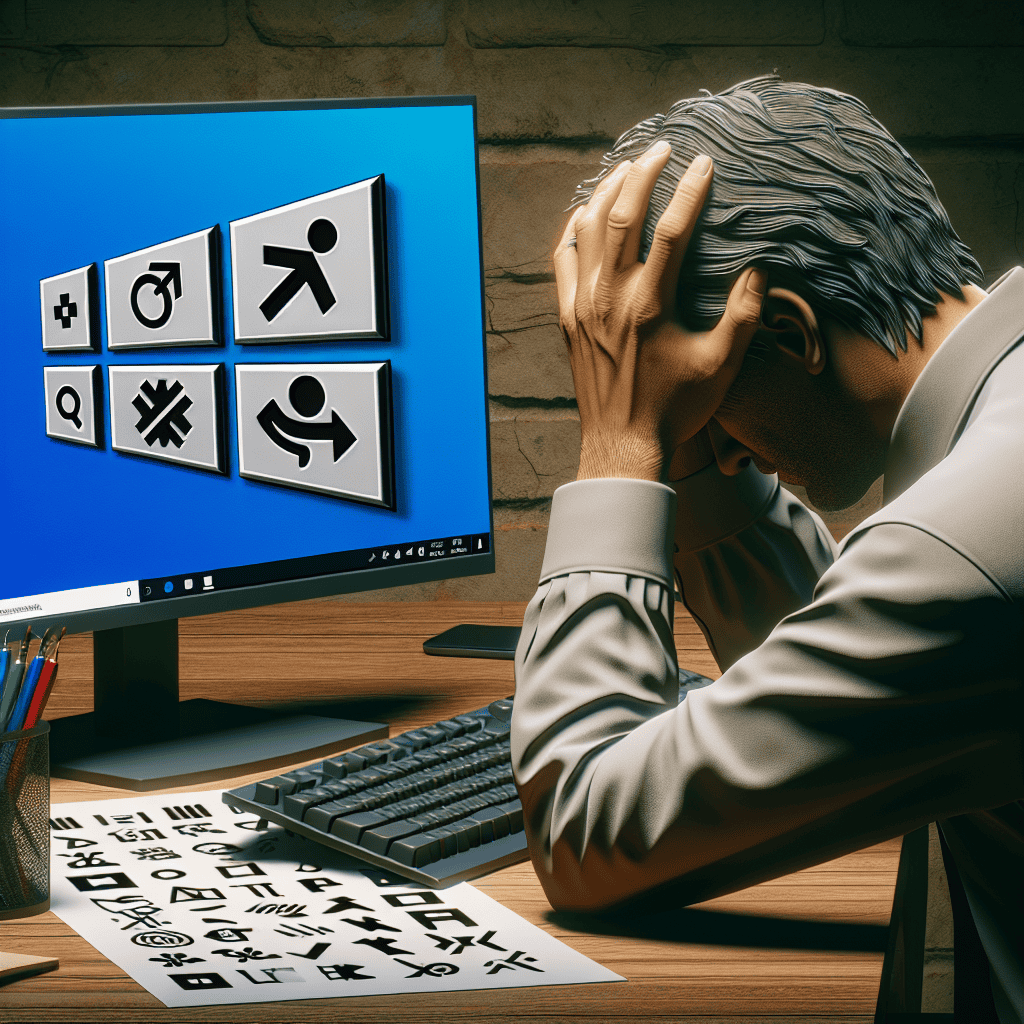Tired of Copilot in Windows 11? Microsoft’s new keyboard shortcut could exacerbate the frustration for users seeking a smoother experience. As the integration of Copilot aims to enhance productivity, many find its presence intrusive or unhelpful. The introduction of a new shortcut may inadvertently complicate interactions, leading to increased annoyance rather than the intended efficiency. This development raises questions about user control and the balance between assistance and disruption in the evolving landscape of Windows 11.
Copilot Fatigue: Understanding User Frustrations
As technology continues to evolve, user experiences often shift, leading to a phenomenon known as “copilot fatigue.” This term encapsulates the growing frustration many Windows 11 users feel towards the integrated Copilot feature, which was designed to enhance productivity and streamline tasks. While the intention behind Copilot is to provide assistance and improve workflow, the reality for many users has been quite different. The introduction of a new keyboard shortcut intended to facilitate access to Copilot may inadvertently exacerbate these frustrations, rather than alleviate them.
To understand the roots of copilot fatigue, it is essential to consider the expectations users have when they adopt new technology. Initially, Copilot was marketed as a revolutionary tool that would simplify complex tasks and provide intelligent suggestions. However, as users began to interact with the feature, many found that it often interrupted their workflow rather than enhancing it. Frequent pop-ups, unsolicited suggestions, and a tendency to misinterpret user intent have contributed to a sense of annoyance. Consequently, what was meant to be a helpful assistant has become a source of distraction, leading to a growing sentiment that the feature is more of a hindrance than a help.
Moreover, the introduction of a new keyboard shortcut to access Copilot has sparked further discontent among users. While shortcuts are generally designed to improve efficiency, this particular addition has been met with skepticism. Many users report that the shortcut activates Copilot at inopportune moments, disrupting their concentration and workflow. Instead of providing seamless assistance, the feature often feels intrusive, prompting users to spend additional time dismissing or ignoring suggestions that do not align with their tasks. This unintended consequence highlights a critical disconnect between the developers’ intentions and the actual user experience.
In addition to the operational challenges posed by Copilot, there is also a growing concern regarding the overall reliance on AI-driven tools. As users become increasingly accustomed to automated assistance, there is a risk of diminishing their own problem-solving skills and creativity. The frustration with Copilot is not solely about its functionality; it also reflects a broader anxiety about the implications of over-reliance on technology. Users may find themselves questioning whether they are losing their ability to think critically and independently, as they become accustomed to having an AI assistant at their fingertips.
Furthermore, the feedback loop between users and developers plays a crucial role in shaping the future of features like Copilot. As frustrations mount, users are more likely to voice their concerns, leading to a potential reevaluation of the tool’s design and functionality. However, if these concerns are not adequately addressed, there is a risk that users will disengage from the technology altogether, seeking alternatives that better align with their needs and preferences. This scenario underscores the importance of user-centered design in technology development, where understanding and addressing user frustrations is paramount.
In conclusion, copilot fatigue is a multifaceted issue that stems from a combination of unmet expectations, operational challenges, and broader concerns about reliance on AI. The introduction of a new keyboard shortcut may have been intended to enhance user experience, but it has instead highlighted the complexities and frustrations associated with the Copilot feature. As users navigate this evolving landscape, it is essential for developers to listen to feedback and adapt their tools to better serve the needs of their audience, ensuring that technology remains a facilitator of productivity rather than a source of frustration.
The Impact of New Keyboard Shortcuts on Productivity
In the ever-evolving landscape of technology, user experience remains a paramount concern for software developers, particularly for a company as influential as Microsoft. With the introduction of Windows 11, Microsoft has sought to enhance user productivity through various features, including the much-discussed Copilot. However, the recent implementation of new keyboard shortcuts has sparked a debate regarding their actual impact on productivity. While shortcuts are generally designed to streamline workflows, the introduction of additional commands can sometimes lead to confusion and frustration among users.
As users become accustomed to a specific set of keyboard shortcuts, the introduction of new ones can disrupt established habits. This disruption can result in a temporary decline in efficiency as users grapple with remembering and integrating these new commands into their daily routines. For instance, if a user has spent years mastering the shortcuts of previous Windows versions, the sudden addition of new commands may lead to a cognitive overload. This overload can manifest in decreased productivity, as users may find themselves spending more time trying to recall the correct shortcut rather than focusing on their tasks.
Moreover, the effectiveness of keyboard shortcuts is often contingent upon their intuitiveness and ease of use. If the new shortcuts are not logically aligned with existing commands, users may struggle to adopt them. This misalignment can create a barrier to productivity, as users may inadvertently trigger unwanted actions or fail to execute the desired commands. Consequently, rather than enhancing efficiency, these new shortcuts may inadvertently complicate workflows, leading to increased frustration and decreased output.
In addition to the cognitive challenges posed by new shortcuts, there is also the issue of compatibility with existing software and applications. Many users rely on third-party applications that may not fully support the latest Windows features. If the new keyboard shortcuts conflict with established commands in these applications, users may find themselves in a predicament where they must choose between adapting to the new Windows environment or sticking with their familiar tools. This choice can further exacerbate productivity issues, as users may be forced to navigate a patchwork of shortcuts that vary from one application to another.
Furthermore, the introduction of new keyboard shortcuts can create a learning curve that not all users are prepared to tackle. While some individuals may embrace the challenge and quickly adapt, others may feel overwhelmed and resistant to change. This divide can lead to a disparity in productivity levels among users, with some reaping the benefits of the new features while others struggle to keep pace. In a professional setting, this disparity can have broader implications, affecting team dynamics and overall performance.
In conclusion, while Microsoft’s intention behind introducing new keyboard shortcuts in Windows 11 may be to enhance user productivity, the reality is often more complex. The potential for confusion, cognitive overload, and compatibility issues can hinder rather than help users in their daily tasks. As technology continues to advance, it is crucial for developers to consider the user experience holistically, ensuring that new features genuinely contribute to productivity rather than complicating it. Ultimately, the success of any software update hinges on its ability to seamlessly integrate into users’ workflows, allowing them to focus on their work without unnecessary distractions.
Alternatives to Copilot in Windows 11

As users navigate the evolving landscape of Windows 11, many have expressed their dissatisfaction with the Copilot feature, prompting a search for viable alternatives. While Copilot aims to enhance productivity by providing contextual assistance, its implementation has not resonated with everyone. Consequently, users are exploring other tools and methods to streamline their workflows and improve their overall experience with the operating system.
One of the most prominent alternatives to Copilot is the integration of virtual desktops. This feature allows users to create multiple desktops tailored to specific tasks or projects, thereby reducing clutter and enhancing focus. By organizing applications and windows across different virtual desktops, users can switch seamlessly between workspaces, which can significantly improve productivity. Furthermore, the ability to customize each desktop with unique backgrounds and layouts adds a personal touch, making the user experience more enjoyable.
In addition to virtual desktops, Windows 11 offers a robust set of built-in productivity tools that can serve as effective substitutes for Copilot. For instance, the Snap Layouts feature enables users to arrange open windows in a variety of configurations, facilitating multitasking and efficient use of screen real estate. This functionality allows users to quickly snap applications into place, creating a more organized workspace without the need for additional software. By leveraging these built-in tools, users can achieve a level of efficiency that may rival or even surpass what Copilot offers.
Moreover, third-party applications can provide specialized functionalities that cater to specific user needs. For example, task management tools such as Trello or Asana can help users keep track of their projects and deadlines, offering a more structured approach to productivity. These applications often come with features like reminders, collaboration options, and progress tracking, which can enhance workflow management. By integrating such tools into their daily routines, users can create a customized productivity ecosystem that aligns with their preferences and work styles.
Another noteworthy alternative is the use of keyboard shortcuts, which can significantly enhance navigation and efficiency within Windows 11. While Microsoft has introduced a new keyboard shortcut for Copilot, many users may find that mastering existing shortcuts can provide a more immediate and effective solution. For instance, shortcuts for switching between applications, snapping windows, and accessing settings can streamline tasks and reduce reliance on any single feature. By investing time in learning these shortcuts, users can navigate their systems more fluidly, ultimately improving their overall experience.
Additionally, the Windows Store offers a plethora of applications designed to enhance productivity. From note-taking apps like OneNote to automation tools such as AutoHotkey, users have access to a wide range of options that can complement or replace the functionalities provided by Copilot. These applications often come with unique features that cater to specific needs, allowing users to tailor their experience according to their preferences.
In conclusion, while Copilot in Windows 11 may not meet the expectations of all users, there are numerous alternatives available that can enhance productivity and streamline workflows. By exploring features like virtual desktops, built-in productivity tools, third-party applications, and keyboard shortcuts, users can create a personalized and efficient computing environment. As the landscape of Windows 11 continues to evolve, embracing these alternatives may lead to a more satisfying and productive user experience.
User Experiences: Copilot vs. Traditional Navigation
As users navigate the evolving landscape of Windows 11, the introduction of Copilot has sparked a range of reactions, particularly when compared to traditional navigation methods. While some users appreciate the innovative features that Copilot brings to the table, others find themselves grappling with its complexities, leading to a mixed bag of experiences. This divergence in user sentiment highlights the broader conversation about the balance between automation and manual control in operating systems.
For many, the allure of Copilot lies in its promise of enhanced productivity. By integrating AI-driven assistance directly into the operating system, Microsoft aims to streamline tasks and reduce the cognitive load on users. However, this shift towards automation can also lead to frustration, especially for those who are accustomed to the more straightforward, hands-on approach of traditional navigation. Users often report that while Copilot can perform tasks efficiently, it sometimes misinterprets commands or fails to execute actions as intended, resulting in a disjointed experience.
Moreover, the introduction of a new keyboard shortcut designed to enhance Copilot’s functionality has further complicated matters for some users. While the intention behind this shortcut is to provide quick access to Copilot’s features, it has inadvertently created a learning curve that some find daunting. Users who have relied on established keyboard shortcuts for years may feel overwhelmed by the need to adapt to new commands, leading to a sense of disorientation. This situation underscores the challenge of integrating new technologies into existing workflows without alienating long-time users.
Transitioning from traditional navigation to a more AI-centric approach can also evoke feelings of nostalgia among users who have developed a deep familiarity with the classic interface. The tactile experience of navigating through menus and settings has been a hallmark of Windows for decades, and the shift towards a more abstract, AI-driven model can feel like a departure from a trusted companion. As a result, some users express a desire to retain the traditional navigation methods they have come to know and love, even as they experiment with the capabilities of Copilot.
Furthermore, the varying levels of tech-savviness among users contribute to the disparity in experiences. While some individuals embrace the challenge of learning new tools and adapting to changes, others may find themselves frustrated by the perceived complexity of Copilot. This divide can lead to a sense of exclusion for those who feel that the advancements in technology are moving too quickly for them to keep pace. Consequently, the user experience becomes a reflection of individual comfort levels with technology, further complicating the narrative surrounding Copilot.
In conclusion, the introduction of Copilot in Windows 11 has undoubtedly transformed the user experience, offering both opportunities and challenges. While many users appreciate the potential for increased efficiency, others find themselves longing for the simplicity and familiarity of traditional navigation. The new keyboard shortcut, intended to enhance accessibility, may inadvertently exacerbate feelings of frustration for those who are not yet comfortable with the changes. As Microsoft continues to refine its approach, it is essential to consider the diverse needs and preferences of its user base, ensuring that innovation does not come at the expense of usability. Ultimately, the balance between embracing new technologies and honoring established practices will be crucial in shaping the future of Windows 11 and its user experience.
Tips for Managing Copilot Settings in Windows 11
As users navigate the evolving landscape of Windows 11, many have found themselves grappling with the integration of Copilot, a feature designed to enhance productivity through AI assistance. While some users appreciate the convenience it offers, others may feel overwhelmed or distracted by its presence. For those who are tired of Copilot, Microsoft has introduced a new keyboard shortcut intended to streamline user experience. However, this shortcut may not necessarily alleviate the frustrations associated with Copilot, and understanding how to manage its settings effectively can be crucial for a more tailored experience.
To begin with, it is essential to recognize that Copilot is designed to assist users by providing contextual suggestions and automating repetitive tasks. However, its functionality can sometimes feel intrusive, particularly for those who prefer a more traditional computing experience. Therefore, adjusting the settings to better align with personal preferences is a prudent first step. Users can access the Copilot settings by navigating to the system settings menu, where they will find options to customize the feature according to their needs. This includes the ability to toggle specific functionalities on or off, allowing for a more personalized interaction with the tool.
Moreover, users can explore the option to limit the frequency of Copilot’s prompts. By reducing the number of notifications and suggestions, individuals can create a less disruptive environment, enabling them to focus on their tasks without unnecessary interruptions. This adjustment can be particularly beneficial for those engaged in intensive work that requires sustained concentration. Additionally, users may find it helpful to familiarize themselves with the various commands and shortcuts associated with Copilot. Understanding how to effectively utilize these features can enhance productivity while minimizing the potential for distraction.
In conjunction with these adjustments, it is also advisable to consider the broader context of how Copilot interacts with other applications and features within Windows 11. For instance, users may want to assess how Copilot integrates with their preferred software tools. By identifying any conflicts or redundancies, individuals can make informed decisions about which features to keep active and which to disable. This holistic approach not only streamlines the user experience but also fosters a more cohesive workflow.
Furthermore, it is important to stay informed about updates and changes to Copilot. Microsoft frequently rolls out enhancements and new features, which can impact how Copilot functions. By keeping abreast of these developments, users can take advantage of improvements that may address their concerns or enhance their experience. Engaging with community forums and feedback channels can also provide valuable insights into how others are managing Copilot, offering tips and strategies that may prove beneficial.
Ultimately, while the introduction of a new keyboard shortcut by Microsoft aims to simplify interactions with Copilot, it is essential to recognize that this may not resolve all issues for every user. Therefore, taking the time to explore and adjust Copilot settings is crucial for those seeking a more harmonious relationship with this feature. By customizing notifications, understanding commands, and staying informed about updates, users can effectively manage their experience with Copilot in Windows 11. In doing so, they can strike a balance between leveraging the advantages of AI assistance and maintaining control over their computing environment, ultimately leading to a more productive and satisfying user experience.
Future of Copilot: What Users Want from Microsoft
As Microsoft continues to refine its Windows 11 operating system, the introduction of Copilot has sparked a range of reactions from users. While some appreciate the enhanced productivity features that Copilot offers, others find its presence intrusive and overwhelming. This divergence in user experience raises important questions about the future of Copilot and what users genuinely want from Microsoft. Understanding these preferences is crucial for the company as it seeks to balance innovation with user satisfaction.
Many users express a desire for greater customization options within Copilot. The ability to tailor the functionality to individual needs could significantly enhance the user experience. For instance, some users may prefer a more streamlined version of Copilot that focuses solely on essential tasks, while others might appreciate a more robust tool that integrates seamlessly with various applications. By allowing users to adjust settings according to their preferences, Microsoft could foster a more personalized interaction with Copilot, ultimately leading to increased satisfaction.
Moreover, users have voiced concerns regarding the frequency and context in which Copilot activates. Instances where Copilot interrupts workflows or appears unexpectedly can lead to frustration. Therefore, a more intelligent activation system that recognizes user behavior and context could be beneficial. For example, if a user is engaged in a focused task, Copilot could remain dormant until explicitly summoned. This approach would not only minimize disruptions but also enhance the overall efficiency of the tool, aligning it more closely with user expectations.
In addition to customization and contextual awareness, users are also looking for improved integration with third-party applications. As the digital landscape becomes increasingly interconnected, the ability for Copilot to work harmoniously with a variety of software tools is essential. Users want a Copilot that can assist them across different platforms, whether they are drafting documents, managing spreadsheets, or collaborating on projects. By expanding its compatibility, Microsoft could position Copilot as an indispensable assistant that enhances productivity across diverse tasks.
Furthermore, transparency regarding data usage and privacy is a significant concern for many users. As Copilot relies on data to provide personalized assistance, users want assurances that their information is handled responsibly. Clear communication about how data is collected, stored, and utilized can help build trust between Microsoft and its user base. By prioritizing user privacy and offering robust security measures, Microsoft can alleviate concerns and encourage more users to embrace Copilot as a valuable tool rather than a potential risk.
Lastly, ongoing feedback mechanisms are vital for the future development of Copilot. Users want to feel heard and valued in the evolution of this tool. Establishing channels for user feedback, such as surveys or forums, can provide Microsoft with valuable insights into user experiences and preferences. By actively engaging with its community, Microsoft can make informed decisions that reflect the needs and desires of its users, ultimately leading to a more successful and widely accepted Copilot.
In conclusion, the future of Copilot hinges on Microsoft’s ability to listen to its users and adapt accordingly. By focusing on customization, contextual awareness, integration, transparency, and feedback, Microsoft can create a more user-friendly experience that aligns with the diverse needs of its audience. As the company navigates this complex landscape, it is essential to remember that user satisfaction will be the key driver of Copilot’s success in the long run.
Q&A
1. **What is the “Tired of Copilot” feature in Windows 11?**
It refers to user frustration with the Copilot feature in Windows 11, which is designed to assist users but may be intrusive or not meet expectations.
2. **What new keyboard shortcut has Microsoft introduced?**
Microsoft has introduced a keyboard shortcut that allows users to quickly access or toggle the Copilot feature, potentially increasing its visibility and usage.
3. **How might the new keyboard shortcut make things worse?**
The shortcut could lead to more frequent interruptions or accidental activations of Copilot, exacerbating user frustration rather than alleviating it.
4. **What are common complaints about Copilot in Windows 11?**
Users often find it intrusive, not helpful, or that it complicates tasks rather than simplifying them.
5. **Are there any alternatives to using Copilot in Windows 11?**
Users can rely on traditional help resources, third-party applications, or built-in Windows features without using Copilot.
6. **What should users do if they are unhappy with Copilot?**
Users can disable the feature in settings or provide feedback to Microsoft to express their concerns and suggest improvements.The introduction of a new keyboard shortcut in Windows 11 to manage Copilot may not alleviate user frustration, as it could inadvertently complicate the user experience further. Instead of providing a seamless solution, the shortcut might lead to increased confusion and annoyance, particularly for those already dissatisfied with Copilot’s functionality. Ultimately, without addressing the underlying issues of usability and user control, the new shortcut may exacerbate the very problems it aims to solve.