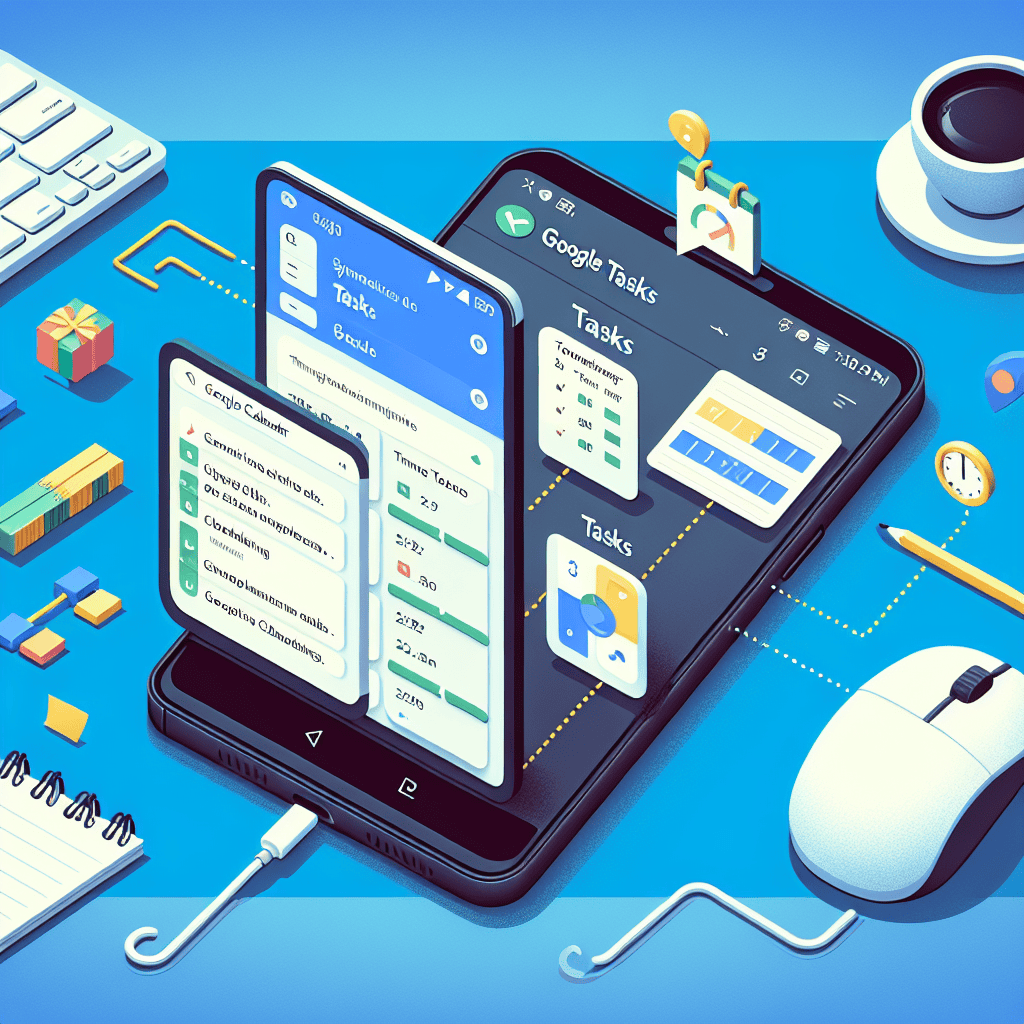Google has enhanced its productivity suite by integrating Google Tasks directly into the Calendar app on Android devices. This strategic move aims to streamline task management and scheduling, offering users a more cohesive experience. By merging these two essential tools, Google allows users to seamlessly create, view, and manage tasks alongside their calendar events, ensuring better organization and time management. This integration reflects Google’s commitment to improving user efficiency by providing a unified platform where tasks and schedules coexist, reducing the need to switch between apps and enhancing overall productivity.
Benefits Of Google Tasks And Calendar Integration On Android
The integration of Google Tasks with Google Calendar on Android devices marks a significant advancement in productivity tools, offering users a seamless experience in managing their schedules and tasks. This merger is not merely a technical enhancement but a strategic move to streamline daily operations for individuals and businesses alike. By combining these two essential applications, Google aims to provide a more cohesive and efficient platform for time management.
One of the primary benefits of this integration is the enhanced ability to organize tasks and events in a unified interface. Previously, users had to switch between separate applications to manage their tasks and calendar events, which could lead to fragmented planning and potential oversight. With the integration, users can now view and manage their tasks directly within the Google Calendar app, allowing for a more holistic view of their commitments. This consolidation reduces the cognitive load on users, enabling them to focus more on execution rather than organization.
Moreover, the integration facilitates better time management by allowing users to allocate specific time slots for tasks within their calendar. This feature is particularly beneficial for those who follow time-blocking techniques, as it enables them to visually map out their day and ensure that tasks are aligned with their available time. By having tasks appear alongside calendar events, users can more effectively prioritize their responsibilities and adjust their schedules as needed. This leads to increased productivity and a more balanced approach to managing both professional and personal obligations.
In addition to improved organization and time management, the integration also enhances collaboration among team members. For users who rely on shared calendars for coordinating with colleagues, the ability to include tasks in these shared spaces fosters greater transparency and accountability. Team members can easily see what tasks are pending and who is responsible for them, which can improve communication and reduce the likelihood of tasks falling through the cracks. This collaborative aspect is particularly advantageous in remote work environments, where clear communication and task management are crucial for maintaining productivity.
Furthermore, the integration of Google Tasks with Google Calendar on Android devices offers a more intuitive user experience. The familiar interface of Google Calendar now includes task management features, reducing the learning curve for users who are already accustomed to the app. This ease of use is complemented by the synchronization capabilities across devices, ensuring that users have access to their updated schedules and tasks whether they are on their smartphone, tablet, or computer. This cross-platform functionality is essential in today’s fast-paced world, where individuals often switch between devices throughout the day.
In conclusion, the integration of Google Tasks with Google Calendar on Android devices provides a multitude of benefits that enhance productivity and organization. By offering a unified platform for managing tasks and events, users can enjoy a more streamlined and efficient approach to time management. The ability to allocate time for tasks within the calendar, coupled with improved collaboration features, makes this integration a valuable tool for both individuals and teams. As technology continues to evolve, such integrations will play a crucial role in helping users navigate their increasingly complex schedules with ease and confidence.
How To Seamlessly Sync Google Tasks With Your Android Calendar
In today’s fast-paced digital world, staying organized is more crucial than ever. With the integration of Google Tasks into the Google Calendar app on Android, users can now seamlessly manage their tasks and schedules in one unified platform. This integration not only simplifies the process of keeping track of tasks but also enhances productivity by ensuring that all your commitments are visible in a single view. To make the most of this feature, it is essential to understand how to effectively sync Google Tasks with your Android Calendar.
To begin with, ensure that you have the latest version of both the Google Calendar and Google Tasks apps installed on your Android device. This is a critical step, as the integration relies on the most recent updates to function smoothly. Once your apps are up to date, open the Google Calendar app. You will notice a new section dedicated to tasks, which allows you to view and manage your Google Tasks directly within the calendar interface. This integration is designed to be intuitive, making it easy for users to adapt to the new functionality without a steep learning curve.
Next, to add a task to your calendar, simply tap on the “+” icon, typically located at the bottom right corner of the screen. From the menu that appears, select “Task” instead of “Event.” This will open a new task entry form where you can input the details of your task, such as the title, description, and due date. Additionally, you can set reminders to ensure that you are notified ahead of time, helping you stay on top of your responsibilities. Once you have filled in the necessary information, save the task, and it will automatically appear in your calendar view.
Moreover, the integration allows for real-time synchronization between Google Tasks and Google Calendar. This means that any changes made to a task in one app will be instantly reflected in the other. For instance, if you update the due date of a task in Google Tasks, it will automatically adjust in your Google Calendar. This feature eliminates the need for manual updates and reduces the risk of discrepancies between your task list and calendar schedule.
Furthermore, organizing tasks by categories or projects can enhance your productivity. Google Tasks allows you to create multiple lists, which can be particularly useful for separating personal tasks from work-related ones. By categorizing tasks, you can focus on specific areas of your life without being overwhelmed by an extensive list of to-dos. These lists are also integrated into the calendar, providing a comprehensive overview of your commitments.
In addition to these features, the integration supports collaboration. If you are working on a project with a team, you can share your calendar with colleagues, allowing them to view your tasks and schedules. This fosters better communication and coordination, ensuring that everyone is aligned and aware of deadlines and responsibilities.
In conclusion, the integration of Google Tasks with Google Calendar on Android offers a powerful tool for managing your time and tasks efficiently. By following the steps outlined above, you can seamlessly sync your tasks with your calendar, ensuring that you remain organized and productive. This integration not only simplifies task management but also enhances your ability to plan and execute your daily activities effectively. As technology continues to evolve, embracing such integrations can significantly improve how we manage our personal and professional lives.
Maximizing Productivity With Google Tasks And Calendar On Android

In the ever-evolving landscape of digital productivity tools, Google has consistently been at the forefront, offering solutions that streamline daily tasks and enhance efficiency. The recent integration of Google Tasks with Google Calendar on Android devices marks a significant step forward in maximizing productivity for users. This seamless merger allows individuals to manage their schedules and to-do lists more effectively, ensuring that no task is overlooked and every appointment is met with precision.
Google Tasks, a tool designed to help users organize their to-do lists, has long been a favorite for those seeking a straightforward way to manage tasks. However, its integration with Google Calendar on Android devices elevates its functionality to a new level. By merging these two applications, Google has created a unified platform where users can view and manage their tasks alongside their calendar events. This integration is particularly beneficial for Android users who rely on their mobile devices to keep track of their busy schedules.
One of the most significant advantages of this integration is the ability to view tasks and calendar events in a single interface. This feature eliminates the need to switch between apps, thereby saving time and reducing the likelihood of missing important deadlines or appointments. Users can now see their tasks directly within the Google Calendar app, allowing for a more comprehensive overview of their daily, weekly, or monthly commitments. This holistic view is instrumental in helping users prioritize tasks and allocate time more efficiently.
Moreover, the integration facilitates better time management by enabling users to set due dates and reminders for tasks directly within the calendar. This functionality ensures that tasks are not only visible but also actionable, with timely notifications prompting users to complete them. The ability to set recurring tasks is another valuable feature, allowing users to automate routine activities and focus on more pressing matters. This level of automation is crucial for maintaining productivity, as it reduces the cognitive load associated with remembering repetitive tasks.
In addition to enhancing individual productivity, the integration of Google Tasks with Google Calendar on Android also supports collaboration. Users can share their calendars with colleagues, friends, or family members, providing a transparent view of their availability and commitments. This feature is particularly useful in professional settings, where coordinating schedules is often a complex task. By sharing calendars, teams can ensure that meetings and deadlines are aligned, fostering a more collaborative and efficient work environment.
Furthermore, the integration is designed with user-friendliness in mind, ensuring that even those who are not tech-savvy can easily navigate and utilize its features. The intuitive interface allows users to add, edit, and delete tasks with ease, while the synchronization across devices ensures that changes made on one device are reflected on all others. This cross-device compatibility is essential for users who switch between their smartphones, tablets, and computers throughout the day.
In conclusion, the integration of Google Tasks with Google Calendar on Android represents a significant advancement in digital productivity tools. By combining task management with calendar scheduling, Google has provided users with a powerful tool to manage their time and tasks more effectively. This integration not only enhances individual productivity but also supports collaboration and coordination in both personal and professional settings. As users continue to navigate increasingly complex schedules, this seamless merger offers a practical solution to stay organized and focused on what truly matters.
Step-By-Step Guide To Integrating Google Tasks With Android Calendar
Integrating Google Tasks with the Android Calendar can significantly enhance productivity by streamlining task management and scheduling into a single, cohesive platform. This integration allows users to seamlessly manage their tasks alongside their calendar events, ensuring that all commitments are visible in one place. To begin this process, it is essential to have both the Google Calendar and Google Tasks apps installed on your Android device. If these applications are not already installed, they can be easily downloaded from the Google Play Store.
Once both applications are installed, the first step is to open the Google Calendar app. Upon launching the app, users should navigate to the menu icon, typically represented by three horizontal lines located in the top-left corner of the screen. Tapping this icon will reveal a sidebar menu, where users can scroll down to find the “Tasks” option. Selecting this option will enable the display of tasks within the calendar view, allowing for a more integrated experience.
After enabling tasks in the Google Calendar, the next step involves creating tasks that will appear alongside calendar events. To do this, users should open the Google Tasks app. Within the app, users can create a new task by tapping the “+” icon, usually located at the bottom-right corner of the screen. This action will prompt a new task entry form, where users can input the task’s title, details, and due date. It is important to note that setting a due date is crucial for the task to appear in the calendar view. Once the task details are filled out, users can save the task, which will then automatically sync with the Google Calendar.
To ensure that tasks are effectively integrated and visible within the calendar, users should return to the Google Calendar app. Here, tasks will appear on their respective due dates, alongside any scheduled events. This integration allows users to view their tasks in the context of their daily schedule, providing a comprehensive overview of their commitments. Additionally, users can click on individual tasks within the calendar to view more details or make edits as needed.
For those who wish to further customize their task management experience, Google Calendar offers several options. Users can color-code tasks to differentiate them from other calendar events, making it easier to distinguish between various types of commitments. Furthermore, users can set reminders for tasks, ensuring that important deadlines are not overlooked. These features enhance the functionality of the integration, providing users with greater control over their task management.
In conclusion, integrating Google Tasks with the Android Calendar is a straightforward process that offers significant benefits for users seeking to optimize their productivity. By following these steps, users can create a unified platform for managing both tasks and calendar events, ensuring that all commitments are easily accessible and organized. This integration not only simplifies task management but also enhances the overall user experience by providing a clear and comprehensive view of one’s schedule. As technology continues to evolve, such integrations are becoming increasingly valuable, offering users the tools they need to efficiently manage their time and responsibilities.
Exploring New Features In Google Tasks And Calendar Integration
In the ever-evolving landscape of digital productivity tools, Google has consistently been at the forefront, offering innovative solutions to streamline daily tasks and enhance user efficiency. The recent integration of Google Tasks with Google Calendar on Android devices marks a significant step forward in this endeavor. This merger is designed to provide users with a more cohesive and seamless experience, allowing them to manage their schedules and tasks more effectively within a single interface.
The integration of Google Tasks into Google Calendar is a strategic move that addresses the growing demand for unified productivity tools. Previously, users had to toggle between separate applications to manage their tasks and calendar events, which could be cumbersome and time-consuming. By merging these functionalities, Google aims to eliminate the friction associated with switching between apps, thereby enhancing user productivity and satisfaction.
One of the most notable features of this integration is the ability to view tasks directly within the Google Calendar interface. This feature allows users to see their tasks alongside their scheduled events, providing a comprehensive overview of their daily commitments. This holistic view is particularly beneficial for users who rely heavily on both tasks and calendar events to organize their day. By having all this information in one place, users can better prioritize their activities and allocate their time more efficiently.
Moreover, the integration facilitates the creation and management of tasks directly from the Google Calendar app. Users can now add new tasks, set due dates, and even assign specific times for task completion without leaving the calendar interface. This streamlined process not only saves time but also encourages users to incorporate task management into their daily planning routine. Additionally, the ability to set reminders for tasks ensures that important deadlines are not overlooked, further enhancing the utility of this integration.
Another significant advantage of this merger is the synchronization across devices. As users often switch between different devices throughout the day, having their tasks and calendar events automatically synced ensures that they have access to the most up-to-date information, regardless of the device they are using. This feature is particularly useful for professionals who need to stay organized while on the go, as it eliminates the need for manual updates and reduces the risk of discrepancies between devices.
Furthermore, the integration of Google Tasks with Google Calendar on Android is a testament to Google’s commitment to user-centric design. By listening to user feedback and understanding the challenges faced by individuals in managing their time, Google has developed a solution that addresses these pain points effectively. The intuitive design and ease of use of this integrated system reflect Google’s dedication to enhancing user experience and providing tools that genuinely meet the needs of its users.
In conclusion, the integration of Google Tasks with Google Calendar on Android represents a significant advancement in digital productivity tools. By merging these two essential applications, Google has created a more efficient and user-friendly platform that simplifies task and time management. This integration not only enhances productivity but also underscores Google’s commitment to innovation and user satisfaction. As users continue to navigate the complexities of modern life, having a reliable and integrated tool like this at their disposal is invaluable.
Troubleshooting Common Issues In Google Tasks And Calendar Sync On Android
The integration of Google Tasks with Google Calendar on Android devices has been a significant advancement for users seeking a more streamlined approach to managing their schedules and to-do lists. This merger allows for a seamless experience, enabling users to view and manage their tasks directly within the Google Calendar app. However, as with any technological integration, users may encounter certain issues that can disrupt the smooth functioning of these applications. Understanding and troubleshooting these common issues can enhance the user experience and ensure that the integration works as intended.
One of the most frequently reported issues is the failure of tasks to appear in the Google Calendar app. This problem can often be attributed to synchronization settings. To resolve this, users should first ensure that their Google account is properly synced with both the Tasks and Calendar apps. This can be done by navigating to the device’s settings, selecting ‘Accounts,’ and ensuring that the sync option for Google is enabled. Additionally, users should verify that the correct Google account is being used, especially if multiple accounts are linked to the device.
Another common issue is the duplication of tasks, which can clutter the calendar and lead to confusion. This often occurs when tasks are inadvertently added to multiple lists or when there is a delay in synchronization between devices. To address this, users should regularly review their task lists and remove any duplicates. It is also advisable to check the synchronization settings to ensure that updates are being applied consistently across all devices.
In some cases, users may find that tasks are not updating in real-time, leading to discrepancies between the Google Tasks app and the Calendar app. This issue can usually be resolved by manually refreshing the apps. On Android devices, this can be done by opening the app, swiping down on the screen, and waiting for the refresh to complete. If the problem persists, restarting the device can often resolve any lingering synchronization issues.
Moreover, users may encounter difficulties with notifications, such as not receiving reminders for tasks. This can be particularly problematic for those who rely on timely alerts to manage their schedules. To troubleshoot this issue, users should first check the notification settings within both the Google Tasks and Calendar apps to ensure that notifications are enabled. Additionally, it is important to verify that the device’s overall notification settings are not restricting alerts from these apps.
For users experiencing persistent issues, clearing the cache of the Google Tasks and Calendar apps can be an effective solution. This process involves going to the device’s settings, selecting ‘Apps,’ finding the relevant app, and choosing the option to clear the cache. This can help resolve any temporary glitches that may be affecting the app’s performance.
In conclusion, while the integration of Google Tasks with Google Calendar on Android offers numerous benefits, users may encounter various issues that can hinder their experience. By understanding common problems and employing effective troubleshooting techniques, users can ensure that their tasks and schedules remain organized and accessible. As Google continues to refine and enhance its applications, staying informed about updates and best practices will further aid users in maximizing the potential of this integration.
Q&A
1. **What is Google Tasks integration with Calendar on Android?**
Google Tasks integration with Calendar on Android allows users to view and manage their tasks directly within the Google Calendar app, providing a seamless experience for organizing schedules and to-do lists in one place.
2. **How do you access Google Tasks in the Calendar app on Android?**
Users can access Google Tasks in the Calendar app by selecting the “Tasks” option from the side menu or by creating a new task directly from the calendar interface.
3. **Can tasks be created and edited within the Google Calendar app?**
Yes, tasks can be created, edited, and marked as complete directly within the Google Calendar app, making it easy to manage tasks alongside calendar events.
4. **Does the integration support task notifications?**
Yes, users can receive notifications for tasks, similar to event reminders, ensuring they stay on top of their to-do lists.
5. **Are tasks synced across devices?**
Tasks are synced across all devices where the user is signed in with their Google account, ensuring consistency and accessibility from any device.
6. **Is there a way to differentiate tasks from calendar events?**
Tasks are typically displayed with a distinct icon or color within the calendar view, allowing users to easily differentiate them from regular calendar events.The integration of Google Tasks with Google Calendar on Android represents a significant enhancement in productivity and user experience. By merging these two applications, users can seamlessly manage their tasks and schedules in one unified interface, reducing the need to switch between apps and improving efficiency. This integration allows for better organization, as tasks can be directly linked to calendar events, providing a comprehensive view of one’s commitments and deadlines. Additionally, the synchronization across devices ensures that users have access to their updated tasks and schedules wherever they are. Overall, this merger simplifies task management and scheduling, making it a valuable update for Android users seeking streamlined productivity tools.