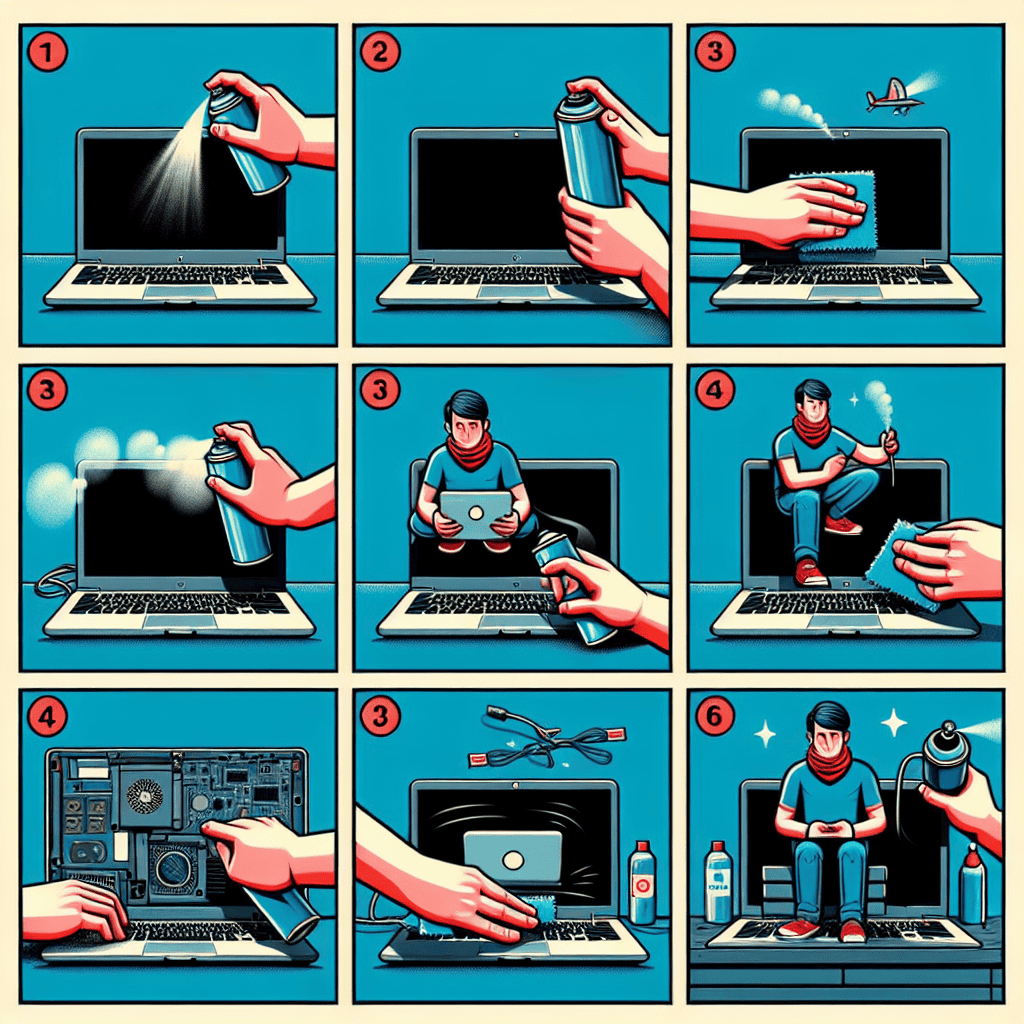Keeping your laptop clean is essential for maintaining its performance and longevity. Dust, dirt, and grime can accumulate over time, affecting both the appearance and functionality of your device. A regular cleaning routine not only helps in preserving the aesthetics of your laptop but also ensures that it runs smoothly and efficiently. This step-by-step guide will walk you through the process of cleaning your laptop, covering everything from the screen and keyboard to the internal components. By following these simple steps, you can keep your laptop in top condition, enhancing its lifespan and ensuring optimal performance.
Importance Of Regular Laptop Cleaning
Regular laptop cleaning is an essential practice that ensures the longevity and optimal performance of your device. In today’s digital age, laptops have become indispensable tools for work, education, and entertainment. However, their frequent use makes them susceptible to dust, dirt, and grime accumulation, which can lead to various issues if not addressed promptly. Understanding the importance of regular laptop cleaning can help you maintain your device in excellent condition and prevent potential problems.
Firstly, one of the primary reasons for regular laptop cleaning is to prevent overheating. Dust and debris can accumulate in the laptop’s vents and cooling fans, obstructing airflow and causing the device to overheat. Overheating not only affects the laptop’s performance but can also lead to hardware damage over time. By cleaning these components regularly, you ensure that your laptop remains cool and functions efficiently.
Moreover, a clean laptop contributes to better hygiene. Laptops are often used in various environments, from offices to cafes, and are touched by multiple users. This makes them a breeding ground for germs and bacteria. Regularly cleaning the keyboard, touchpad, and screen with appropriate cleaning solutions can significantly reduce the risk of spreading germs, thereby promoting a healthier workspace.
In addition to hygiene, regular cleaning can enhance the laptop’s aesthetic appeal. A clean laptop is more visually appealing and reflects a sense of professionalism and care. Dusty screens and grimy keyboards can be distracting and diminish the overall user experience. By maintaining a clean device, you ensure that your laptop remains a pleasure to use and presentable in any setting.
Furthermore, regular cleaning can help identify potential issues early on. During the cleaning process, you may notice loose screws, damaged ports, or other signs of wear and tear that require attention. Addressing these issues promptly can prevent more significant problems down the line, saving you time and money on repairs.
Transitioning to the practical aspects, it is important to note that cleaning your laptop does not require specialized skills or tools. Basic cleaning supplies such as microfiber cloths, compressed air, and isopropyl alcohol are sufficient for most cleaning tasks. However, it is crucial to follow the manufacturer’s guidelines and take necessary precautions to avoid damaging sensitive components.
Additionally, regular cleaning can improve the laptop’s performance. Dust and dirt can interfere with the keyboard’s responsiveness and the touchpad’s accuracy. By keeping these components clean, you ensure that your laptop operates smoothly and efficiently, enhancing your overall productivity.
In conclusion, the importance of regular laptop cleaning cannot be overstated. It not only prevents overheating and promotes better hygiene but also enhances the device’s appearance and performance. By incorporating regular cleaning into your routine, you can extend the lifespan of your laptop and ensure it remains a reliable tool for years to come. As technology continues to play a pivotal role in our daily lives, taking the time to care for our devices is a small yet significant step towards maintaining their functionality and efficiency.
Essential Tools For Laptop Cleaning
When it comes to maintaining the longevity and performance of your laptop, regular cleaning is essential. To effectively clean your laptop, having the right tools at your disposal is crucial. These tools not only ensure a thorough cleaning but also help prevent any potential damage to the delicate components of your device. As we delve into the essential tools for laptop cleaning, it is important to understand their specific functions and how they contribute to the overall maintenance process.
First and foremost, a microfiber cloth is indispensable for cleaning your laptop. Unlike regular cloths, microfiber is designed to attract and hold dust and dirt particles without scratching the surface. This makes it ideal for wiping down the screen and exterior surfaces of your laptop. Additionally, microfiber cloths are reusable and can be easily washed, making them an environmentally friendly option.
In conjunction with a microfiber cloth, a can of compressed air is another vital tool. Dust and debris can accumulate in the crevices of your laptop, particularly in the keyboard and ventilation areas. Compressed air allows you to blow out these particles without the need for direct contact, which could otherwise cause damage. It is important to use short bursts of air and hold the can upright to avoid any moisture from being expelled.
Moreover, a small, soft-bristled brush is useful for dislodging dirt from hard-to-reach areas. This tool is particularly effective for cleaning between the keys on your keyboard. By gently brushing these areas, you can remove particles that may have settled over time. It is advisable to use a brush specifically designed for electronics to ensure that the bristles are gentle enough not to cause any harm.
For a more thorough cleaning, isopropyl alcohol is recommended. This solution is effective in removing oils and grime that accumulate from regular use. When using isopropyl alcohol, it is crucial to ensure that it is at least 70% concentration. Apply the alcohol to a microfiber cloth rather than directly onto the laptop to prevent any liquid from seeping into the device. This method is particularly useful for cleaning the keyboard and touchpad, where oils from fingers are most prevalent.
In addition to these tools, a set of precision screwdrivers can be beneficial if you are comfortable with opening your laptop. This allows you to clean the internal components, such as the fan and heat sink, which can become clogged with dust over time. However, it is important to note that opening your laptop may void the warranty, so proceed with caution and consult your manufacturer’s guidelines.
Finally, a laptop cleaning kit can be a convenient option, as it typically includes many of the aforementioned tools in one package. These kits are designed specifically for electronics and often come with detailed instructions, making them user-friendly for those who may be less familiar with the cleaning process.
In conclusion, having the right tools is essential for effectively cleaning your laptop and ensuring its optimal performance. By using a combination of microfiber cloths, compressed air, soft-bristled brushes, isopropyl alcohol, and precision screwdrivers, you can maintain your laptop’s cleanliness and functionality. Regular cleaning not only enhances the appearance of your device but also contributes to its longevity, making it a worthwhile investment of your time and effort.
Step-By-Step Guide To Cleaning Your Laptop Screen
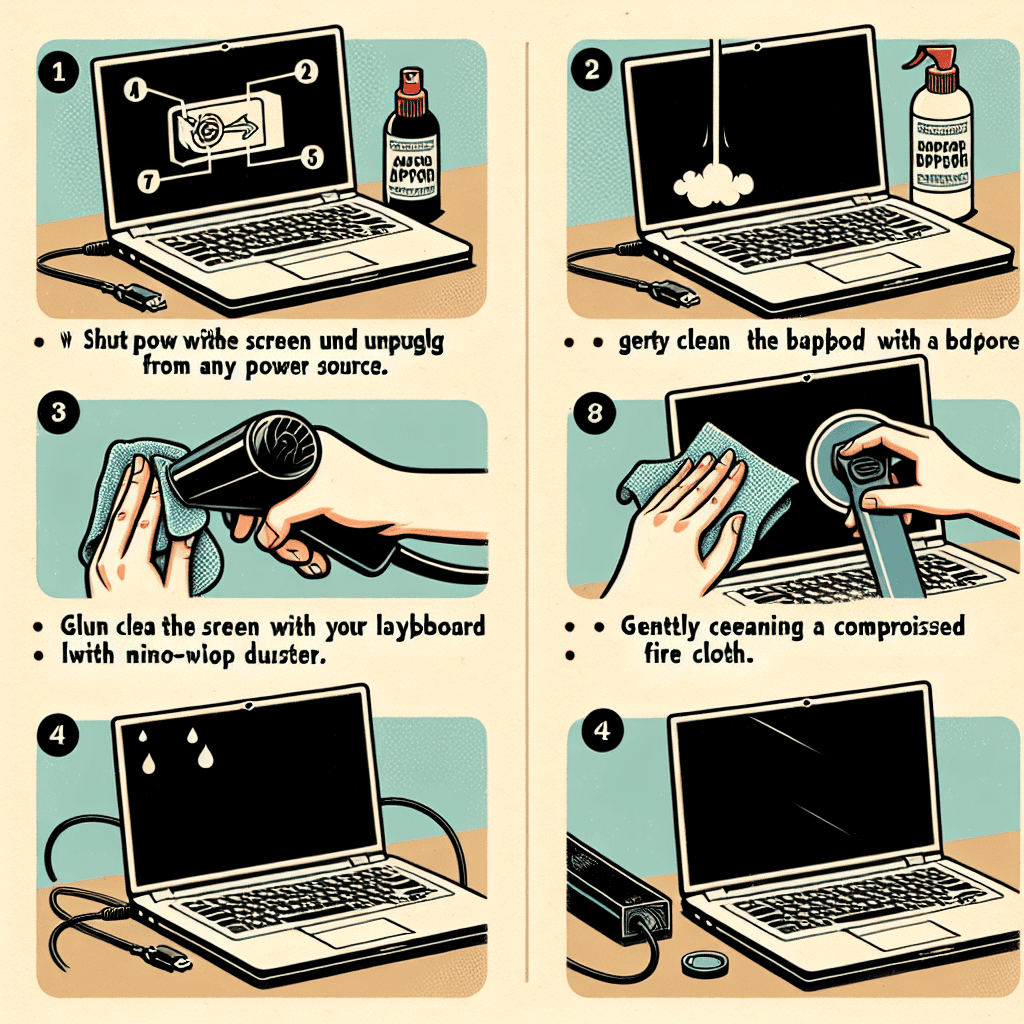
Cleaning your laptop screen is an essential maintenance task that not only enhances your viewing experience but also prolongs the life of your device. Over time, dust, fingerprints, and smudges can accumulate on the screen, diminishing its clarity and potentially causing eye strain. Therefore, it is crucial to clean your laptop screen regularly and correctly to maintain its optimal performance. To begin with, ensure that your laptop is turned off and unplugged from any power source. This precautionary step is vital for your safety and prevents any accidental damage to the device. Additionally, it allows you to see the screen’s surface more clearly, making it easier to identify areas that require more attention.
Next, gather the necessary cleaning materials. A microfiber cloth is highly recommended due to its soft texture, which effectively removes dirt without scratching the screen. Avoid using paper towels or rough fabrics, as these can cause abrasions. For more stubborn stains, a small amount of distilled water or a mixture of equal parts distilled water and white vinegar can be used. It is important to avoid using tap water, as it may contain minerals that could leave streaks or residue on the screen. Furthermore, steer clear of any cleaning solutions that contain alcohol, ammonia, or strong solvents, as these can damage the screen’s protective coating.
Once you have your materials ready, lightly dampen the microfiber cloth with the distilled water or vinegar solution. It is crucial not to apply the liquid directly onto the screen, as excess moisture can seep into the device and cause internal damage. Instead, ensure that the cloth is only slightly damp to the touch. Begin by gently wiping the screen in a circular motion, starting from the center and working your way outwards. This technique helps to evenly distribute the cleaning solution and prevents streaks. Apply minimal pressure to avoid damaging the screen, especially if it is a touchscreen model.
As you clean, pay special attention to the edges and corners of the screen, where dust and grime tend to accumulate. If necessary, use a cotton swab lightly moistened with the cleaning solution to reach these areas. After thoroughly wiping the screen, use a dry section of the microfiber cloth to remove any remaining moisture. This step is essential to prevent water spots and ensure a streak-free finish.
Finally, allow the screen to air dry completely before closing the laptop or turning it back on. This ensures that any residual moisture evaporates, reducing the risk of damage. Regularly cleaning your laptop screen not only improves its appearance but also contributes to a healthier working environment by reducing the buildup of germs and allergens. By following these steps, you can maintain the clarity and functionality of your laptop screen, ensuring a better user experience and extending the life of your device.
How To Safely Clean Your Laptop Keyboard
Cleaning your laptop keyboard is an essential maintenance task that can prolong the life of your device and ensure optimal performance. Over time, dust, crumbs, and other debris can accumulate between the keys, potentially affecting their functionality. Therefore, it is crucial to clean your keyboard regularly and correctly to avoid any damage. To begin with, ensure that your laptop is powered off and unplugged from any power source. This precautionary step is vital to prevent any electrical mishaps and to protect the internal components of your laptop.
Once your laptop is safely powered down, the next step involves removing any loose debris from the keyboard. To do this effectively, gently turn your laptop upside down and lightly shake it. This action will help dislodge any particles trapped between the keys. For a more thorough clean, you can use a can of compressed air. Hold the can at an angle and spray short bursts of air between the keys. This method is particularly effective in removing dust and small particles that are not easily visible.
After removing the loose debris, it is time to focus on cleaning the surface of the keys. A microfiber cloth slightly dampened with water or a mild cleaning solution is ideal for this task. It is important to ensure that the cloth is not too wet, as excess moisture can seep into the keyboard and cause damage. Gently wipe each key, paying special attention to areas that are frequently used and may have accumulated oils from your fingers. For stubborn stains or grime, a cotton swab dipped in isopropyl alcohol can be used to clean around the edges of each key. The alcohol will evaporate quickly, reducing the risk of moisture damage.
In addition to cleaning the keys themselves, it is also beneficial to clean the spaces between them. A soft-bristled brush or a keyboard cleaning gel can be used to reach these areas. The brush will help sweep away any remaining dust, while the gel can pick up particles that are difficult to remove with air or cloth. It is important to be gentle during this process to avoid dislodging any keys.
Once you have thoroughly cleaned the keyboard, allow it to dry completely before turning your laptop back on. This step is crucial to ensure that no moisture remains, which could potentially harm the internal circuitry. While waiting for the keyboard to dry, it is a good opportunity to clean other parts of your laptop, such as the screen and touchpad, using appropriate cleaning methods.
In conclusion, cleaning your laptop keyboard is a straightforward process that requires attention to detail and the right tools. By following these steps, you can maintain the cleanliness and functionality of your keyboard, ultimately extending the lifespan of your laptop. Regular maintenance not only enhances the appearance of your device but also contributes to a more efficient and enjoyable user experience. Remember, a clean keyboard is a key component of a well-maintained laptop, and taking the time to care for it will pay off in the long run.
Tips For Cleaning Laptop Ports And Vents
Cleaning your laptop’s ports and vents is an essential maintenance task that can significantly enhance its performance and longevity. Over time, dust and debris can accumulate in these areas, potentially leading to overheating and connectivity issues. Therefore, understanding how to properly clean these components is crucial for maintaining your device’s optimal functionality.
To begin with, it is important to ensure that your laptop is powered off and unplugged from any power source. This precautionary step is vital to prevent any electrical mishaps during the cleaning process. Additionally, removing the battery, if possible, adds an extra layer of safety. Once your laptop is safely powered down, gather the necessary cleaning tools. A can of compressed air, a small brush with soft bristles, and a microfiber cloth are recommended for this task. These tools are effective in removing dust without causing damage to the delicate components of your laptop.
Starting with the ports, use the can of compressed air to gently blow out any dust or debris. Hold the can upright and use short bursts of air to avoid moisture build-up, which can occur if the can is tilted. It is advisable to keep the nozzle at a slight distance from the ports to prevent any potential damage. For stubborn particles that remain lodged, a soft-bristled brush can be used to gently dislodge them. Be cautious not to apply too much pressure, as this could harm the internal connectors.
Transitioning to the vents, these are critical for maintaining proper airflow and preventing overheating. Similar to the ports, use the compressed air to blow out any accumulated dust. It is beneficial to angle the laptop in such a way that the dust is expelled away from the device. This ensures that the debris does not settle back into the vents. If your laptop model allows, consider removing the bottom panel to access the internal fans. This provides an opportunity to clean the fans more thoroughly, ensuring that they operate efficiently.
In addition to using compressed air, the microfiber cloth can be employed to wipe down the exterior surfaces surrounding the ports and vents. This helps in removing any surface dust that may have settled. It is important to use a dry cloth to avoid introducing moisture into the electronic components.
Furthermore, regular maintenance is key to preventing excessive dust build-up. Establishing a routine cleaning schedule, perhaps every few months, can help in keeping your laptop in prime condition. Additionally, using your laptop in a clean environment and storing it in a dust-free area can minimize the accumulation of debris.
In conclusion, cleaning your laptop’s ports and vents is a straightforward yet vital task that can prevent potential performance issues. By following these steps and using the appropriate tools, you can ensure that your laptop remains in excellent working order. Regular maintenance not only enhances the device’s performance but also extends its lifespan, providing you with a reliable and efficient tool for your daily tasks.
Maintaining A Dust-Free Laptop Environment
Maintaining a dust-free laptop environment is essential for ensuring the longevity and optimal performance of your device. Dust accumulation can lead to overheating, reduced efficiency, and even hardware failure. Therefore, regular cleaning is crucial. To begin with, it is important to gather the necessary tools and materials. You will need a microfiber cloth, compressed air canister, isopropyl alcohol, cotton swabs, and a small brush. These items will help you effectively clean your laptop without causing any damage.
Before starting the cleaning process, ensure that your laptop is powered off and unplugged from any power source. This precautionary step is vital to prevent any electrical mishaps. Additionally, remove any external devices such as USB drives or memory cards. Once your laptop is safely powered down, you can proceed to clean the exterior surfaces. Using a microfiber cloth, gently wipe the laptop’s casing to remove any dust or fingerprints. For stubborn spots, slightly dampen the cloth with water, but be cautious not to let any moisture seep into the device.
Transitioning to the keyboard, which is a notorious dust magnet, you should first turn the laptop upside down and gently shake it to dislodge any loose debris. Following this, use a can of compressed air to blow out any remaining particles from between the keys. Hold the can upright and spray in short bursts to avoid moisture build-up. For a more thorough clean, dip a cotton swab in isopropyl alcohol and carefully clean around each key. This will not only remove dust but also sanitize the surface.
Next, focus on the laptop’s screen, which requires delicate handling. Use a clean microfiber cloth to wipe the screen in gentle circular motions. If necessary, you can use a screen cleaning solution specifically designed for electronics. Avoid using paper towels or rough fabrics, as these can scratch the screen. It is also advisable to avoid spraying any liquid directly onto the screen; instead, apply it to the cloth first.
Moving on to the ports and vents, these areas are critical for maintaining proper airflow and preventing overheating. Use the compressed air canister to blow out dust from the ports, being careful not to insert any objects that could damage the internal components. For the vents, a small brush can be effective in loosening and removing dust particles. Regularly cleaning these areas will help maintain efficient cooling and prevent dust from accumulating inside the laptop.
Finally, consider the environment in which you use your laptop. Keeping your workspace clean and free from dust can significantly reduce the amount of debris that settles on your device. Additionally, using a laptop stand can help improve airflow and reduce dust accumulation. It is also beneficial to store your laptop in a protective case when not in use, as this can shield it from dust and other environmental factors.
In conclusion, maintaining a dust-free laptop environment involves a combination of regular cleaning and mindful usage practices. By following these steps, you can ensure that your laptop remains in excellent condition, providing reliable performance for years to come. Regular maintenance not only enhances the device’s functionality but also extends its lifespan, making it a worthwhile investment of your time and effort.
Q&A
1. **Question:** What is the first step in cleaning your laptop?
**Answer:** The first step is to power off the laptop and unplug it from any power source.
2. **Question:** How can you safely clean the laptop screen?
**Answer:** Use a microfiber cloth slightly dampened with water or a screen-safe cleaning solution to gently wipe the screen.
3. **Question:** What should you use to clean the keyboard?
**Answer:** Use compressed air to blow out debris from between the keys, and then wipe the keys with a lightly dampened microfiber cloth.
4. **Question:** How do you clean the laptop’s exterior?
**Answer:** Wipe the exterior surfaces with a microfiber cloth dampened with water or a mild cleaning solution.
5. **Question:** What is a recommended method for cleaning the laptop’s ports?
**Answer:** Use a can of compressed air to blow out dust and debris from the ports.
6. **Question:** How often should you clean your laptop to maintain its performance?
**Answer:** It is recommended to clean your laptop every few months to maintain optimal performance and hygiene.A Step-by-Step Guide to Cleaning Your Laptop provides a comprehensive approach to maintaining your device’s performance and longevity. By following the outlined steps, users can effectively remove dust, debris, and smudges from both the exterior and interior components of their laptops. Regular cleaning not only enhances the aesthetic appeal but also prevents overheating and potential hardware issues caused by accumulated dirt. The guide emphasizes the importance of using appropriate tools and techniques to avoid damage, ensuring that the laptop remains in optimal working condition. Overall, adhering to this guide can significantly extend the lifespan of your laptop and improve its functionality.