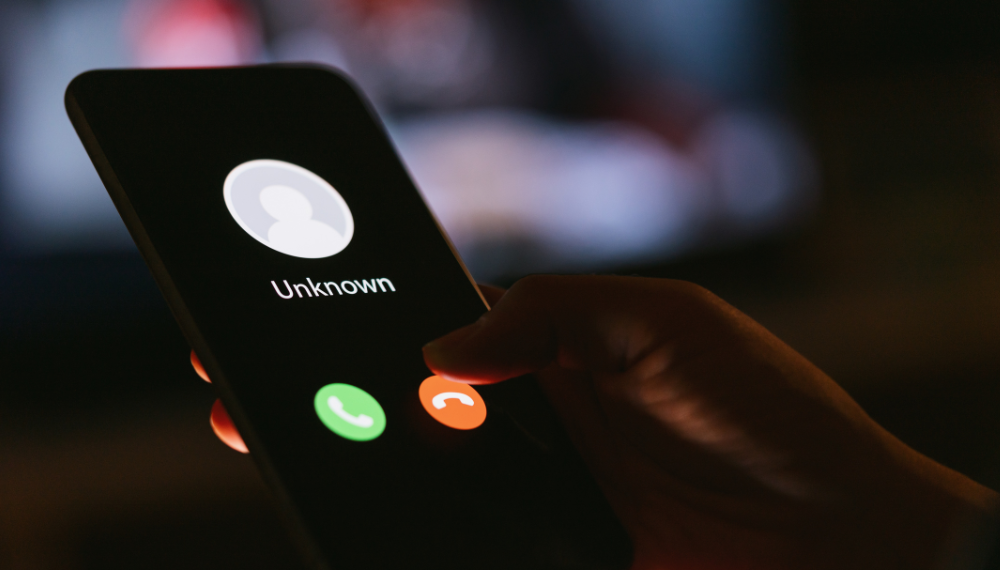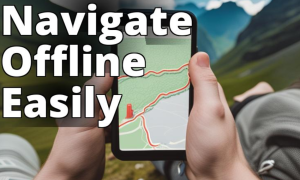Our memories are not always reliable so it can be beneficial to have a way to document phone conversations. As a marketing executive, I often find it necessary to record calls in order to accurately capture the words of the individuals I interview on the phone. So I learned how to record phone calls. And the same I am going to explain step by step.
It’s surprising how frequently there are discrepancies, between my recollections and what was actually said. If you want to have an account of the details discussed in a meeting it’s advisable to record it.
There are methods for recording phone calls on both iPhones and Android devices and I have personally tried them all. Let me share with you some of the options.
Laws Governing Recording Phone Calls
It’s important to note that laws regarding call recording differ from country to country and even within states in the US. In some cases, consent is required from all parties involved in the call while in others consent from one person is sufficient.
It’s generally considered illegal to record a call that you are not actively participating in. If you’re based in the US, I recommend referring to this page that provides clear explanations on this matter. Before recording any calls make sure you are aware of your obligations.
How To Record Phone Calls on Your Android Phone
For Android users specifically some phones offer a built-in call recording feature within Google’s Phone app or through the manufacturer’s phone app itself.

However, availability may vary depending on your phone model, carrier service provider, and geographical location. Here’s how you can use this feature if it is available, on your device;
- Launch the Phone app.
- Open the menu by tapping the three dots located in the right corner (some phones may have a gear icon instead).
- Select “Settings” from the options.
- Look for the “Call Recording” section (on devices it may be labeled as “Record calls”).
- You’ll have two choices; either record or choose specific numbers to record.
Once you’ve activated this feature a Record button will appear on your screen during calls. Simply tap “Stop recording” when you’re finished or end the call naturally.
You can also watch our video for settings that will help you record phone calls easily. This video is for Android phones only.
How To Listen to Recorded Calls on Android Phone?
- To listen to recorded calls follow these steps
- Open the phone app
- Go to the Recent section in your Phone app.
- Tap on the caller’s name
- Select the desired recording from the list of calls.
- Hit Play to listen.
Use Google Voice (Android or iOS) to Record Phone Calls

If you’re in the United States and want to record calls (outgoing calls cannot be recorded) you can use Google Voice app for Android or iOS. This voice-over internet protocol (VoIP) service is easy to set up and use;
- Create an account with Google Voice.
- Tap on the gear icon located at the right.
- Choose “Calls” from the left-hand side menu.
- Enable incoming call options, by toggling them on.
That’s it! Now you’re all set to enjoy call recording features on your phone using either of these methods.
Third-Party Call Recording App (Android or iOS)
Now, during a call, you can easily. Stop recording by pressing the number 4 on the dial pad. To listen to recorded calls you can choose the “Recorded” option from the menu in the Google Voice app or website.
If you prefer using a third-party app to record calls on your Android or iOS device there are still some options despite Google’s restrictions on apps using accessibility APIs for accessibility purposes and Apple’s initial prohibition of such apps.

However, it’s worth noting that many of these options may be somewhat inconvenient to use or come with a cost.
Most of these apps work by creating three-way calls where the recording line is merged. Before trying any of these apps make sure your carrier supports three-way calling and check for any technical compatibility issues with your phone model and carrier.
Additionally, we recommend reviewing the privacy policy of any app you choose to ensure that your calls remain private.
One known option is TapeACall, which is available for both Android and iOS devices. While there is a version with limitations subscribing usually starts at $3 per month for recording. The app also offers features like transcriptions and word search as, in-app purchases.
Other Device to Record Phone Calls
If the previous suggestions didn’t work for you, you could try using a device to record calls. To make it effective you may need to increase the call volume or put it on speaker. Of buying equipment you can simply use another phone if you have one available.
All phones come with a built-in voice recorder app. I personally recommend Google’s Recorder app, for Pixel phones because it not only records conversations but also automatically transcribes them. You can even access a website to review or download the transcriptions.
If you’re using an Android phone from a manufacturer, they likely have their own voice recorder app included, like Samsung’s Voice Recorder. Another option is to consider using a third-party recording app like Easy Voice Recorder. Always make sure to read the privacy policy. For iPhone users, Voice Memos is the built-in app that can be used.
If you frequently need to record both in-person and phone conversations investing in a recording device might be worth considering. However, keep in mind that besides the cost factor, these devices need to be activated at the time and may pick up background noise. Therefore, they may not work well if you cannot take or make calls, in an environment.
I recently had the opportunity to try out the iZyrec Mini Recorder, priced at $100. I must say I was quite impressed, with the quality of the recorded calls. It’s compact enough to be held against the back of your smartphone and easy to use.
Can record both sides of a call without needing to activate speakerphone mode. The companion app connects via Bluetooth allowing you to conveniently download and review recordings on your phone. However, I did find that the voice activation feature was a bit unreliable.
If you prefer something affordable the Sony ICD PX470 Stereo Recorder is worth considering. It’s a recorder with a retro feel that comes at a price of $47. With 4 GB of built-in storage and an expandable microSD card slot if needed it offers space for your recordings. Powered by two AAA batteries it can record for up to 55 hours. Easily connects directly to your computer via USB A for hassle-free call downloads.
Lastly, there’s another option called the RecorderGear PR200 Bluetooth Recorder priced at $109. This device connects seamlessly to your smartphone through Bluetooth. Acts as a handset for calls. Simply press a button on this recorder to start recording conversations channeled through it.
With 8 GB of storage and a battery life lasting up to 12 hours, it provides plenty of space and endurance for your needs. Additionally, there’s also a USB A connector if you prefer reviewing calls, on your computer.
As technological trends are changing and with the entry of AI, we might find more user-friendly ways to record phone calls easily.